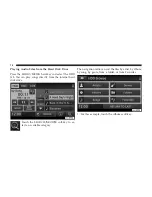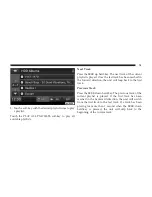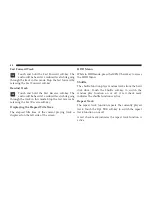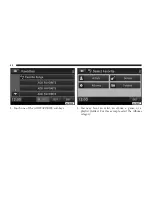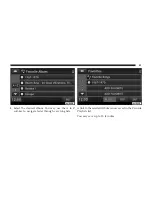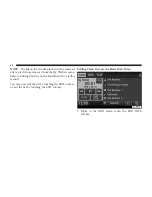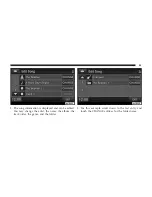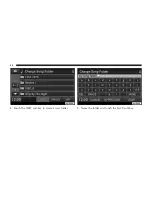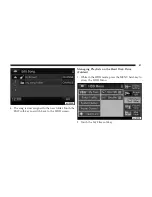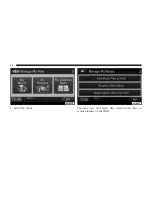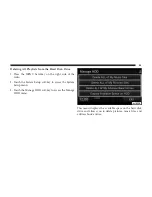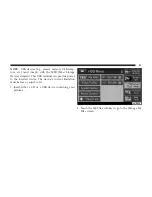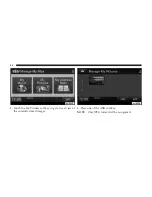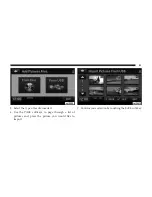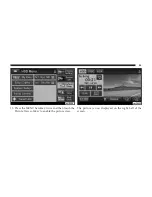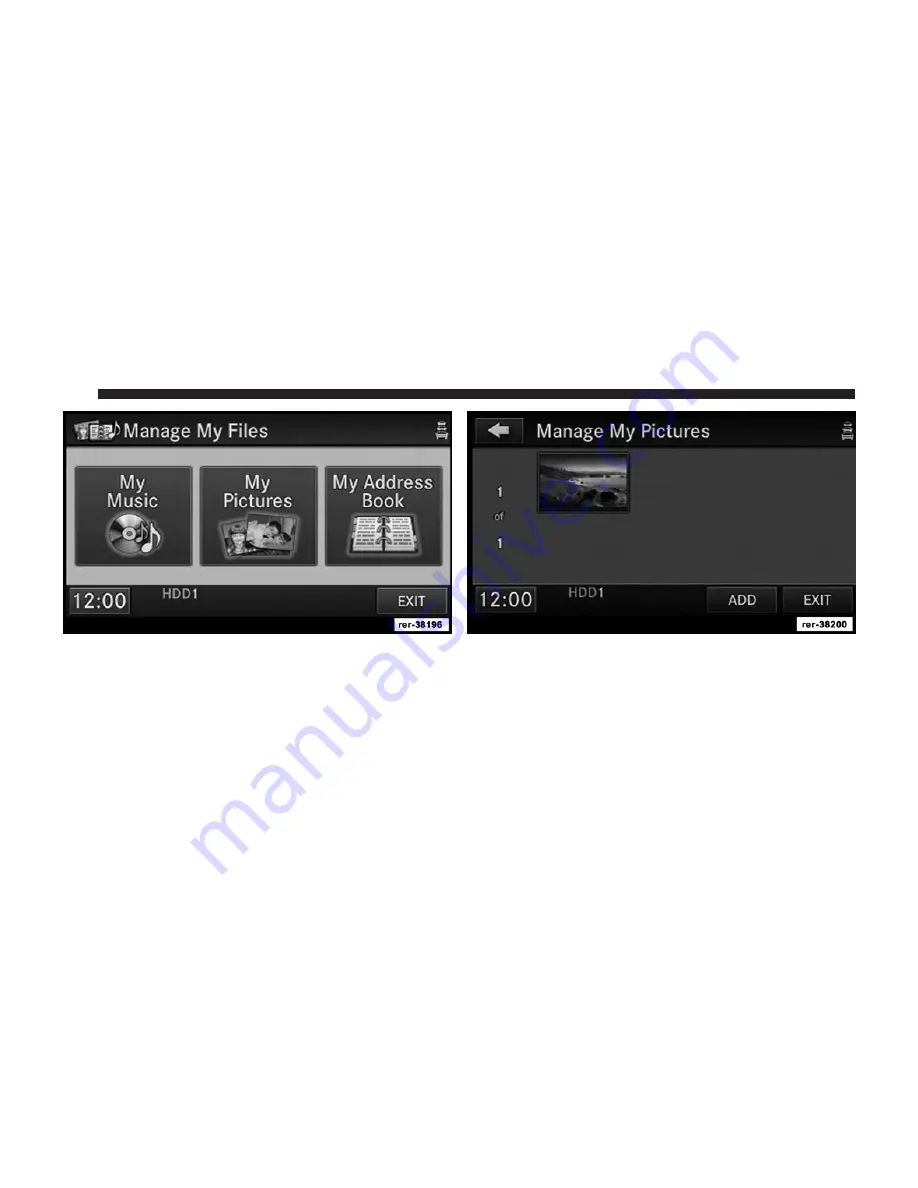Summary of Contents for 730N
Page 1: ...USER S MANUAL UCONNECT 730N...
Page 2: ......
Page 3: ...USER AGREEMENT NOTICE This Class B digital apparatus complies with Canadian ICES 003...
Page 12: ......
Page 82: ...3 Touch the My Files soft key 4 Select My Music 70...
Page 86: ...3 Select My Music 4 Touch the Add Music Files soft key 74...
Page 178: ...166...
Page 219: ......
Page 220: ......