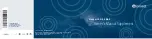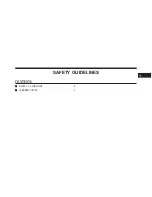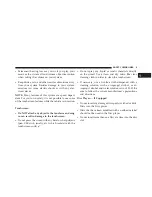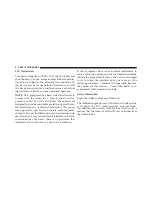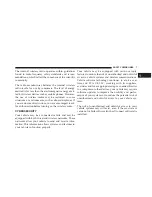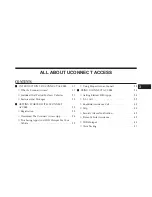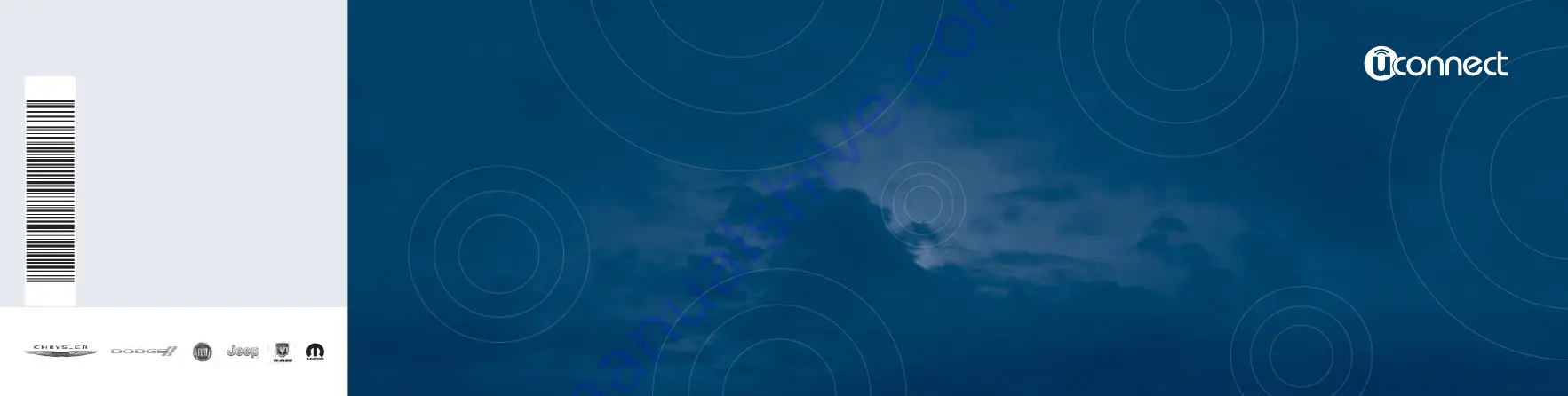
Owner’s Manual Supplement
Uconnect 8.4/8.4 NAV
Second Edition Rev 1
Uconnect 8.4/8.4 NAV
Printed in the USA
16UC84A-526-AB
©2015 FCA US LLC. All Rights Reserved.
Chrysler, Dodge, Jeep, Ram, Mopar and Uconnect are trademarks of FCA US LLC.
FIAT is a registered trademark of FCA Group Marketing S.p.A.,
used under license by FCA US LLC.
Summary of Contents for 8.4 NAV
Page 3: ......
Page 4: ...SAFETY GUIDELINES CONTENTS SAFETY GUIDELINES 4 CYBERSECURITY 7 1...
Page 11: ......
Page 12: ...IDENTIFYING YOUR RADIO CONTENTS IDENTIFYING YOUR RADIO 12 2...
Page 15: ......