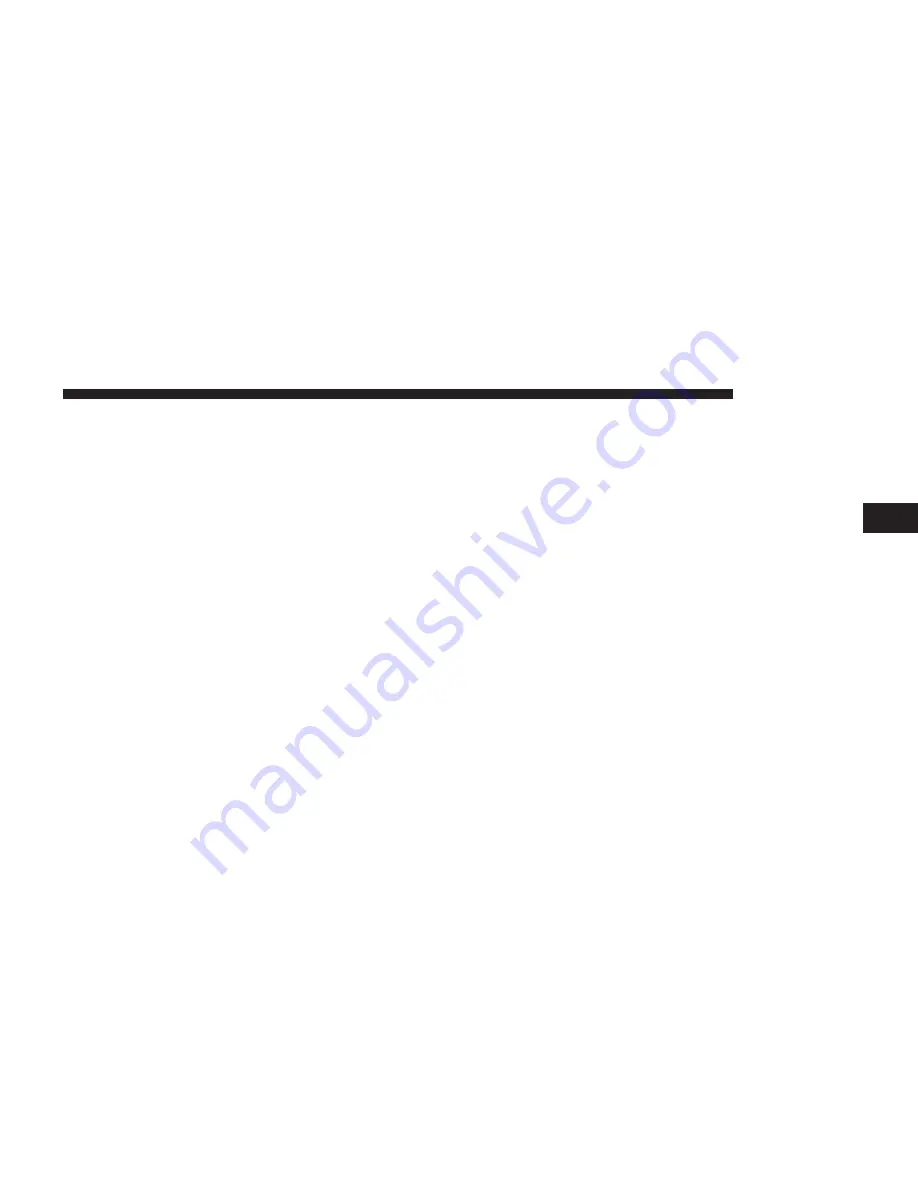
the TUNE/SCROLL knob to select the currently high-
lighted Preset. When selected, the Radio tunes to the
station stored in the Preset, and returns to the main Radio
screen.
Deleting a Preset
A Preset can be deleted in the Presets Browse screen by
pressing the “Trash Can” icon for the corresponding
Preset.
Favorites
Press the “Favorites” button, located at the left of the
Browse screen.
The Favorites menu provides a means to Edit the Favor-
ites list and to configure the Alert Settings, along with
providing a list of Channels currently airing any of the
items in the Favorites list.
You can scroll the Favorites list pressing the “Up and
Down” arrows, located at the right side of the screen.
Scrolling can also be done by operating the TUNE/
SCROLL knob.
Remove Favorites
Press the “Remove Favorites” tab at the top of the screen.
Press the “Delete All” button to delete all of the Favorites
or press the “Trash Can” icon next to the Favorite to be
deleted.
Alert Settings
Press the “Alert Setting” tab at the top of the screen. The
Alert Settings menu allows you to choose from a Visual
alert or Audible and Visual alert when one of your
favorites is airing on any of the SiriusXM channels.
3
RADIO MODE
27
Summary of Contents for Radio 8.4
Page 1: ...Owner s Manual Supplement Radio 8 4 8 4 NAV ...
Page 3: ...2 TABLE OF CONTENTS ...
Page 4: ...SAFETY GUIDELINES CONTENTS 䡵 SAFETY GUIDELINES 4 䡵 CYBERSECURITY 5 1 ...
Page 8: ...INTRODUCTION CONTENTS 䡵 Uconnect 8 4 SYSTEM 8 2 ...
Page 10: ...2 INTRODUCTION 9 ...
Page 13: ......
Page 33: ......
Page 39: ......
Page 47: ......
Page 48: ...AUX MODE CONTENTS 䡵 OVERVIEW 48 䡵 Source 49 䡵 Audio 49 6 ...
Page 51: ......
Page 59: ......
Page 67: ... Weather 98 䡵 END USER LICENSE AGREEMENT 98 66 NAVIGATION 8 4N ONLY ...
Page 113: ......
















































