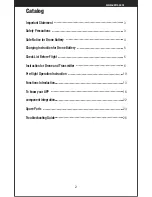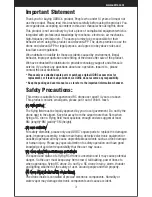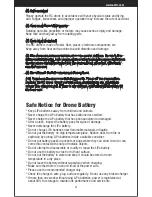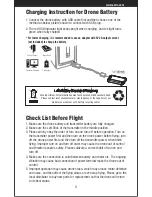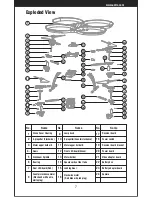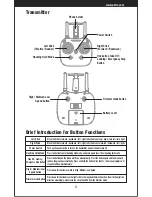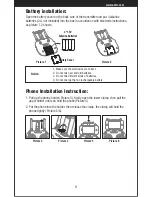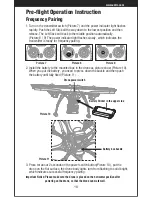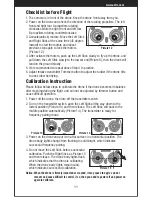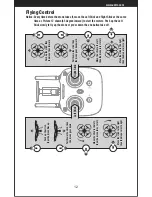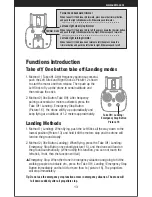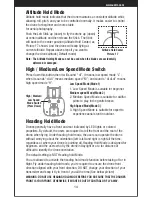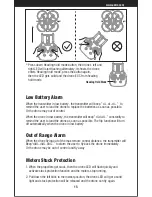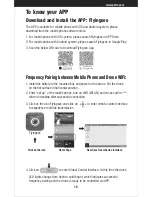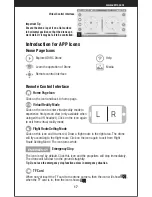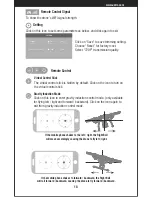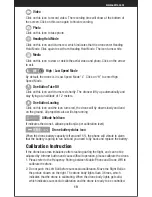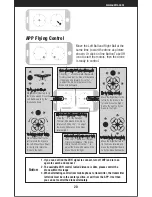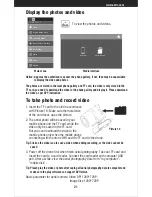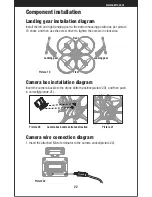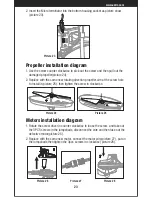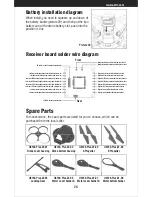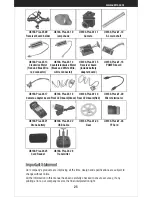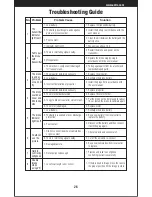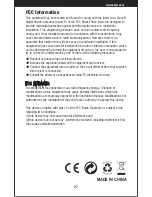16
Frequency Pairing between Mobile Phone and Drone WiFi:
2. Enter “set up” of the mobile phone, turn on WiFi (WLAN) and choose udirc-***,
return to desktop after successful connection.
1. Install the battery to the mounted box and power on the drone. Put the drone
on the flat surface in horizontal position.
Download and Install the APP: Flyingsee
The APP is suitable for mobile phone with iOS and Android system, please
download from the mobile phone software store:
1. For mobile phone with iOS system, please search Flyingsee in APP Store.
2. For mobile phone with Android system, please search Flyingsee in Google Play.
3. Scan the below QR code to download Flyingsee App.
To know your APP
www.udirc.com
3. Click on the icon Flyingsee and click on to enter remote control interface
to experience real time transmission.
100%
EMERGENCY
Click on the icon
Home Page
Real time Transmission Interface
Flyingsee
Learn the operation
of drone
Remote control interface
Media
Help
Explore UDIRC Drone
HOME
4. Click on to enter Virtual Control Interface. At this time the drone
LED lights change from flash to solid bright, which indicates successful
frequency pairing and the drone is ready to be controlled via APP.
Summary of Contents for Discovery2
Page 1: ...Operations Guide U818A Plus W ...
Page 28: ......