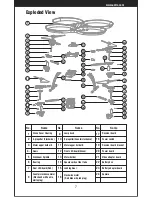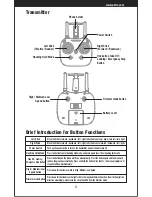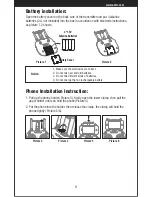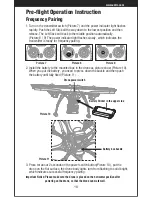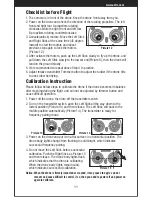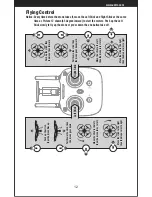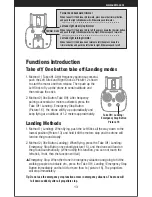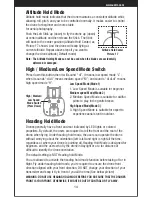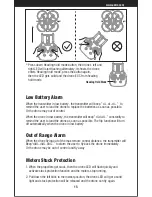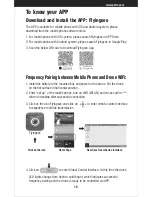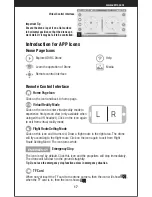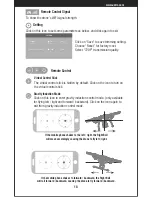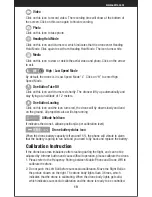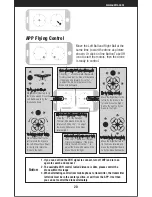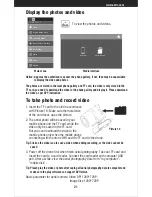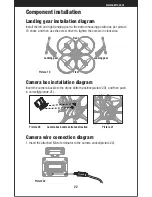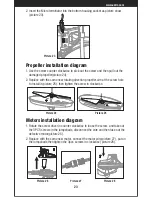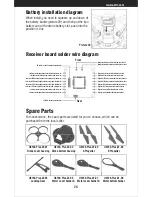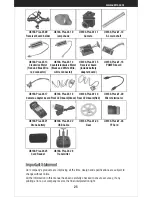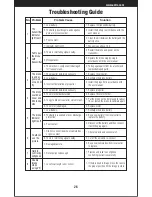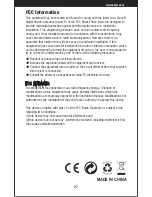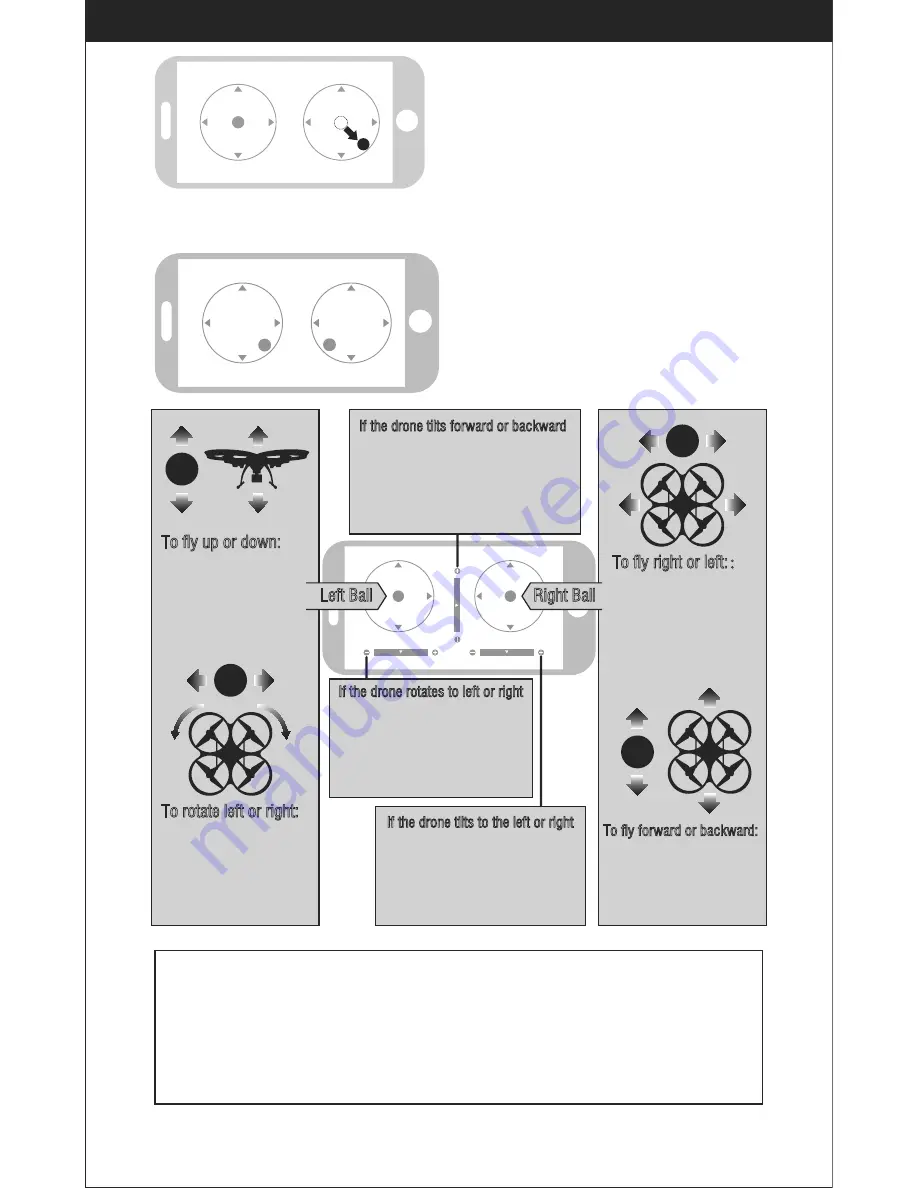
20
www.udirc.com
APP Flying Control
Move the Left Ball and Right Ball at the
same time to start the drone as picture
shown. Or click on One Button Take Off
icon to start the motors, then the drone
is ready to control.
Notice:
1. If you can not find the WiFi signal to connect, turn off WiFi and turn on
again to search and connect.
2. The available WiFi control radius/distance is 40m, please control the
drone within this range.
3. When alternating control from mobile phone to transmitter, the transmitter
left stick must be in the center position, or exit from the APP. If not then
you can not control the drone alternately.
Left Ball
Right Ball
To fly up or down:
Move the Left Ball up to fly
the drone up and move the
Left Ball down to fly the
drone back down.
To fly right or left:
:
Move the Right Ball to the
left to fly the drone to the
left, and move the Right
Ball to the right to fly the
drone to the right.
If the drone tilts forward or backward
Click the “-” of the Forward / Backward
Trimmer to adjust the drone till balance
if the drone tilts forward. Click the “+”
to adjust the drone till balance if the
drone tilts backward.
If the drone rotates to left or right
Click the “+” of the Rotation
Trimmer till balance if the drone
rotates left. Click the “-” to adjust
the drone till balance if the drone
rotates right.
If the drone tilts to the left or right
Click the “+” of the Left / Right
Trimmer till balance if the drone
tilts to the left. Click the “-” to
adjust the drone till balance if the
drone tilts to the right.
To fly forward or backward:
Move the Right Ball up to
fly the drone forward, and
move the Right Ball down
to fly the drone backwards.
To rotate left or right:
Move the Left Ball to the
left to rotate the drone to
the left. Move the Left Ball
to the right to rotate the
drone to the right.
Summary of Contents for Discovery2
Page 1: ...Operations Guide U818A Plus W ...
Page 28: ......