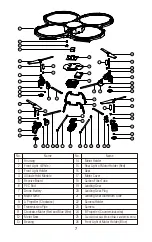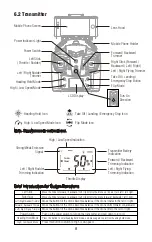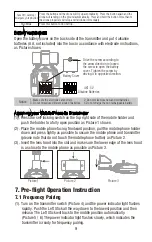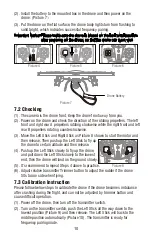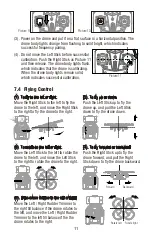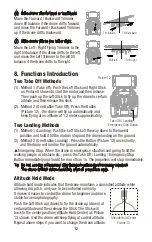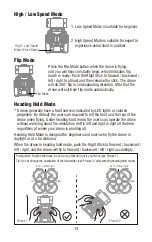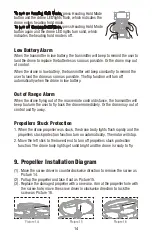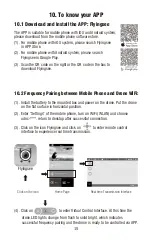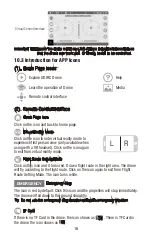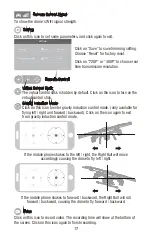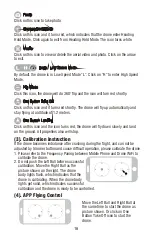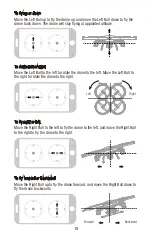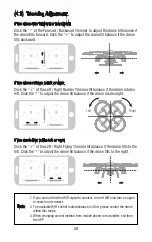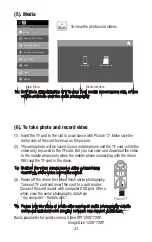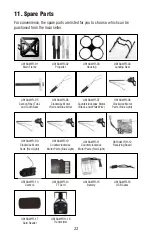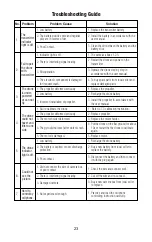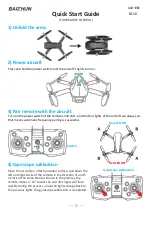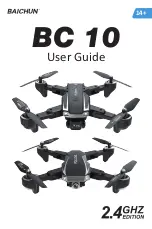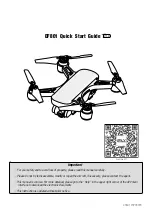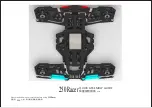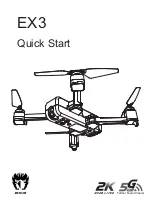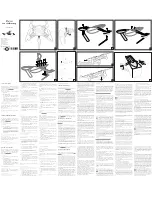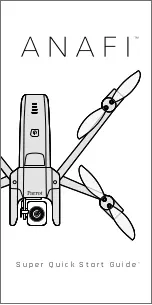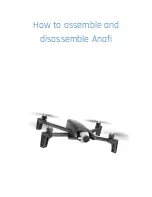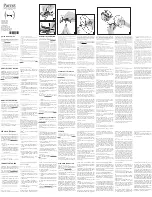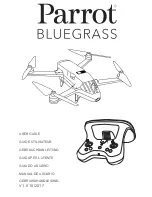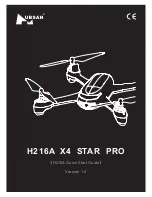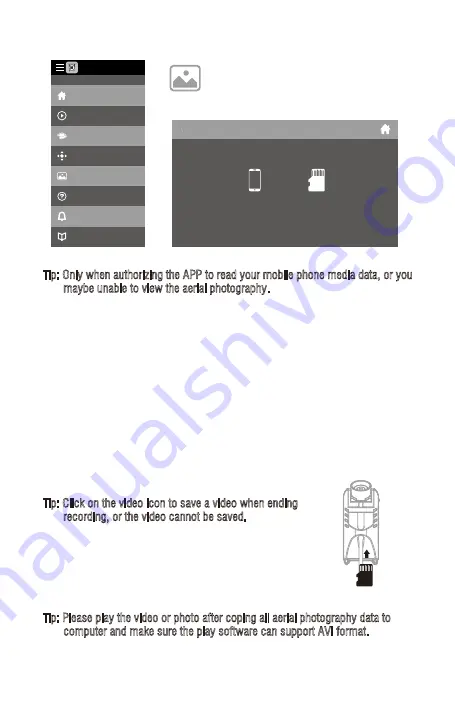
Tip: Please play the video or photo after coping all aerial photography data to
computer and make sure the play software can support AVI format.
Basic parameter for aerial camera: Video DPI 1280*720P;
Image Size 1280*720P.
Picture 17
(6). To take photo and record video
(1). Insert the TF card to the slot in accordance with Picture 17. Make sure the
metal side of the card faces up as the picture.
(2). The aerial photo will be saved in your mobile phone and the TF card, while the
video only be saved in the TF card. But you can view and download the video
to the mobile phone only when the mobile phone connecting with the drone
WiFi and the TF card in the drone.
Tip: Click on the video icon to save a video when ending
recording, or the video cannot be saved.
(3). Power off the drone first when finish aerial photography.
Take out TF card and insert the card to a card reader.
Connect the card reader with computer USB port. After a
while, view the aerial photography data from
“my computer”-”mobile disk”.
Tip: Only when authorizing the APP to read your mobile phone media data, or you
maybe unable to view the aerial photography.
To view the photos and videos.
(5). Media
Main Menu
Media Interface
My Gallery
Internal Memory
Home
Explore UDIRC Drone
Learning Drone
Remote control interface
My Gallery
Help
News
Notice
FLYINGSEE 1.0
21