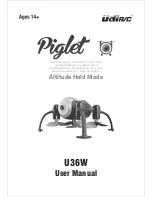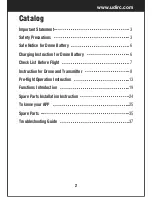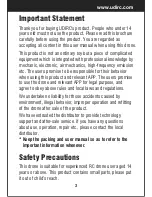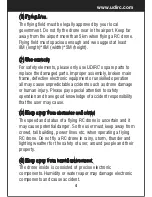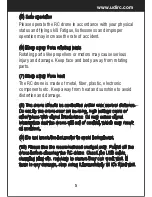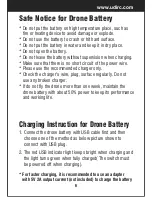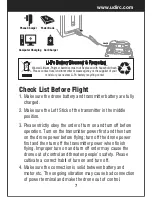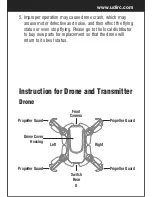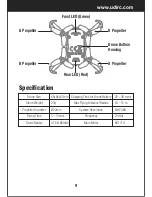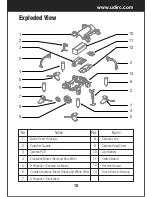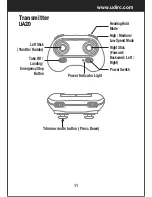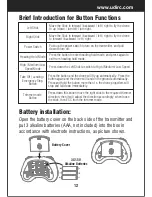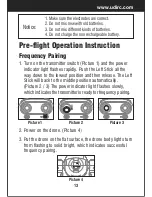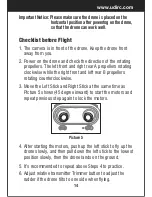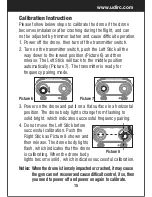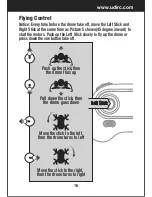Reviews:
No comments
Related manuals for VOYAGER U845Wifi

Solo
Brand: 3DR Pages: 2
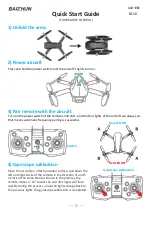
BC 10
Brand: BAICHUN Pages: 6
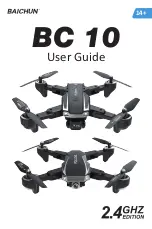
BC 10
Brand: BAICHUN Pages: 12

X220
Brand: BANGGOOD Pages: 2
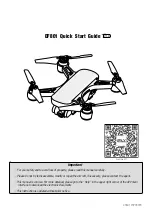
Dream
Brand: C-Fly Pages: 8

obtain
Brand: C-Fly Pages: 18

DF805
Brand: C-Fly Pages: 8

Aura
Brand: KD interactive Pages: 4
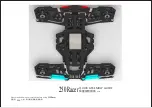
Racer 250
Brand: Eachine Pages: 6
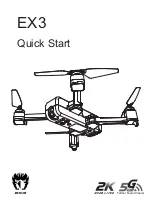
EX3
Brand: Eachine Pages: 8
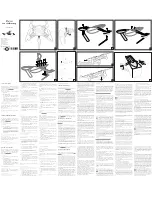
HYDROFOIL
Brand: Parrot Minidrones Pages: 2

ryze
Brand: tello Pages: 22

SAGA
Brand: GDU Pages: 10
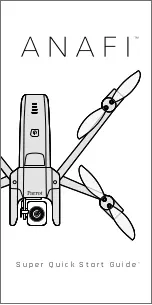
ANAFI
Brand: Parrot Pages: 4
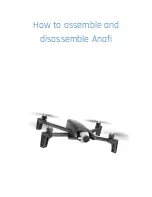
ANAFI
Brand: Parrot Pages: 21
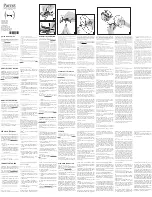
Rolling Spider
Brand: Parrot Pages: 2
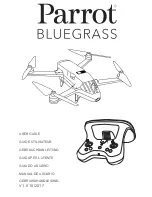
Bluegrass
Brand: Parrot Pages: 300
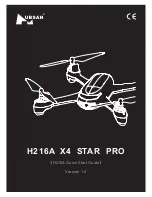
H216A X4 STAR PRO
Brand: UBSAN Pages: 16