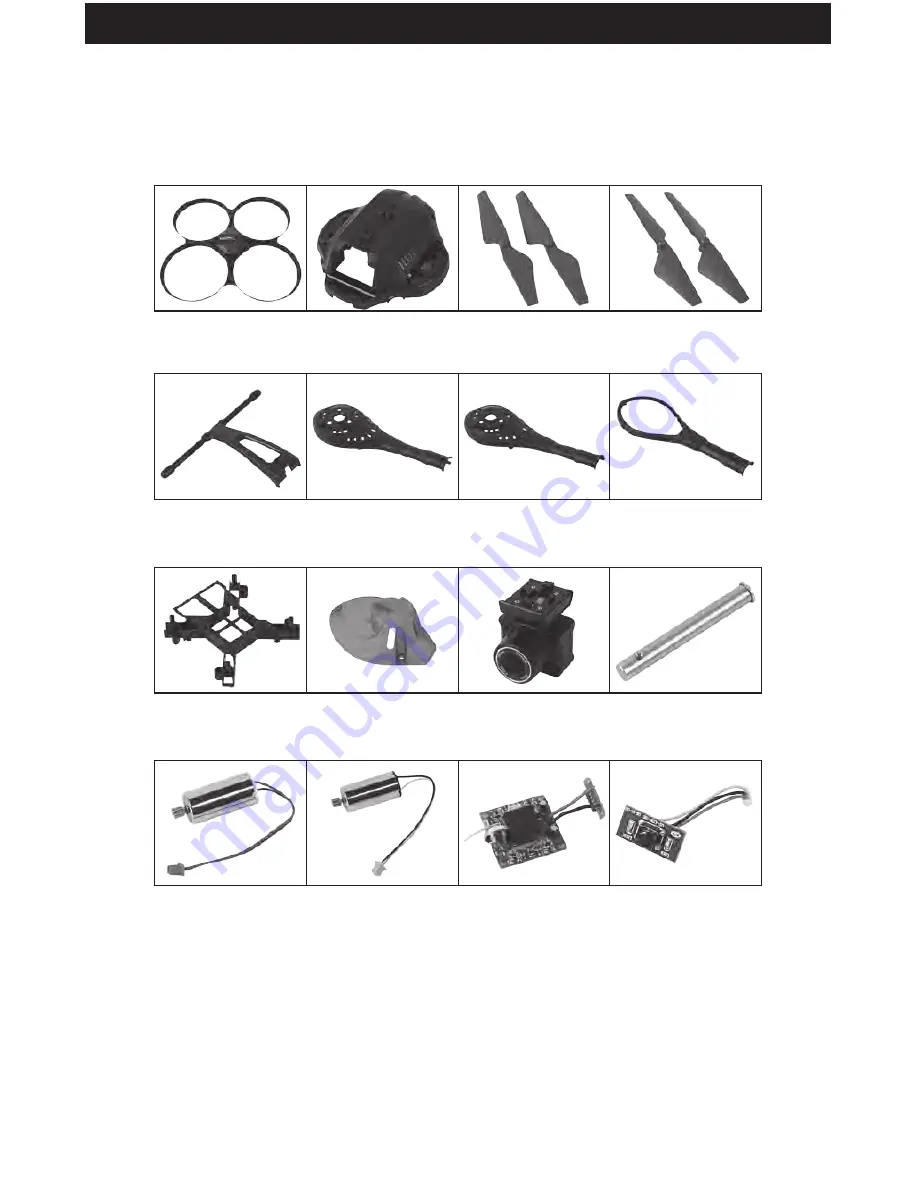
20
www.udirc.com
Spare Parts
For convenience, the spare parts are listed for you to choose, which can be
purchased from the local seller.
SLRD40-01
Drone Cover Housing
SLRD40-02
Drone Bottom Housing
SLRD40-03
A Propeller
SLRD40-04
B Propeller
SLRD40-05
Landing Gear
SLRD40-06
Motor Cover Holder A
SLRD40-07
Motor Cover Holder B
SLRD40-08
Motor Bottom Holder
SLRD40-13
B Motor
(Red and Blue Wire,
Red Connector)
SLRD40-14
A Motor
(Black and White Wire,
White Connector)
SLRD40-15
Receiver Board
(Include Battery
Adapter Board)
SLRD40-16
Power Switch Board
SLRD40-09
Receiver Board Bracket
SLRD40-10
LED Cover
SLRD40-11
Camera
SLRD40-12
Aluminum Main Shaft
Summary of Contents for DISCOVERY C
Page 1: ...Operations Guide SLRD40 by ...
Page 21: ...by ...































