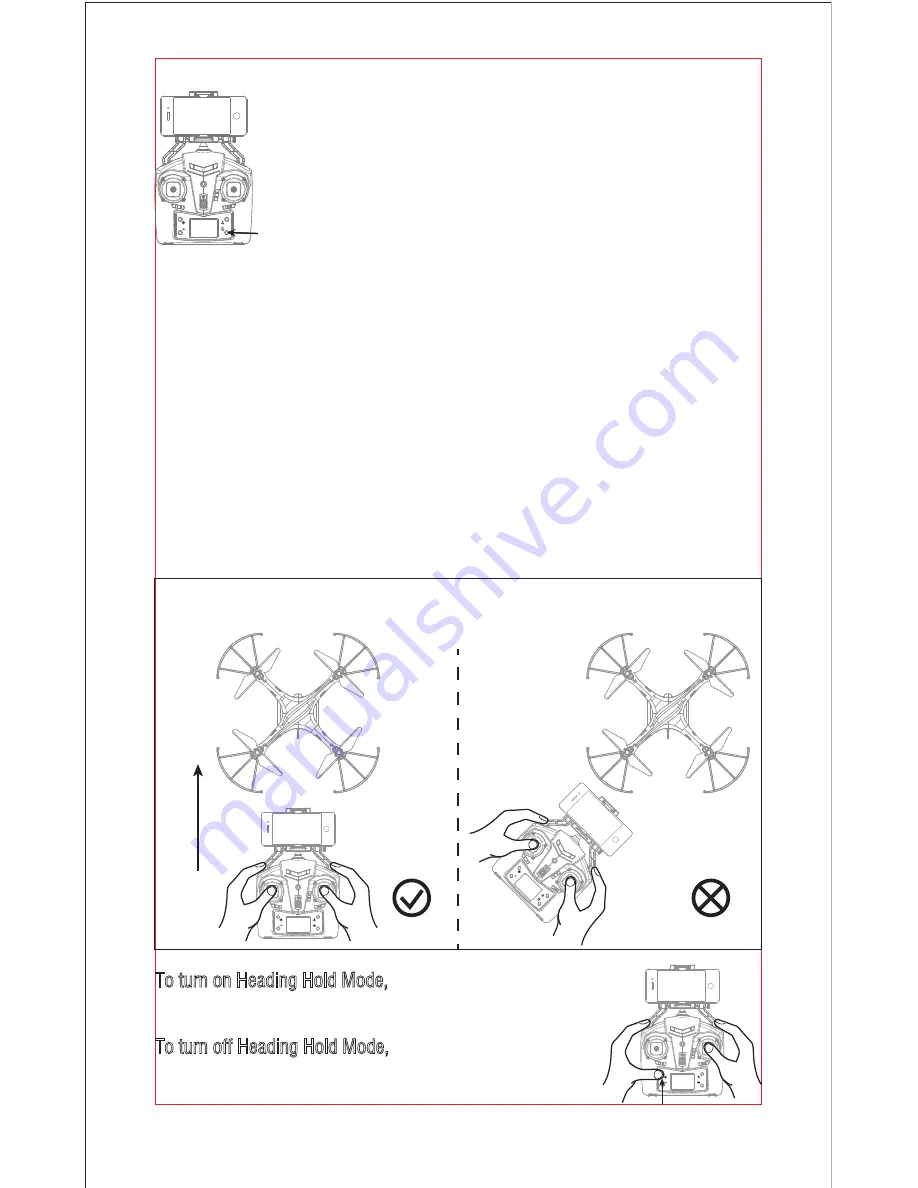
13
To turn on Heading Hold Mode, press Heading Hold Mode
button and the drone LED lights flash, which indicates the
drone enters heading hold mode.
To turn off Heading Hold Mode, press Heading Hold Mode
button again and the drone LED lights turn solid, which
indicates the heading hold mode is off.
* Drones generally have a front and rear indicated by LED lights or colored
propellers. By default, the users are required to tell the front and the rear of the
drone when flying. Under heading hold mode, the users can operate the drone
without worrying about the orientation (left is left and right is right all the time,
regardless of where your drone is pointing at).
Heading Hold Mode is designed for beginners and users who fly the drone in
daylight or at a far distance.
When the drone in heading hold mode, push the Right Stick to forward / backward /
left / right, and the drone will fly to forward / backward / left / right accordingly.
Heading Hold Mode
Prerequisite: Position the drone in such a way that its front is your front (see Picture 1).
Tip: Do not change the orientation of the transmitter (see Picture 2) after entering heading hold mode.
Picture 1
Picture 2
Front
(
Green Light)
Rear
Left
Right
Front
(
Green Light)
Rear
Left
Right
Flip Mode
Press the Flip Mode button when the drone is flying,
and you will hear constantly beep, which indicates
flip mode is ready. Push the Right Stick to forward /
backward / left / right to utmost and then release the
stick. The drone will do 360° flip in corresponding
direction. After that the drone will exit from flip mode
automatically.
Flip Mode
Summary of Contents for U42W
Page 24: ......










































