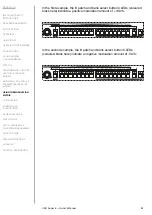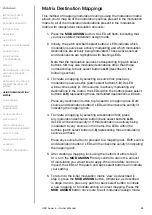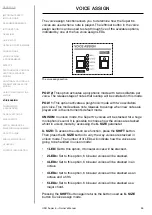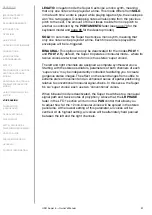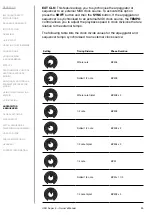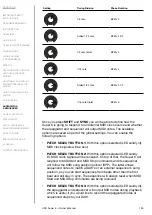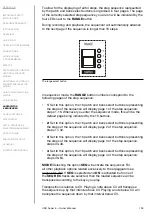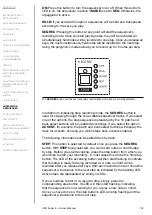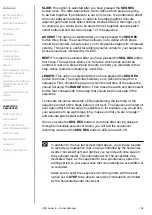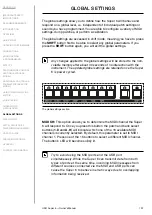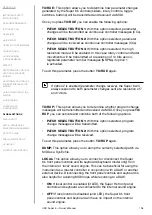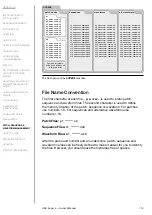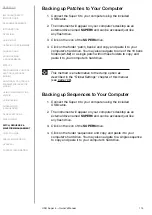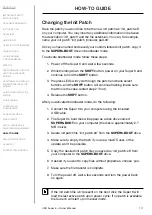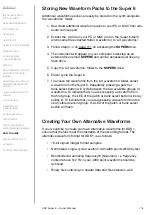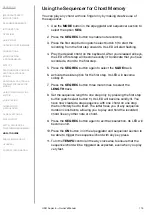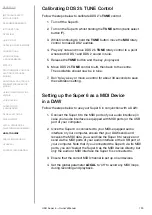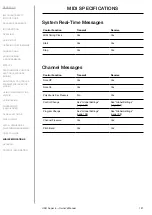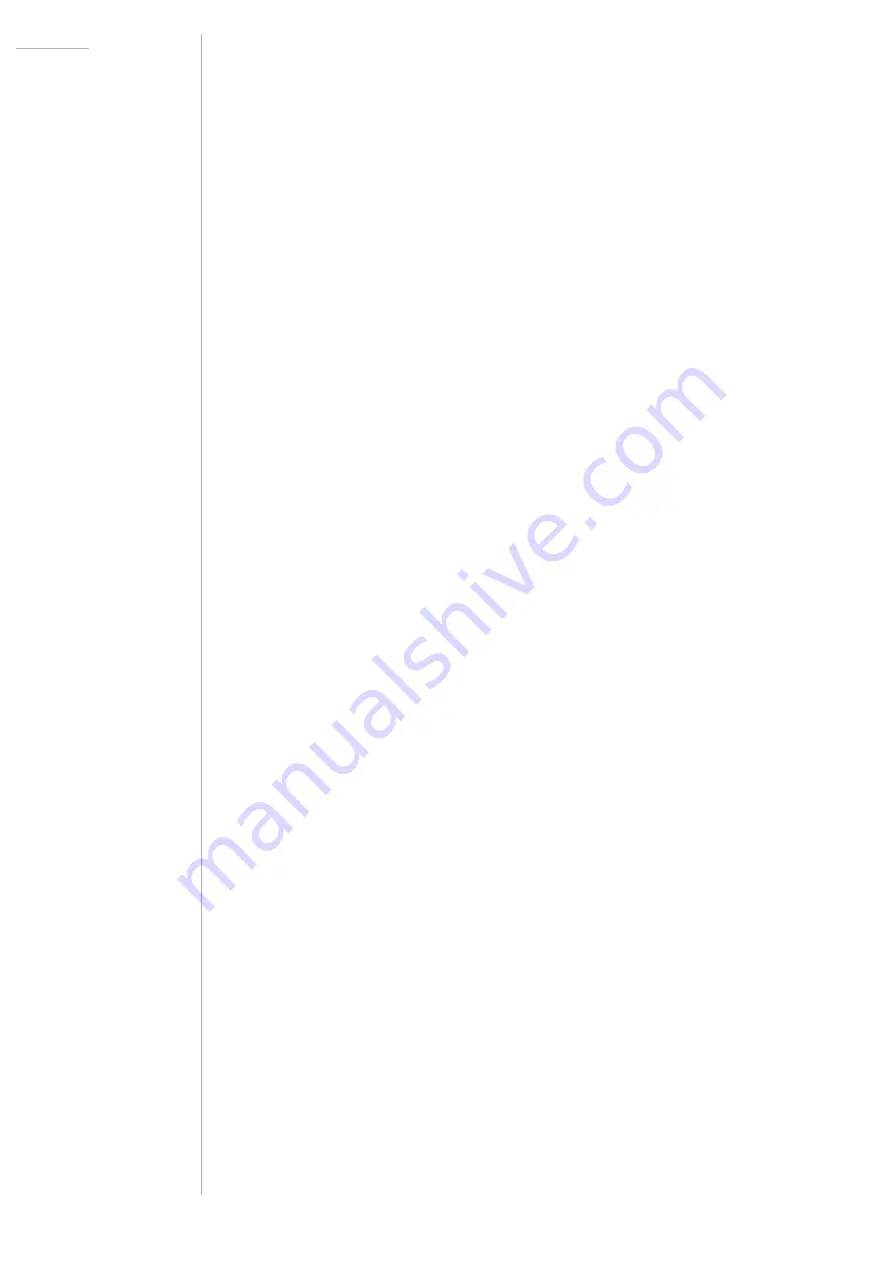
UDO Super 6 — Owner’s Manual
106
Clearing a Sequence
In case you would like to start from scratch again, use the following
shortcut for clearing a sequence:
1. Hold the
STORE
button in the arpeggiator and sequencer section.
2. Press the
CLEAR
button next to the
MOD AMOUNT
control.
Loading and Storing Sequences
As well as recording and playing, you can also load and store sequences.
LOAD:
Press the
SHIFT
button and then the
HOLD
button to load a
sequence from one of the 16 memory locations. Once you have entered
this mode, the currently selected sequence number will be indicated by
the solidly lit patch and bank select button. Choose a different sequence
by pressing one of the patch and bank select buttons (
1
-
8
and
A
-
H
). The
patch select buttons allow you to select sequences 1-8
while the bank
select buttons allow you to select sequences 9-16.
Let’s say you would like to select sequence 12:
1. Press the
SHIFT
button and then the
HOLD
button.
2. Press bank select button
D
. Its LED will become solidly lit.
You have now selected sequence 12. Using this simple system, it’s
easy to access all of the stored sequences. Why not spend some time
selecting different sequences to try out which works best with the
currently selected patch?
STORE:
Press the
SHIFT
button and then the
SEQ REC
button to save a
sequence to one of the 16 memory locations. Once you have entered this
mode, the currently selected sequence number will be indicated by the
solidly lit patch and bank select button. Storing a sequence is similar to
saving a patch:
1. Press the
SHIFT
button and then the
SEQ REC
button.
2. Press and hold one of the patch and bank select buttons for 3
seconds. All of the patch and bank select button LEDs will flash
once to signal that your sequence is now saved.
Summary of Contents for SUPER 6
Page 142: ......