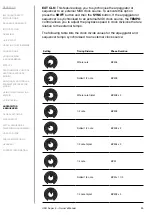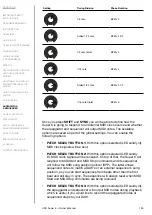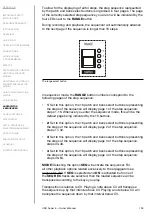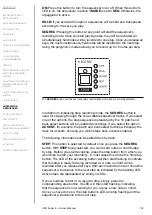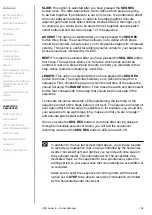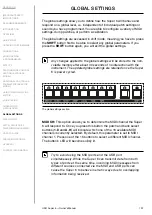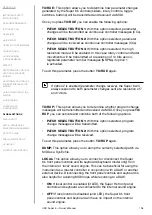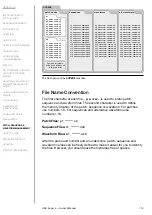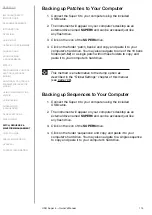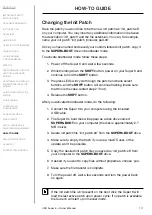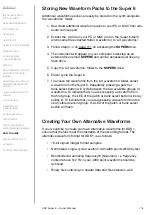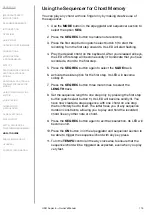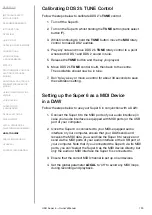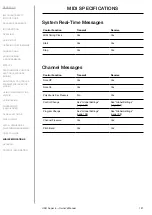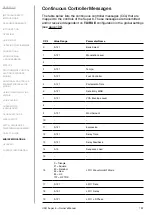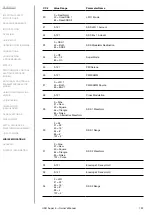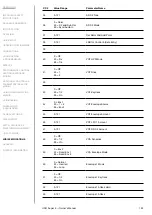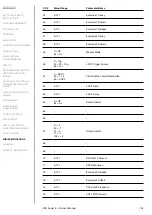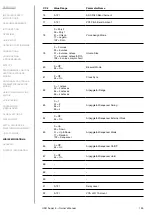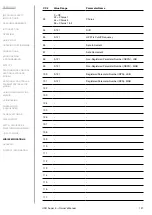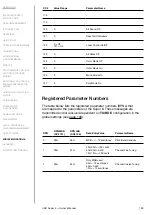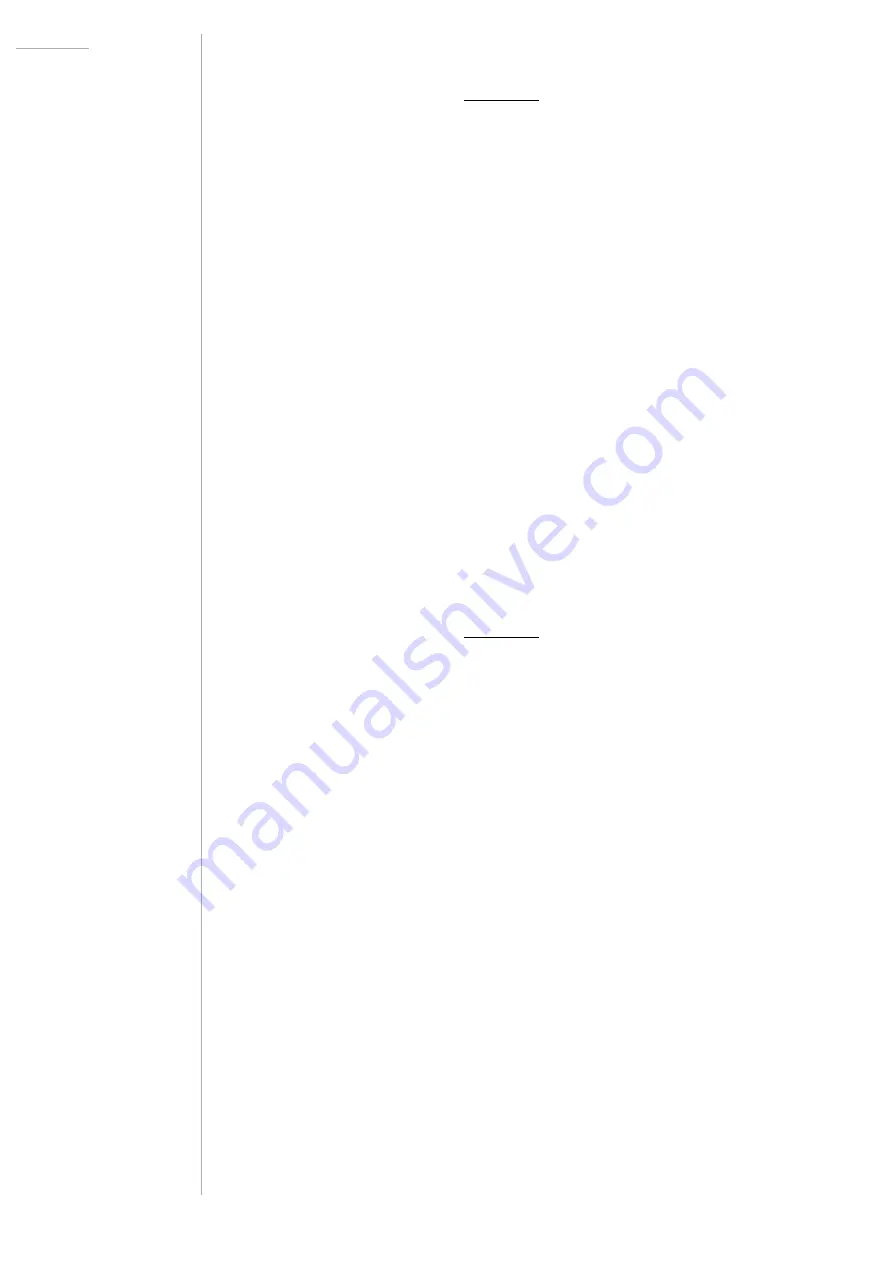
UDO Super 6 — Owner’s Manual
113
Loading Patches Stored to Your Computer
1. Follow steps 1-4 on page 111 on accessing the
SUPER6
drive.
2. The instrument will appear on your computer’s desktop as an
external drive named
SUPER6
and can be accessed just like any
flash drive.
3. Click on the icon of the
SUPER6
drive.
4.
Navigate to the folder ‘patch_banks’.
5. Open the desired bank folder (
a1
-
h2
).
6.
Copy and paste the patch files you would like to transfer to the
Super 6 to the bank folder you have selected in the previous step.
7.
If necessary, edit the name prefix of the patch files you copied and
pasted, so that it matches the desired patch location. Make sure
to manually delete the patches you would like to replace in the
selected folder if the names of the new patches are not identical to
the names of the old patches. Empty the trash on your computer so
that the files are indeed deleted from the SUPER6
drive.
Loading Sequences Stored to Your Computer
1. Follow steps 1-4 on page 111 on accessing the
SUPER6
drive.
2. The instrument will appear on your computer’s desktop as an
external drive named
SUPER6
and can be accessed just like any
flash drive.
3. Click on the icon of the
SUPER6
drive.
4. Navigate to the folder ‘sequences’.
5.
Copy and paste the sequence files you would like to transfer to the
Super 6 to the folder you have selected in the previous step.
6.
If necessary, edit the name prefix of the sequence files you copied
and pasted, so that it matches the desired sequence location. Make
sure to manually delete the sequences you would like to replace if
the names of the new sequences are not identical to the names of
the old sequences. Empty the trash on your computer so that the
files are indeed deleted from the SUPER6
drive.
Summary of Contents for SUPER 6
Page 142: ......