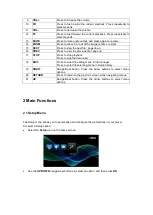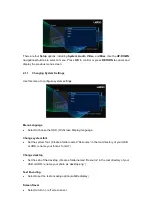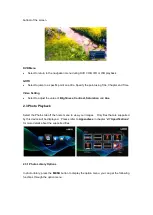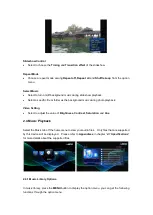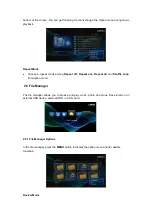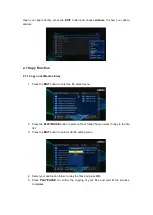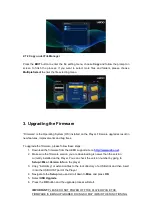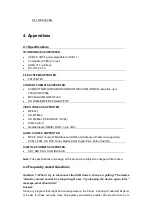2.7.2 Copy under File Manager
Press the
EDIT
button to enter the file editing menu, choose
Copy
and follow the prompt on
screen to finish the process. If you want to select more files and folders, please choose
Multiple Select
to enter the file selecting menu.
3. Upgrading the Firmware
“Firmware” is the Operating System (OS) installed on the Player. Firmware upgrades result in
new features, improvements and bug fixes.
To upgrade the firmware, please follow these steps:
1. Download the firmware from the UEBO support site o2. Make sure the firmware version you are downloading is newer than the version
currently installed on the Player. You can check the version number by going to
Setup->Misc->Version Info
on the player.
3. Copy “install.img” or extension files to the root directory of a USB stick and then insert
it into the USB HOST port of the Player.
4. Navigate to the
Setup
menu and scroll down to
Misc
and press
OK
.
5. Select
USB Upgrade
.
6. Press the
OK
button and the upgrade process will start.
IMPORTANT:
PLEASE DO NOT POWER OFF THE PLAYER WHILE THE
FIRMWARE IS BEING UPGRADED. DOING SO MAY IMPAIR THE FUNCTIONING