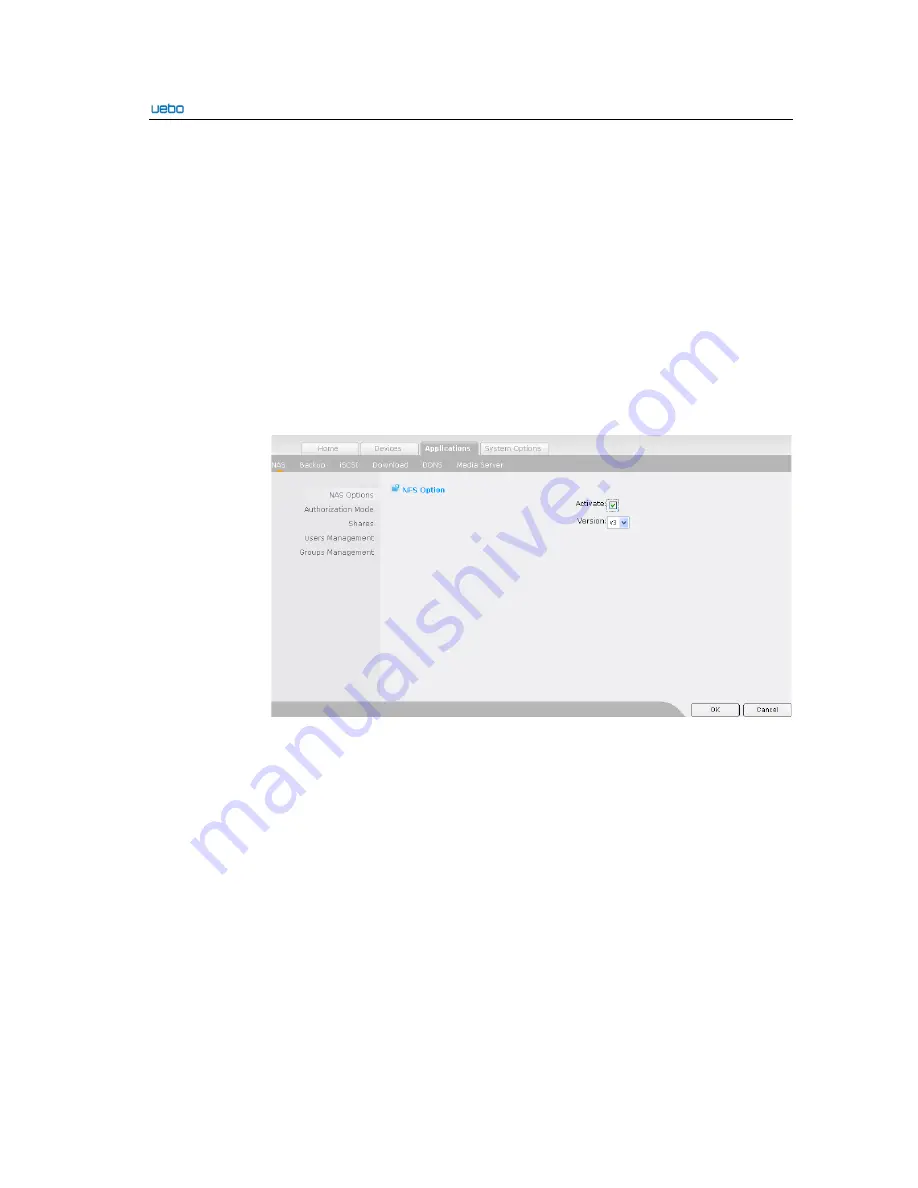
UEBO S400 User Manual
2-64
WINS server
refers to the IP address of the WINS server. After the WINS
server is added, the
UEBO S400 can be accessed through the network name,
Biso
under the Windows client.
Click
OK
to activate the CIFS after you finish the CIFS settings. The
NAS
setting
interface is displayed a
fter the CIFS is activated.
The modified information
is displayed
.
NAS Setting
Click
NFS Option
. The
NFS Option
interface is displayed.
On this interface, you
can activate or deactivate the NFS and select the NFS version
.
The maximum size
of a file supported by V2 is
32
BIT. In addition, the
-rsize
and
-wsize
are used for
the file transfer size and can be set to
8
k only. Furthermore, V2 only supports the
UDP.
V3 supports the 64-bit file. No transfer size of the file is limited. In addition,
V3 supports the UDP and TCP.
Click
OK
after you set the NFS information. The NFS settings can be deactivated
or activated. After that, the
NAS setting
interface is displayed. In addition, the
modified NFS information is displayed.
FTP Setting
Summary of Contents for S400
Page 1: ...UEBO S400 User Manual United Information Technology Co Ltd ...
Page 111: ...UEBO S400 User Manual 2 102 ...
Page 112: ...UEBO S400 User Manual 2 103 ...
Page 118: ...UEBO S400 User Manual 3 6 Step 6 View that the status of the current target is inactive ...
Page 121: ...UEBO S400 User Manual 3 9 Step 9 Click OK to finish the host connection ...
Page 136: ...UEBO S400 User Manual 3 24 4 Create a share 5 Set the access right of the users and group ...
Page 141: ... Select the source file Save the file as the self contained movie ...
Page 146: ...c Audio Format Setting Adopt the default setting d Streaming Setting ...
Page 151: ...c Audio Format Setting Adopt the default setting d Text Setting ...
Page 153: ...f Advanced Setting Adopt the default setting ...
Page 155: ... END ...
















































