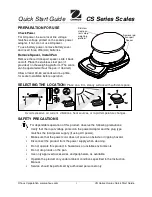INSTRUCTION MANUAL
ENGLISH
Smart Wireless Refrigeration Scale
WRSX
View readings on display or compatible
mobile device using the FREE App, “UEi Scale"
SCALE OVERVIEW
1. Power Charge level
2. Wireless Signal:
Solid = Connected, Blinking = Not connected, currently
searching for wireless device to connect.
3. Weight Readings
4. Power Button:
Press power button for 1 second to power on scale.
Hold Power button for 5 seconds to change measurement units.
Note:
If scale is wirelessly connected to a phone, units can only be
changed using the APP.
5. Zero Button:
Zeros scale with quick press.
6. Recharging Port:
Connect 5V USB port or charger to charge scale
QUICK START
Download and install the App named, "
UEi Scale
".
Power on your Scale by pressing and holding the power
button (See #4 above).
Make sure Bluetooth
®
is enabled on your mobile device.
Wireless controls can be found in the Quick access
tool bar on many devices or by navigating to the device
settings menu.
Open the App "
UEi Scale
" on your mobile device. The App will automatically
search and connect to your scale. A blinking wireless icon on the display
indicates the scale is searching for a connection, while a solid icon indicates a
connection is established. The App will start displaying readings as soon as a
successful connection is made.
You are now ready to view live weight readings, set a target weight alarm,
and adjust your units as needed.
APP OVERVIEW
A. Viewing measurements:
Once Bluetooth
®
connection has been
established between the phone and your scale you can easily view live
weight measurements on the phone in the displayed weight area.
B. Setting a Zero point:
Tap the “ZERO” button on the phone display or
the zero button on the scale to set a zero point from which to measure a
differential weight. As weight is then added or removed from the scale
platform the main display will calculate the change in weight from the set
zero point.
C. Alarm Setting:
Enable the alarm function by tapping the alarm switch on
or off. Alarm only works using the App.
D. Setting a Target Weight Alarm:
You can set a target weight value by
tapping on the target weight units displayed below the alarm button. Use
the number pad to enter a value. Once the alarm function is enabled, the
app will alert you if the measured weight exceeds the magnitude of the
target weight entered.
NOTE:
The target weight value works as both a positive and negative
value. For example, if you want to know when 5lbs have been removed
from the scale platform, you can zero the scale with a load placed on it,
then enter a target weight of 5lbs. When the displayed weight either drops
to -5lbs or rises to +5lbs the alarm will sound.
E Setting
Units:
You can switch between English and metric units by
tapping the unit selection button in the lower portion of the display.
F Scale Battery Indicator:
Provides battery level of a connected scale.
A.
B.
C.
D.
E.
F.
HIGH CAP
ACITY SMART WIRELESS REFRI
GERANT SC
ALE
WRSX
LBS
KG
oz
g
LBS
KG
oz
g
WRSX
HIGH CAPACITY SMART WIRELESS REFRIGERANT SCALE
1.
2. 3.
4. 5. 6.
www.
GlobalTestSupply
.com
Find Quality Products Online at:
sales@GlobalTestSupply.com