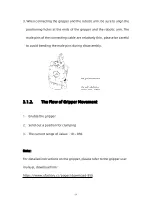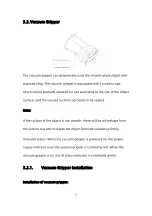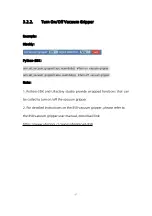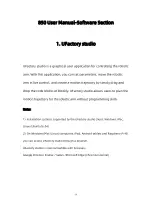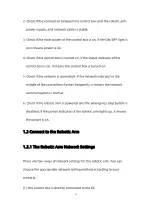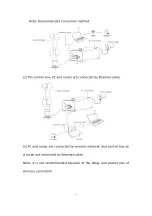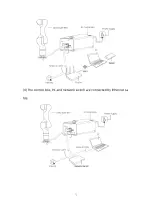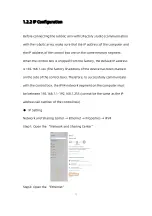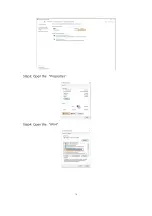70
2. Check if the connection between the control box and the robotic arm,
power supply, and network cable is stable.
3. Check if the main power of the control box is on. If the ON/OFF light is
on it means power is on.
4. Check if the control box is turned on, if the status indicator of the
control box is on, it means the control box is turned on.
5. Check if the network is connected. If the network indicator in the
middle of the control box flashes frequently, it means the network
communication is normal.
6. Check if the robotic arm is powered and the emergency stop button is
disabled. If the power indicator of the robotic arm lights up, it means
the power is on.
1.2 Connect to the Robotic Arm
1.2.1 The Robotic Arm Network Settings
There are four ways of network settings for the robotic arm. You can
choose the appropriate network setting method according to your
scenario:
(1) The control box is directly connected to the PC.
Summary of Contents for 850
Page 1: ...1...
Page 72: ...72 4 The control box PC and network switch are connected by Ethernet ca ble...
Page 74: ...74 Step3 Open the Properties Step4 Open the IPV4...
Page 89: ...89 Cancel Cancel the selection Save Save the modified data Discard Discard the modified data...
Page 145: ...145 1 6 6 GPIO Control Box and End tool interface...
Page 149: ...149 1 6 7 End Effector...
Page 197: ...197 State 6 Stop Generally use studio will generate state 6 and state 6 is also a kind of stop...