Reviews:
No comments
Related manuals for LITE 6
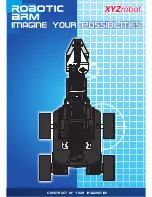
K100
Brand: XYZrobot Pages: 48

Newton Subsea Gripper
Brand: Blue Robotics Pages: 13

T8591B
Brand: Stiga Pages: 13

Codeybot
Brand: Makeblock Pages: 8

Trike
Brand: Gagebot Pages: 38

Octabot
Brand: Budget Robotics Pages: 9

ABIDOT
Brand: Abicor Binzel Pages: 68

Zu 12
Brand: JAKA Pages: 54

JR3000 Series
Brand: Janome Pages: 114

PEANUT T1
Brand: Keenon Robotics Pages: 23

OmniCore V250XT
Brand: ABB Pages: 456

MultiMove
Brand: ABB Pages: 110

OmniCore
Brand: ABB Pages: 266

Robotis
Brand: Bioloid Pages: 142

E-SwitchON-SKUR454
Brand: Robosoft Pages: 11

Create 3
Brand: Robot Pages: 15

Optimus Prime Trailer Kit Elite
Brand: Robosen Pages: 19

OPTIMUS PRIME ELITE
Brand: Robosen Pages: 21

















