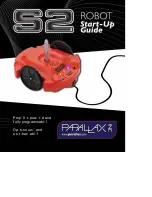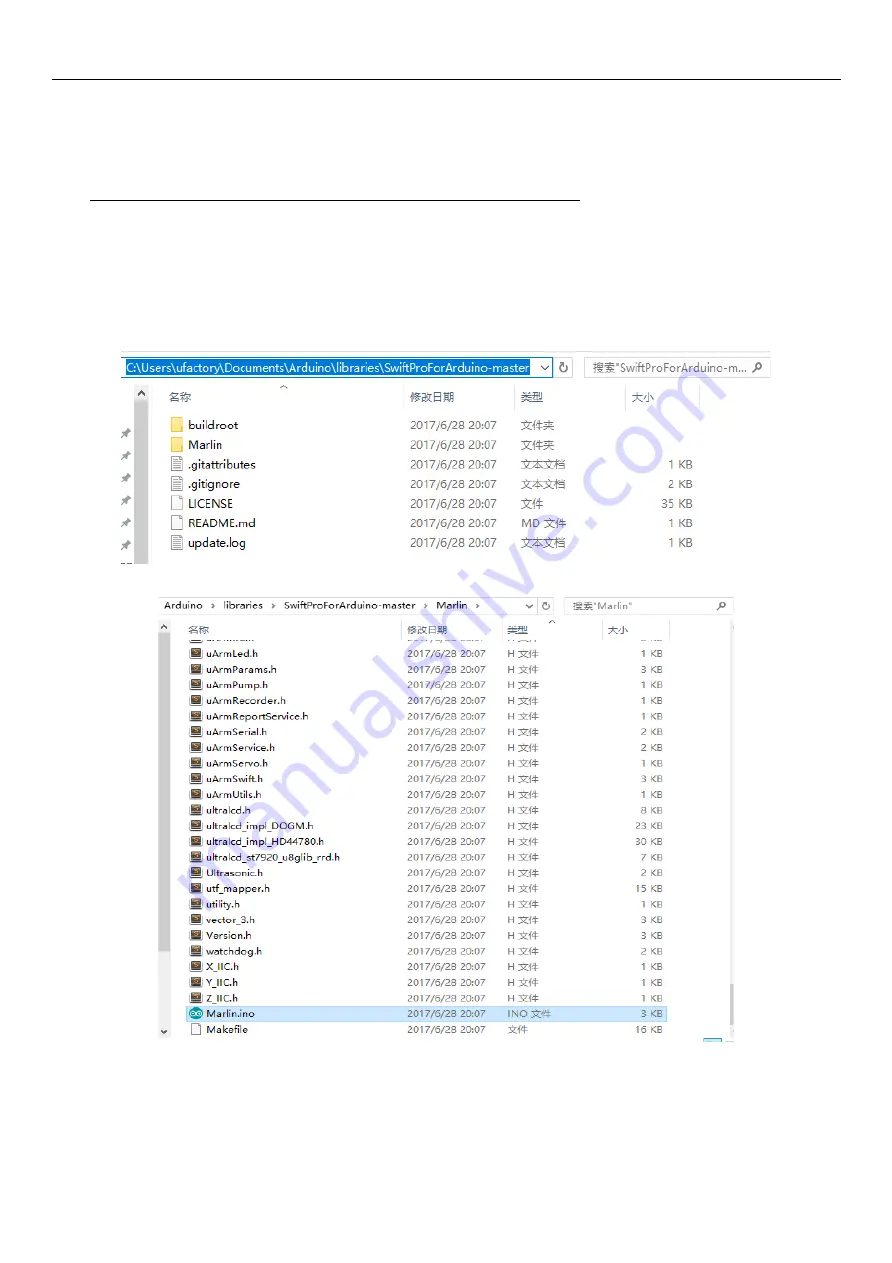
25
4.Arduino
The main code is written by Arduino IDE. Please check the link below:
https://github.com/uArm-Developer/SwiftProForArduino
How to compile and upload the file
?
1.
Download the code and extract it to your Arduino libraries folder (normally it
’
s in
C:/Users/ufactory/documents/Arduino/libraries/)
2.
Find the file named Marlin.ino in the Marlin folder and open it
3.
Plug in the USB cable and power port then turn on the power button
Summary of Contents for uArm Swift Pro
Page 1: ......
Page 3: ...3 1 Introduction 28 2 Example 28 3 Commands tbd 28 UARM COMMUNITY 40 RELEASE NOTE 40...
Page 5: ...5 2 Reference Frame...
Page 8: ...8 4 Mounting...
Page 9: ...9...
Page 11: ...11 6 Extension Description...
Page 12: ...12 Details of 30P Base Extension...
Page 18: ...18 Now you are able to send the command to the uArm Let s send G0 X250 Y0 Z130 F10000...
Page 21: ...21 Set the parameter of serial monitor in the right bottom like the picture below...