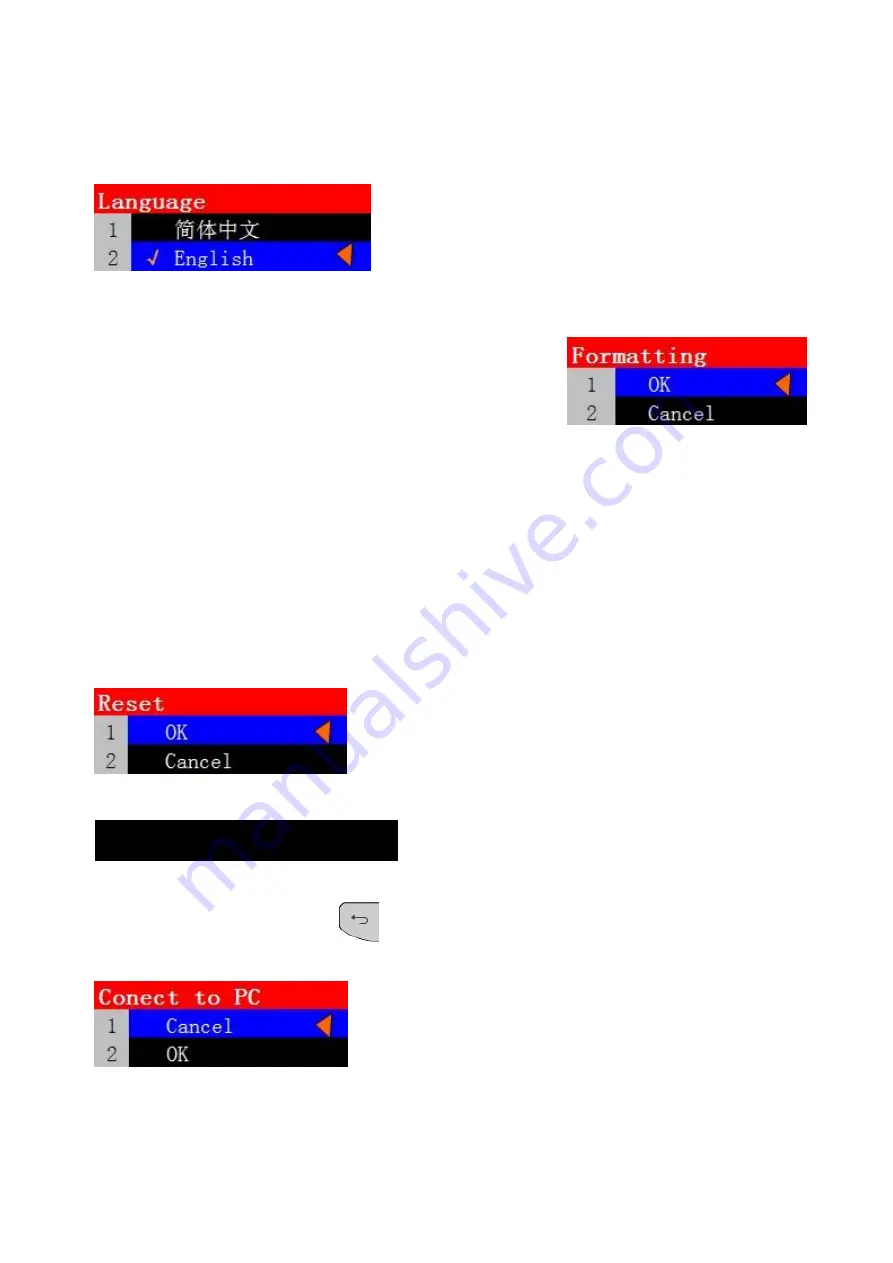
8
4.5.
Language
Select
“Language”
to enter next level menu as:
The camera support English and Chinese menu, you can
choose which language you need .
4.6.
Formatting
When you format the memory card, all the saved recording and
files will disappear, please make this choice carefully.
Select
“Formatting”
and it will pop up two options , if you are
sure to format the memory card, please select
“ OK”
and press
OK
key to confirm.
4.7.
Reset the camera
This function reset all settings to their original values, it will clean all setting including, camera
time is also changed, please make this choice cautiously.
Select
“Reset”
, it will pop up the option manu as follow, if you need to reset the camera, please
move your mouse on
“ OK”
option, and press
OK
key to confirm.
Section 8 Connect to PC
After ON the camera, press back
key, the LCD screen will light up. Meanwhile, connect
camera with computer by USB cable, pop-up menu is as bellows:
If you choose
“OK”
option in 5 seconds, the camera will be
recognized as an USB disk by the computer, and you can
play the video with installed video-supporting software in
your computer.
If you operate overtime or choose
“Cancel”
option, camera will be charged by the computer.








