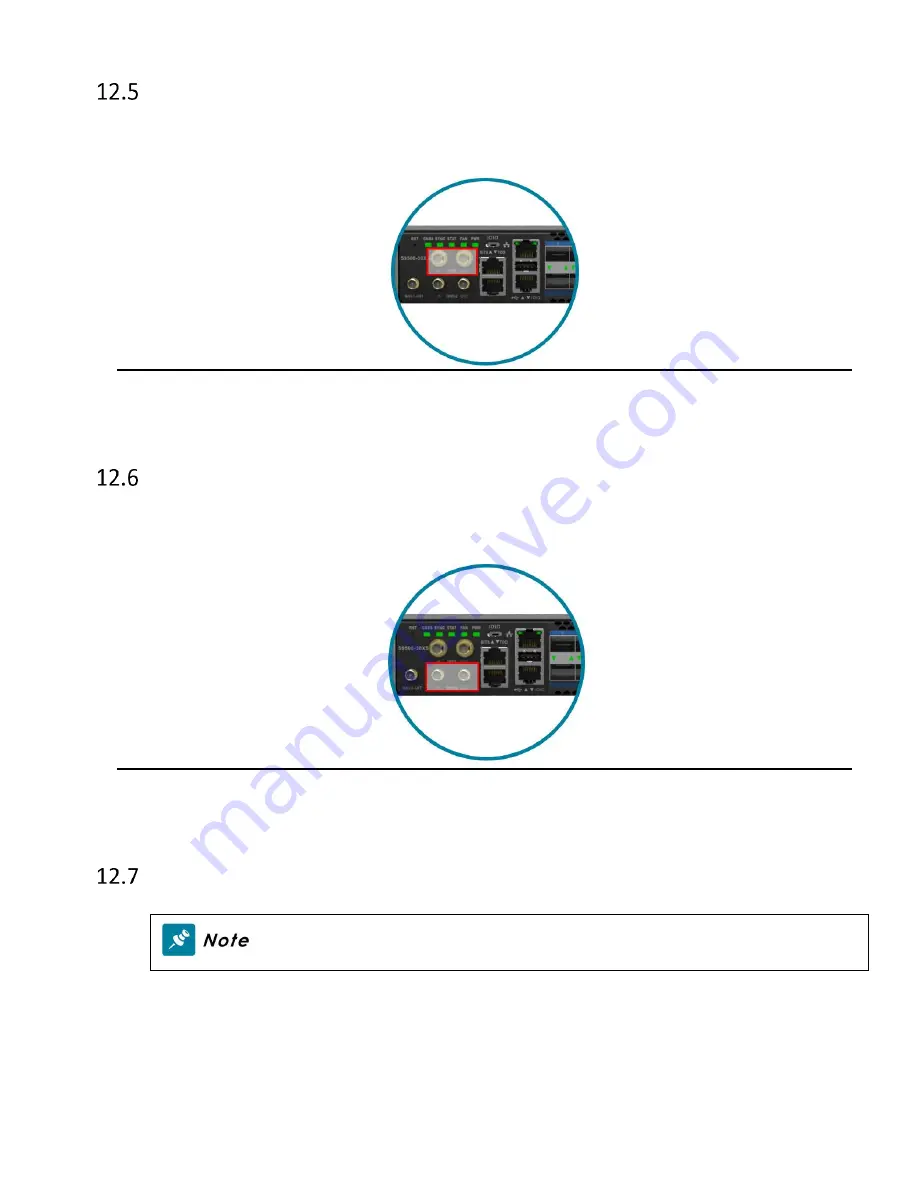
S9500-30XS Hardware Installation Guide | 24
Connecting the 1PPS Interface
Connect an external 1PPS cable with an impedance of 50 ohms to the port
labelled “ 1PPS”.
Figure 34.
Connecting the 10MHz Interface
Connect an external 10MHz cable with an impedance of 50 ohms to the port labelled "10MHz”.
Figure 35.
Connecting the Transceiver
To prevent over tightening and damaging the optic fibers, it is not
recommended to use tie wraps with optical cables.
Read the following guidelines before connecting the transceiver:
•
Before installing the router, take into consideration rack space requirements for cable
management and plan accordingly.
•
It is recommended to use hook-and-loop style straps to secure and organize the cables.
•
For easier management, label each fiber-optic cable and record its respective connection.





































