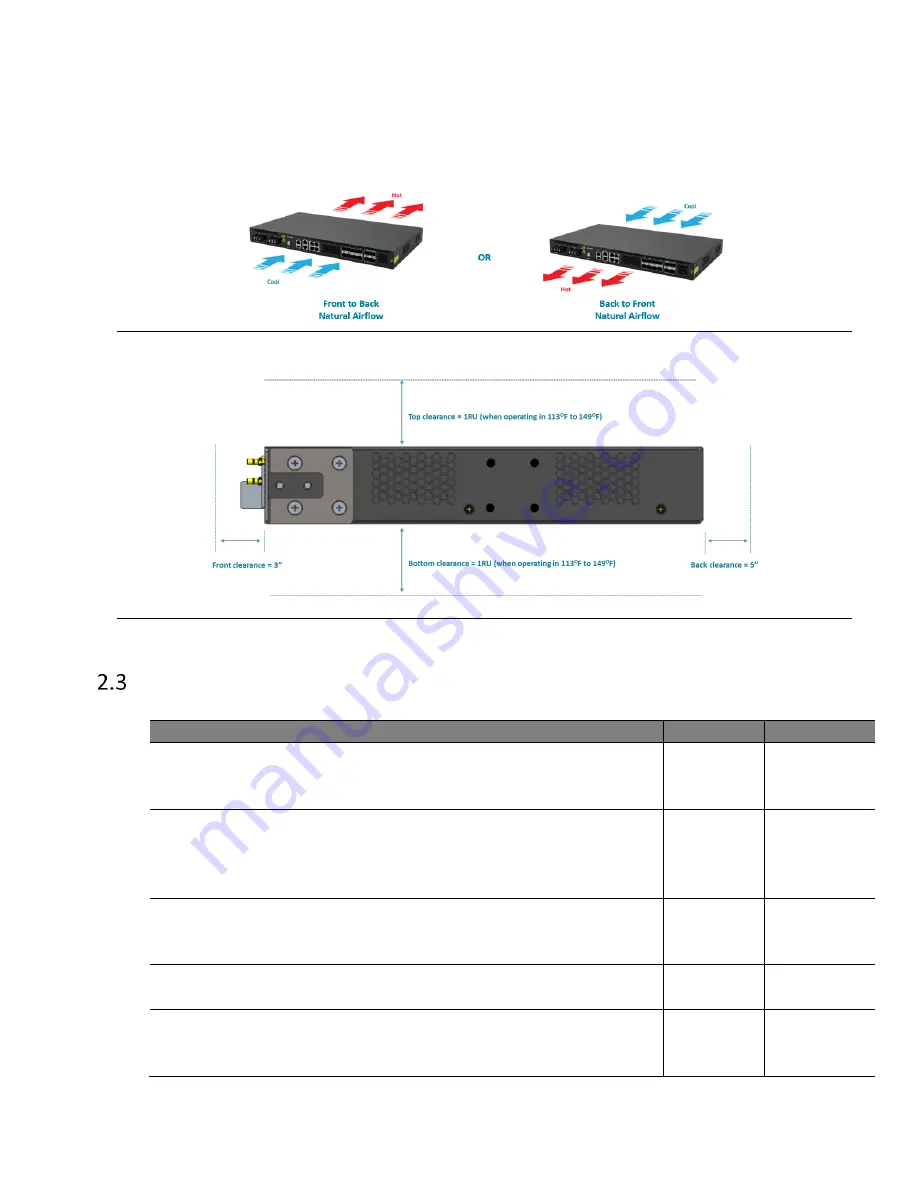
S9502-16SMT Hardware Installation Guide | 4
•
Cooling: The S9502-16SMT has a fanless design so the rack or cabinet must have a
minimum of 3.28 feet/second (1 meter/second) airflow in any direction without
recirculation.
Figure 3.
Figure 4.
Preparation Check List
Task
Check
Date
Power voltage and electric current requirement
DC version
: -36V~ -75V DC, 4.5-2.5 ampere maximum or;
AC version:
100-240V, 2-1 ampere
Installation spacing and weight load requirement:
S9502-16SMT is 1RU (1.71
”/4.
35cm) in height, 17.32
” (4
4.0cm) in
width, and 9.84
”
(25.0cm) in depth without considering cable
routing
Thermal requirement
S9502-16SMT working temperature is -40 to 65°C (-40°F to 149°F),
airflow direction is front-to-back and back to front
Installation tools required
#2 Philips Screwdriver, 6-AWG wire stripper, and crimping tool
Accessories required
PC with terminal emulation software, console cable, 14-AWG wire
with ring terminal for power, 6-AWG green-and-yellow ground wire
Summary of Contents for S9502-16SMT
Page 1: ...Hardware Installation Guide S9502 16SMT Disaggregated Cell Site Gateway R1 0 ...
Page 10: ...S9502 16SMT Hardware Installation Guide 8 S9502 16SMT AC Version Overview Figure 7 Figure 8 ...
Page 12: ...S9502 16SMT Hardware Installation Guide 10 AC Version Figure 12 ...
Page 14: ...S9502 16SMT Hardware Installation Guide 12 Figure 15 ...







































