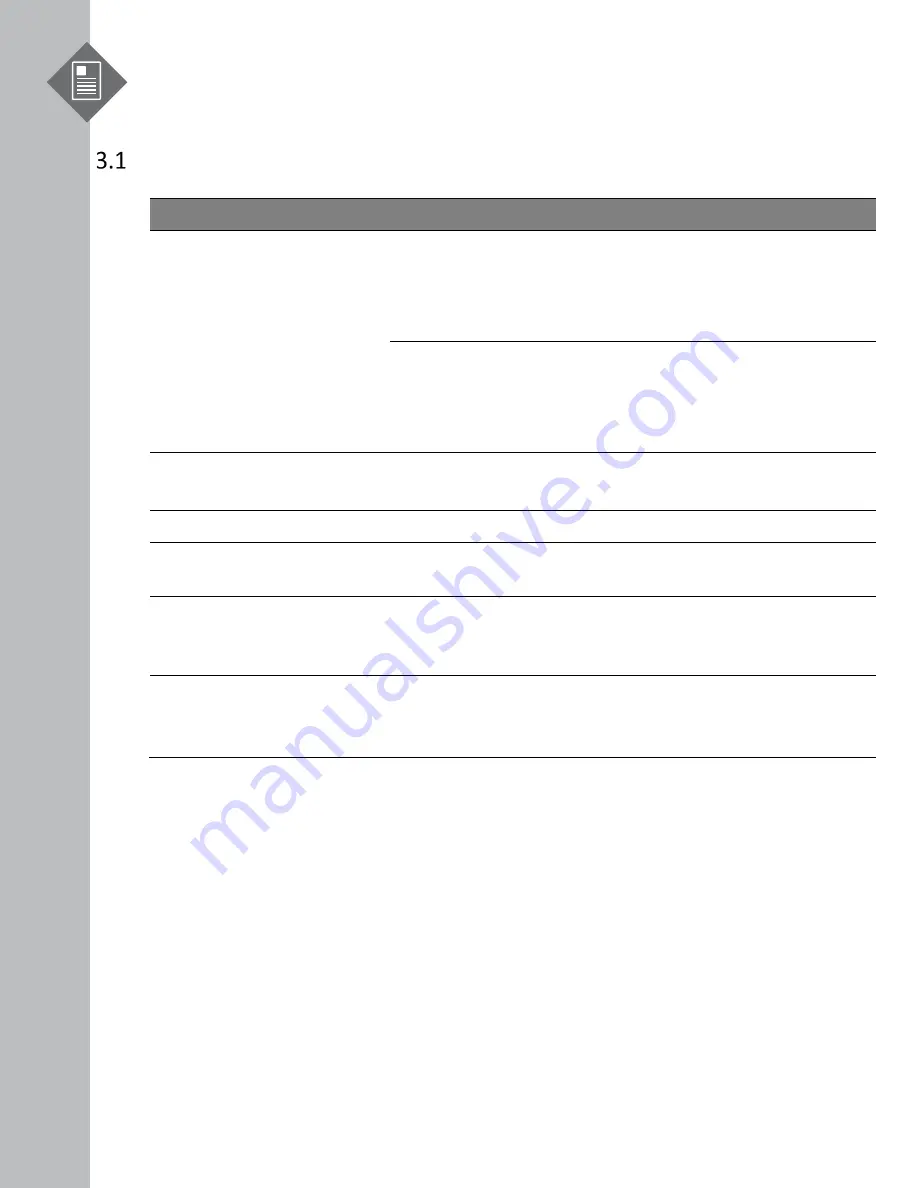
S9600-64X Hardware Installation Guide | 5
3
Package Contents
Accessory List
Item
Description
Spec. & Dimensions
Qty.
Weight
1
Grounding Lug
DC Version:
1.54” x1.47” x0.49”
(# 6 AWG)
(39 x 37.5 x 12.5mm)
5 pcs
0.14lbs (63.6g)/1 pcs
AC Version:
1.54” x 1.47” x 0.49”
(# 6 AWG)
(39 x 37.5 x 12.5mm)
1 pcs
0.14lbs (63.6g)/1 pcs
2
Screw Kit (for
Grounding Lug)
2 x Screws M4*L8.0mm
4 x M4 Lock Washers
2 sets
(DC Only)
0.01lbs (2.6g)/1 set
3
Micro USB Cable
3.28’ (1m)
1 pcs
0.05lbs (24.4g)/1 pcs
4
RJ45 to DB9 Female
Cable
8’ (2.4m)
1 pcs
0.27lbs (123.9g)/1 pcs
5
6
Adjustable Mounting
Rail (for 4 post)
24.7”x 1.7” x 0.8”
(626.3 x 43.8 x 20.8mm)
(21”~35” rack depth)
2 pcs
6.78lbs(3.08kg)/2pcs
3.39lbs(1.54kg)/1pcs
Screw Kit
(for Rack Mount
Bracket)
2 x Screw M4.0*L5.5mm
2 sets
0.004lbs (1.9g)/1 set









































