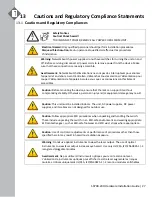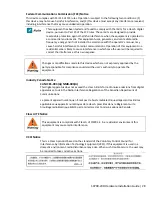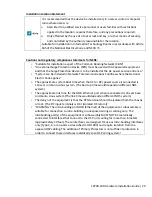S9700-23D Hardware Installation Guide | 14
7
Installing Power Supply Units
The power supply unit (PSU) is a hot swappable field replaceable unit and can be replaced while
the router is operating as long as the remaining (second) PSU is installed and in operation (with 220V
power input). The AC and DC PSU follow the same steps for installation. The PSU comes pre-
installed and the following are instructions on how to install a new PSU
.
If power input for AC power supply is only 110V, there will only be 1000 watts per power
supply and will not be enough power for the power supply to be changed while the router is
in operation. In order for AC power supply to be changed while the router is in operation,
ensure that 220V power is supplied.
Safety Notices
Caution! Shock hazard!
TO DISCONNECT POWER, REMOVE ALL POWER CORDS FROM UNIT.
DC:
AC:
Figure 16.
1.
Locate the release tab on the PSU. Then press and hold down the release tab to unlock the
PSU.
2.
While holding down the release tab, grip the PSU's handle and firmly pull it out of the power
bay.
DC Version:
AC Version:
Figure 17.