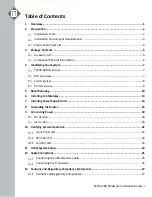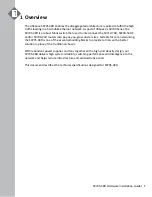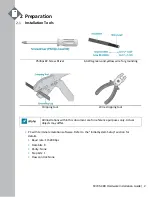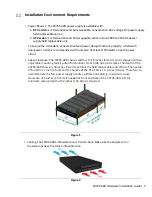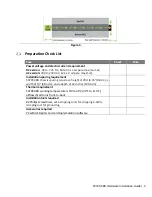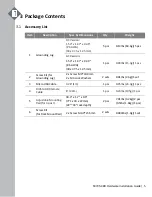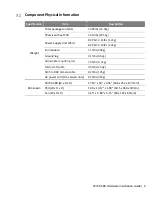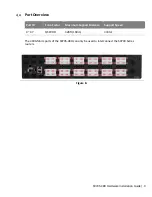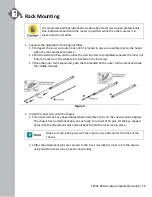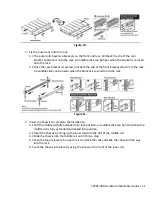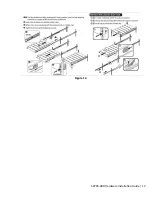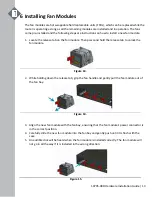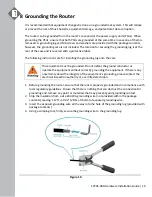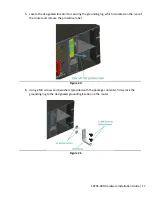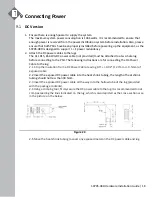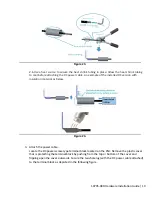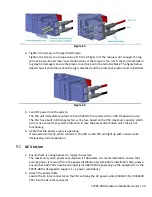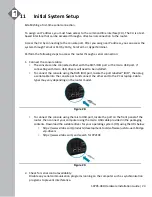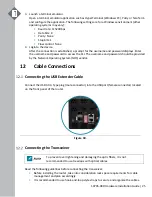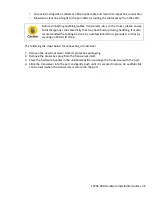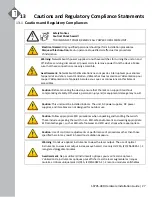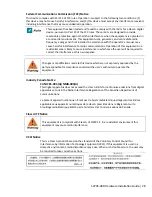S9705-48D Hardware Installation Guide | 13
6
Installing Fan Modules
The fan modules are hot swappable field replaceable units (FRUs), which can be replaced while the
router is operating as long as all the remaining modules are installed and in operation. The fans
come pre-installed and the following steps are instructions on how to install a new fan module.
1.
Locate the release tab on the fan module. Then press and hold the release tab to unlock the
fan module.
Figure 13.
2.
While holding down the release tab, grip the fan handle and gently pull the fan module out of
the fan bay.
Figure 14.
3.
Align the new fan module with the fan bay, ensuring that the fan module’s power connector is
in the correct position.
4.
Carefully slide the new fan module into the fan bay and gently push until it is flush with the
case.
5.
An audible click will be heard when the fan module is installed correctly. The fan module will
not go in all the way if it is installed in the wrong direction.
Figure 15.