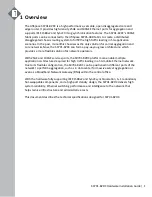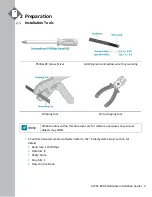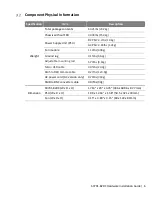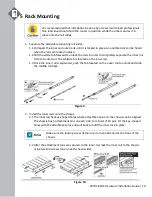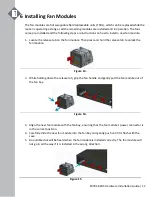Reviews:
No comments
Related manuals for S9701-82DC

3210
Brand: Patton electronics Pages: 2

LS901-E1
Brand: Profile Pages: 6

ETR9360
Brand: EnGenius Pages: 3

Proventia A1204
Brand: Internet Security Systems Pages: 42

CTR-180
Brand: CELOT Pages: 34

Ethernet MCA 10/100 Adapter
Brand: Olicom Pages: 88

239 T1 HDSL4
Brand: ADTRAN Pages: 20

ND300V2
Brand: Toto Link Pages: 57

FlacheSAN2-D5
Brand: Premio Pages: 2

32R1860 - Nortel Layer 2/3 Copper GbE Switch...
Brand: IBM Pages: 14

A_madi4
Brand: LAWO Pages: 68

nvr700ns
Brand: IC Realtime Pages: 131

MRD-455
Brand: Westermo Pages: 13

TransPort WR44 v2
Brand: Digi Pages: 32

SSR1200
Brand: Juniper Pages: 84

AT-24xx
Brand: Allied Telesis Pages: 3

QM-IEM
Brand: Crestron Pages: 8

STIRP
Brand: Crestron Pages: 2