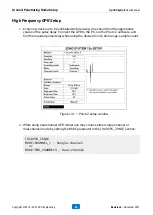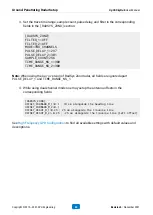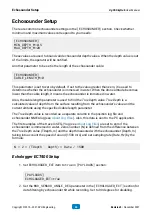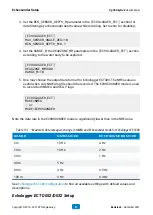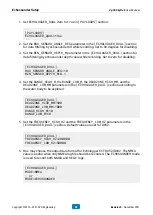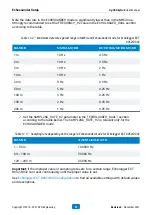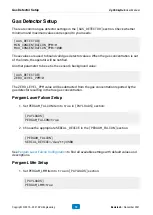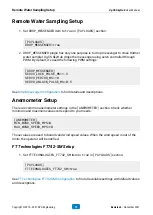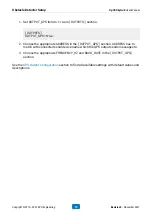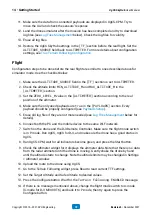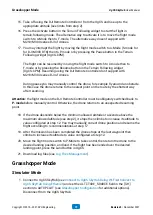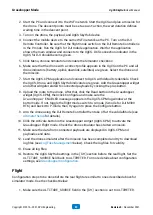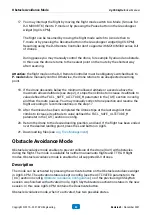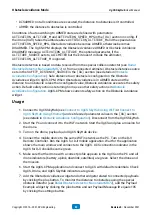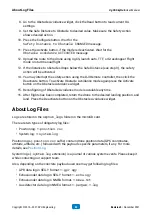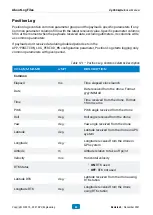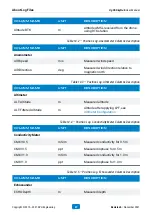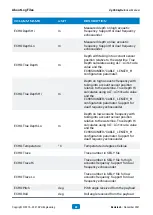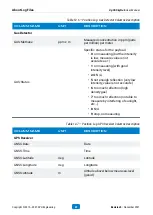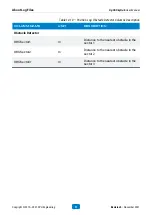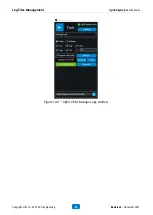11. Make sure the data from connected payloads are displayed in UgCS-CPM. Try to
move the UAV and check the sensors’ response.
12. Land the drone simulator after the mission has been completed and try to download
below). Check the log files for validity.
13. Erase all log files.
14. Restore the UgCS SkyHub settings in the
[TF]
section before the real flight. Set the
ALTITUDE_SOURCE
field back to
ALTIMETER
. For more details about configuration
True Terrain Following Configuration
.
Flight
Configuration steps to be done before the real flight are similar to ones described above for
simulator mode. Use the checklist below:
1. Make sure the
ALTITUDE_SOURCE
field in the
[TF]
section is set to
ALTIMETER
.
2. Check the altitude limits
MIN_ALTITUDE_M
and
MAX_ALTITUDE_M
in the
[ALTIMETER]
section.
3. Set the
ZERO_LEVEL_M
value in the
[ALTIMETER]
section according to the real
position of the altimeter.
4. Make sure the only used payloads are
true
in the
[PAYLOADS]
section. Every
payload should be properly configured (see
).
5. Erase old log files if they are not more needed (see
details).
6. Connect both the PC and the mobile device to the same Wi-Fi network.
7. Switch on the drone and the DJI Remote Controller. Make sure the flight mode switch
is in
P
-mode. Run UgCS, UgCS for DJI, and make sure the drone has a good status in
UgCS.
8. Run UgCS-CPM, wait for all indicators become green, and press the Start button.
9. Check the Altimeter widget for it displays the altimeter data. Note that there is no data
from the radar altimeter until the drone is moving. Gently shake the drone by hand
until the altitude starts to change. Note the altitude limits may be changed in Settings
> Altimeter window.
10. Upload the route to the drone using UgCS.
11. Go to the Terrain Following widget, press Read to read current TTF settings.
12. Set the Target Altitude and Safe Altitude to desired values.
13. Press the Configure button. Wait for the
Terrain Following ENABLED
message.
14. If there is no message mentioned above, change the flight mode switch to
A
-mode
(
S
-mode for DJI M300 RTK) and back it to
P
-mode, then try again to press the
Configure button.
14 • Getting Started
UgCS SkyHub User Manual
Copyright © 2019—2021, SPH Engineering
78
Revision 5 • November 2021