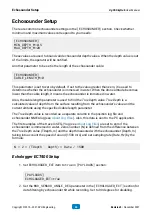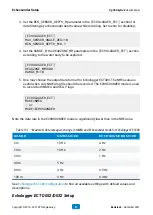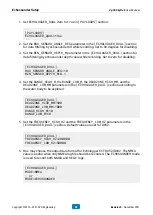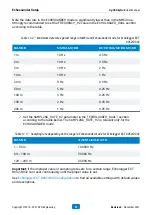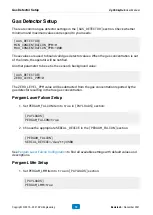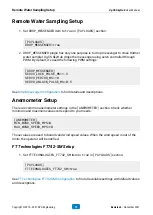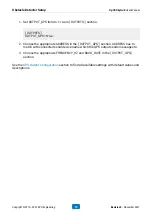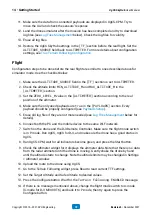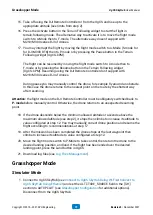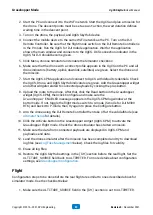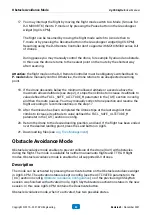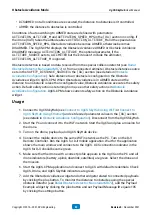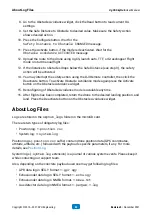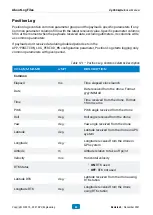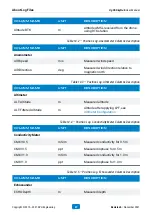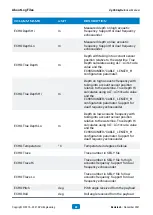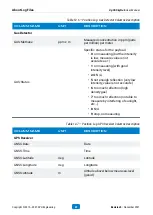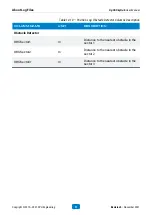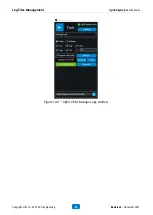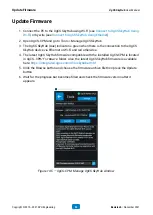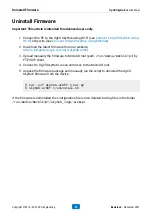2. Start the PC and connect it to the Wi-Fi network. Start the UgCS and plan a mission for
the drone. The descent points must be set as
wait
action, the wait duration defines
waiting time in the descent point.
3. Turn on the drone, the payload, and UgCS SkyHub device.
4. Connect the mobile device to the same Wi-Fi network as the PC. Turn on the DJI
Remote Controller. Be sure that the flight mode switch on the DJI Remote Controller is
in the
P
-mode. Run the UgCS for DJI mobile application. Wait for the application
shows the main window and connects to the UgCS. UCS connection indicator in the
UgCS for DJI should become green.
5. Click Menu, choose Simulator and enable the Simulator checkbox.
6. Make sure that the drone with a correct profile appears in the UgCS on the PC and all
drone indicators (battery, uplink, downlink, satellites) are green. Select the drone and
the mission.
7. Start the UgCS-CPM application and connect to UgCS with default credentials. Check
the UgCS, Drone, and UgCS SkyHub indicators are green. Add the Grasshopper widget
and other widgets related to connected payloads by clicking the plus button.
8. Upload the route to the drone. After that, click the Read button in the Grasshopper
widget (UgCS-CPM), then click Configure and make sure the
Grasshopper ENABLED
message appears in the UgCS-CPM log window at the
bottom side. If not, toggle the flight mode switch to
A
-mode (
S
-mode for DJI M300
RTK) and back it to
P
-mode, then try again to press the Configure button.
9. Arm the drone using the DJI Remote Controller then take off at the valid altitude (see
10. Click the Activate button in the Grasshopper widget (UgCS-CPM) to activate the
Grasshopper Flight mode. Check the drone simulator has started a mission.
11. Make sure the data from connected payloads are displayed in UgCS-CPM and
payloads send data.
12. Land the drone simulator after the mission has been completed and try to download
below). Check the log files for validity.
13. Erase all log files.
14. Restore the UgCS SkyHub settings in the
[GH]
section before the real flight. Set the
ALTITUDE_SOURCE
field back to
ALTIMETER
. For more details about configuration
.
Flight
Configuration steps to be done before the real flight are similar to ones described above for
simulator mode. Use the checklist below:
1. Make sure the
ALTITUDE_SOURCE
field in the
[GH]
section is set to
ALTIMETER
.
Grasshopper Mode
UgCS SkyHub User Manual
Copyright © 2019—2021, SPH Engineering
80
Revision 5 • November 2021