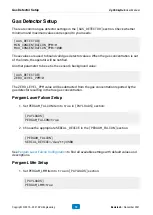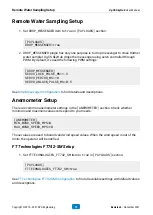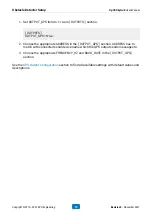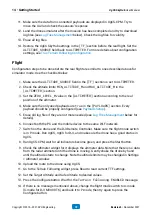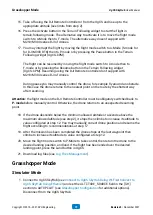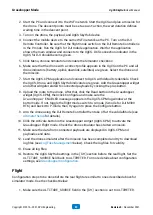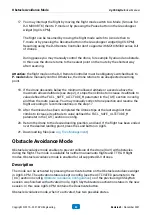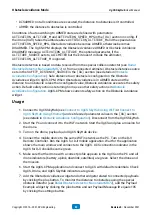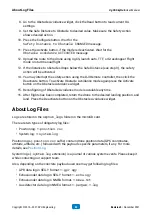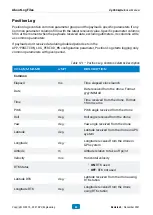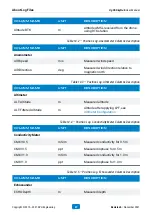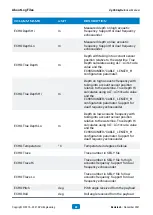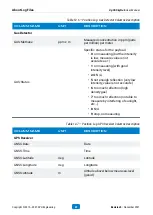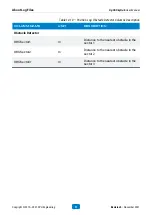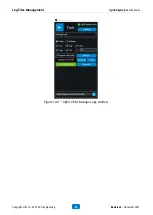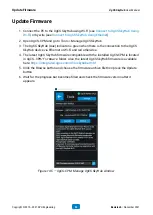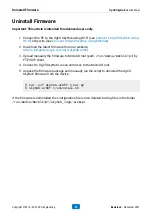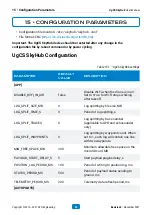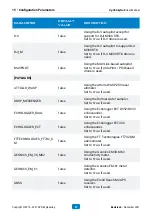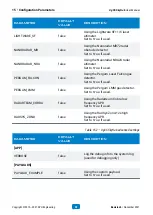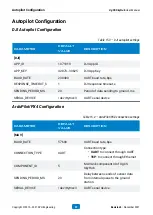8. Go to the Obstacle Avoidance widget, click the Read button to read current OA
settings.
9. Set the Safe Distance to Obstacle to desired value. Make sure the Safety Action
shows desired action.
10. Press the Configure button. Wait for the
Safety Distance to Obstacle CHANGED
message.
11. Press the Activate button, if the mode is deactivated. Wait for the
Obstacle Avoidance ACTIVATED
message.
12. Upload the route to the drone using UgCS, launch auto, TTF, or Grasshopper Flight
mode or start manual flight.
13. If the distance to obstacles drops below the Safe Distance (see step 9), the safety
action will be activated.
14. You may interrupt the safety action using the DJI Remote Controller, then click the
Deactivate button. To activate Obstacle Avoidance mode again press the Activate
button on the Obstacle Avoidance widget.
15. Reconfiguring of Obstacle Avoidance mode is available any time.
16. After flights has been completed, return the drone to the desired landing position, and
land. Press the Deactivate button on the Obstacle Avoidance widget.
About Log Files
Logs are stored in the
skyhub_logs
folder on the microSD card.
There are two types of obligatory log files:
• Position log:
*-position.csv
• System log:
*-system.log
Position logs (
-position.csv
suffix) contain drone position data (GPS coordinates,
attitude, altitude, etc.) followed with the payload’s specific parameters, if any. For more
details, see
.
System logs (
-system.log
extension) is a journal of various system events. Please keep it
while contacting our support team.
Also, depending on the concrete payload used one may get following log files:
• GPR data log in SEG-Y format:
*-gpr.sgy
• Echosounder data log in SEG-Y format:
*-echo.sgy
• Echosounder data log in NMEA format:
*-nmea.txt
• Gas detector data log in NMEA format:
*-pergam-*.log
About Log Files
UgCS SkyHub User Manual
Copyright © 2019—2021, SPH Engineering
84
Revision 5 • November 2021