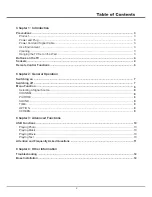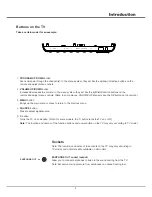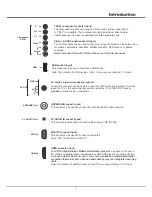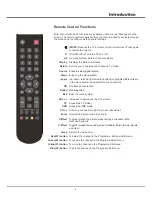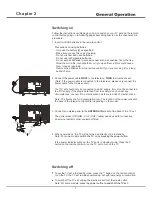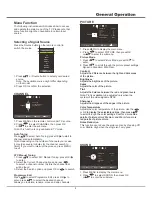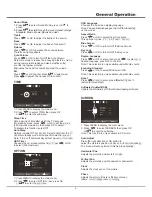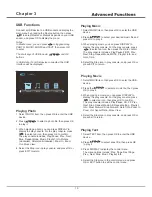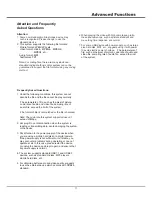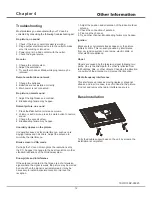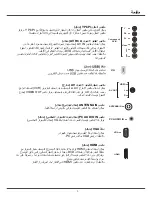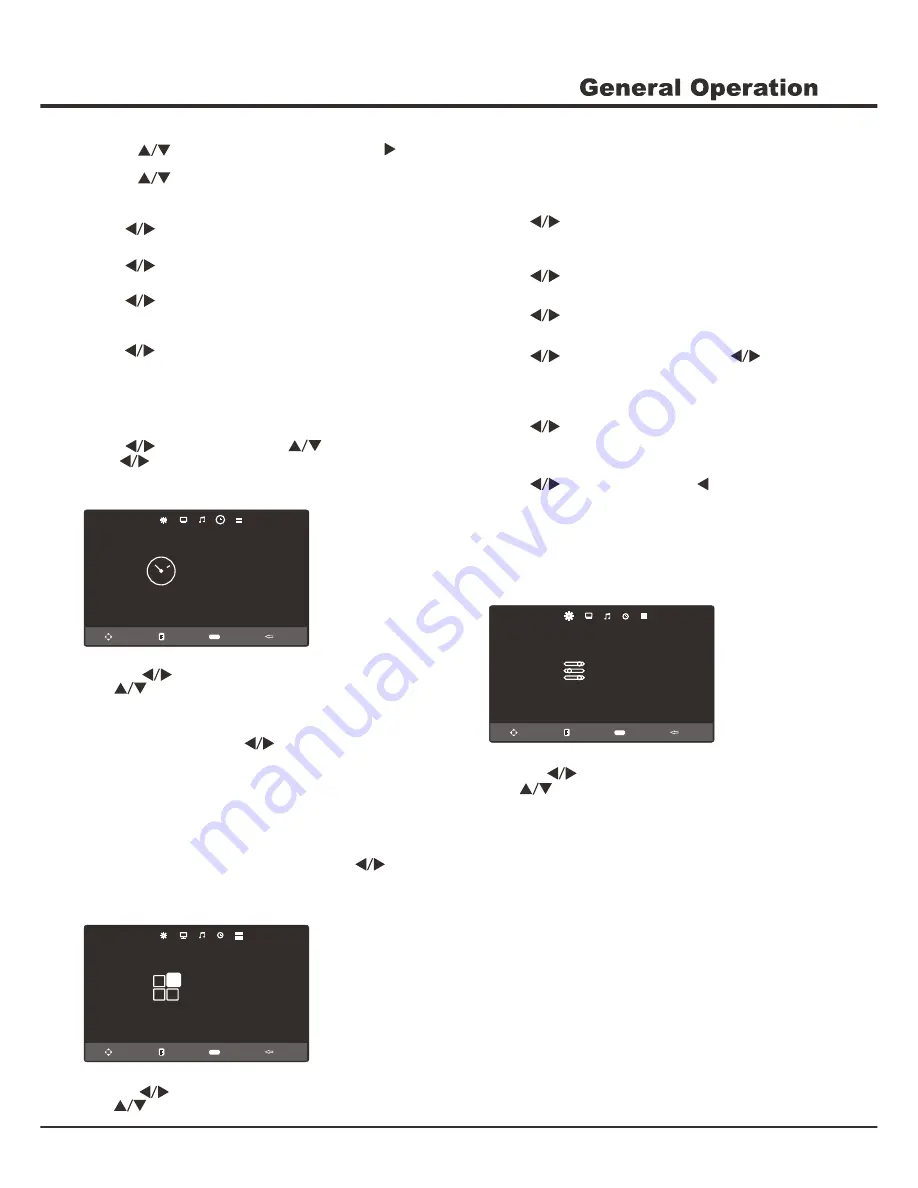
Sound Mode
1. Press to select Sound Mode, press OK/ to
enter.
through the sound preset settings:
2. Press to scroll
Standard, Music, Movie, Sports and User.
Treble
Press or OK to adjust the treble of the sound.
9
Auto Volume
Press or OK to turn On/Off the Auto Volume.
Select On mode to reduce the annoying blasts in volume
during commercial breaks and also amplifies softer
sounds in program material.
Eliminates the need to constantly adjust the volume.
TIME
Sleep Timer
Auto Sleep
OSD Timer
Move
Enter
Enter
Exit
Menu
Off
Off
10 s
TIME
1
.
Press MENU to
display
the
main
menu
.
2
.
Press to select TIME, then press OK
or
to enter the submenu.
Sleep Time
Sets a period of time after which the TV set goes
into standby mode, press or OK to set the period
(240 minutes maximum), then press OK to select.
To disable this function, select Off.
Auto Sleep
Options include Off, 3H, 4H, 5H. Select 3H/4H/5H, the TV
will enter standby mode at the specific time that you set.
Note: it turns off automatically without signal in 15 minute.
OSD Timer
Chooses the on-screen display timer. Press or OK
to select (30s maximum).
OPTION
OSD Language
Aspect Ratio
Blue Screen
Key Lock
Reset
Software Update(USB)
Move
Enter
Enter
Exit
Menu
English
16:9
Off
Off
OPTION
1
.
Press MENU to
display
the
main
menu
.
2
.
Press to select OPTION, then press OK
or
to enter the submenu.
OSD Language
Chooses the on-screen display language.
Note: The available languages might differ depending
on the model.
Aspect Ratio
Press or OK to select the picture scale.
This options Include: 4:3, 16:9, Zoom1, Zoom2.
Blue Screen
Press or OK to turn On/Off the B
lue
S
creen.
Key Lock
Press or OK to turn On/Off the Key Lock
.
Reset
Press or OK to enter
, press selecting yes to
restore factory default.
Software Updated(USB)
Update the software by USB with downloading software.
Region Language
Press or OK to enter, then
press to select your
desired language, press OK to confirm.
Encoding Standard
Press or OK to select
Windows or ISO.
Note:
This selection is only available under Media source.
Note:
This selection is only available under Media source.
SCREEN
1
.
Press MENU to
display
the
main
menu
.
2
.
Press to select SCREEN, then press OK
or
to enter the submenu.
Note: This function is only available in PC mode.
Auto Adjust
Press the right direction or OK button to
adjust the picture's position, phase and clock automatically.
The menu will auto exit when finishing the adjusting.
Horizontal Pos.
Adjusts the picture's position left or right.
Vertical Pos.
Adjusts the picture's position upward or downward.
Clock
Adjusts the clock sync of the picture.
Phase
Adjusts the picture if there is flicker of screen
letters, color misalignment, or blurring.
SCREEN
Auto Adjust
Horizontal Pos.
Vertical Pos.
Clock
Phase
Move
Enter
Enter
Exit
Menu
50
50
50
11
Bass
Press or OK to adjust the bass of the sound.
Balance
Press or OK to balance the sound between
the left and right speakers.
EQ
Press or OK to enter, press to select and
press to adjust, then press OK to confirm.
Summary of Contents for UG55LED
Page 1: ...OPERATION MANUAL...
Page 13: ......
Page 14: ...3 3 4 4 6 7 7 8 11 3 785 6281 7 0 237 21 6 5 1 USB 11 12 13 13 2...
Page 15: ...3 z z z z z z z z z z z z z z z z z z z z z z z z z...
Page 16: ...Earphone Out 1 2 OK 3 MENU 4 SOURCE 5 SOURCE MENU VOL PRO...
Page 18: ......
Page 19: ...7 ANTENNA IN 9 8 z z...
Page 24: ...12 3 3 03 03 03 03 7 7 86 86 8 6 03 86 86 03...
Page 25: ...13 VOL VGA...