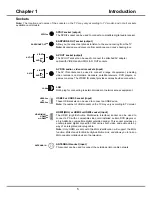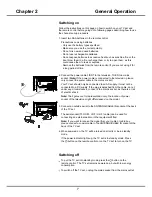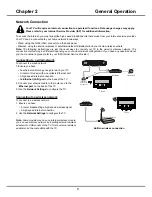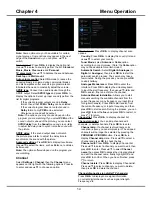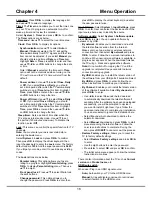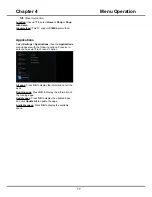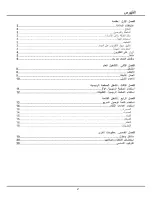12
Chapter 4
Menu Operation
device will be in standby mode at the same time.
Note
: The CEC functions depend on the devices
connected and it is possible that some devices may
not interoperate correctly when connected to this
TV. The user manual or the manufacturer of the
problematic devices should be consulted for further
information.
PVR
(Personal Video Recorder)
Allows you to record your favourite TV programs. Before
you use the function, connect a USB drive to the TV
first.
Note
: The feature is available only in selected products
and, due to specific TV network limitations and country
technical requirements, might not be available in
product or place of installation. Feature might also be
blocked by TV network due to copyright protection (HD
content, recording protection). Please use
on the
remote control to check if the feature is available in your
product.
1.
Press
on the remote control and select
PVR
.
2.
Press
OK
/► to enter. It starts to record
automatically.
3.
Press
on the remote control and use ▲/▼/◄/►
to adjust the recording duration.
4.
Press
OK
to stop recording manually, the recorded
file will be saved. In normal operation, the recording
will stop automatically when the recording duration
expires.
5.
In recording, the PVR mini pane will also show on
the screen to indicate the recording progress.
6.
To watch the recorded program, press
or go to
> App > MediaCenter
, highlight
All
, select the folder
PVR
, and then select the related record file. Press
OK
to play. (It is the same if you record a digital
radio program).
Notes
:
-
This feature is available only for digital non
encrypted channels. Even when CICAM (CI or
CI+) is inserted, this feature is not available on
encrypted channels.
-
Before you connect the USB drive to the TV,
make sure you have backed up the data in the
drive to avoid the loss of your important data due
to unforeseen malfunction.
-
The bigger the USB drive free memory for the
PVR function, the bigger the recording length.
-
If you want to change channel or signal source
during recording, store the recording data before
changing the channel or source.
-
The TV cannot play files normally if the
parameters of the file exceed the limitations of the
system, the file format is not supported, the file is
damaged, or the file cannot be decoded.
-
Do not disconnect the USB drive when the system
is reading a file or transmitting data, otherwise the
system or the drive may be damaged.
Using Quick Access Menu
Note: Some of the functions might be unavailable
in certain sources. And for some models, certain
options are not available.
This section explores the menus and settings of your
TV. Each menu is outlined and detailed to help you get
the most from your TV. To access the menu system:
1.
In TV mode, press
on the remote control to
display the quick access list.
2.
Press
▲/▼
to select the desired item, then press
OK
/
►
to open the corresponding submenu.
3.
In submenu, use
◄/► and
OK
buttons
to make
the adjustments, or use
▲/▼
to select an item, use
OK
/
►
to enter and operate according to the on-
screen display or guide.
4.
Press
to return to the previous menu.
The quick access list includes below items, they are
Picture Preset
,
Sound Preset
,
T-Link
,
PVR
,
Schedule
List
and
Settings
.
Picture Preset
Press
OK
/
►
to display its submenus:
Use
◄/►
to scroll through the picture preset settings:
Standard, Dynamic, Natural, Movie and Personal
.
And then press
OK
to confirm the selection.
Sound Preset
Press
OK
/
►
to display its submenus:
Use
◄/►
to scroll through the sound preset settings:
Standard, Music, Movie, Clear Voice and Personal
.
And then press
OK
to confirm the selection.
T-Link
Use this function to search for CEC devices connected
to the HDMI sockets in your TV.
Enable or disable T-Link
1. Press
and select
T-Link
.
2. Press
OK
/
►
to display its submenus, and use
◄/►
to select
On
or
Off
to enable or disable T-Link.
Note
: Below T-Link setting options will be available
only when
T-Link
is set to
On
.
Auto Power On:
Use
◄/►
to toggle between
On
and
Off
. When Auto Power on is set to On, TV and device
will be on at the same time.
Auto Standby:
Use
◄/►
to toggle between
On
and
Off
. When Auto Standby on is set to On, TV and
Summary of Contents for UG55SMART4K
Page 1: ...OPERATION MANUAL...
Page 20: ......
Page 21: ...2...
Page 22: ...3...
Page 23: ...4 TV controller The on screen NAV menu...
Page 26: ...7...
Page 27: ...8...
Page 28: ...9...
Page 29: ...10...
Page 30: ...11...
Page 31: ...12...
Page 32: ...13...
Page 33: ...14...
Page 34: ...15...
Page 35: ...16...
Page 36: ...17...
Page 37: ...18...
Page 38: ...19...