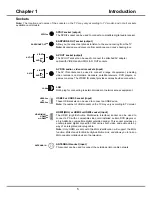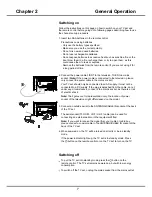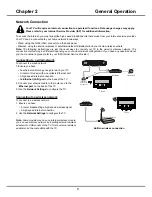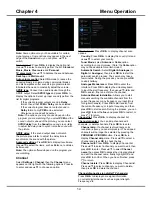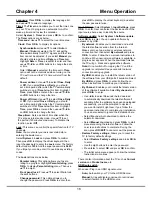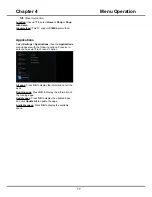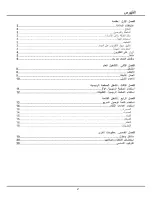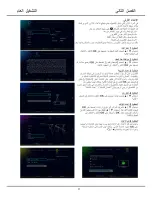14
Chapter 4
Menu Operation
Channel scan:
Press
OK
/
►
to display channel scan
options.
Country:
Press
OK
/► to display the country list and
use ▲/▼ to select your country.
Tuner Mode:
select
Antenna
or
Cable
option
according to your actural use.
(Note: the
Cable
option
may not be available for certain model.)
Automatic Search:
Select
Digital & Analogue
(or
Digital
or
Analogue
), then press
OK
/
►
to start the
automatic search process. The search may take a
few minutes. During the process, you can press
OK
to abort halfway.
Analogue Manual scan:
Press
OK
to enter the
interface. Press
OK
to display the virtual keyboard
to input the start frequency, then use
▲/▼
/
◄/►
and
OK
to search, fine tune or store the channel.
Antenna Manual Installation:
Allows you to start
manual searching the available channels from the
current frequency or any frequency you input.(Only
for digital channels). Press
OK
to start search from
the current frequency, or input a frequency and then
press
OK
to start search. During the process, you can
press
OK
to abort halfway and press
OK
to restart, or
press
to return.
Channel list:
Press
OK
/
►
to display channel list.
Channel organizer:
You can skip channels, edit
channels, or delete channels, Press
OK
/
►
to enter.
Channel skip:
If a channel is stored twice or its
reception is poor, you can simply skip it. The skipped
channels will no longer be selected by pressing the
PROGRAM UP /DOWN
button. Press
OK
/
►
to
display
Channel skip
menu. Press
▲/▼
to select a
channel and press
OK
to check the box.
Channel edit:
Press
OK
/
►
to display Channel list.
Press
▲/▼
to select a channel you want to edit, then
press
OK
to enter. Press
▲/▼
to select
Channel
name
, then press
OK
to access the virtual keyboard
and edit the channel name, finally highlight OK and
press
OK
to confirm. When you have finished, press
to return.
Channel delete:
Press
OK
/
►
to display Channel list.
Press
▲/▼
to select a channel you want to delete,
then press
OK
to delete the channel.
Channel diagnostics (on digital TV channels)
Press
OK
/
►
to display some signal information
on current digital channel, such as signal strength,
Frequency, etc.
Note:
Some options may not be available for certain
signal sources. Some options may appear in the next
page of the
Sound
menu, you can press
▲/▼
to
switch.
Sound preset:
Press
OK
/
►
to display the option list.
Use
▲/▼
to select a sound type from the list:
Standard,
Music, Movie, Clear voice
and
Personal
.
TV placement:
Use
▲/▼
to balance the sound between
Desk top
and
Wall mount
.
Auto volume control:
Select
On
mode to reduce the
annoying blasts in volume during commercial breaks
and also amplifies softer sounds in program material.
Eliminates the need to constantly adjust the volume.
SPDIF type:
Connect to an audio device through the
SPDIF output. Select
SPDIF type
and press
OK
/
►
to
display the options. Select a proper sound type from the
list for digital programs.
- If the current program outputs sound in
Dolby
format, then either
PCM
or
Dolby
can be selected.
- If the current program does not output sound in
Dolby
format, only
PCM
can be selected.
Otherwise no sound will be output.
Note:
The options you may choose depend on the
program you are watching. If you select
PCM
and the
sound output is ahead of the picture, you can select
SPDIF delay
from the
Sound
menu and press
◄/►
to adjust the delay time to synchronize the sound with
the picture.
SPDIF delay:
If the sound output does not match
the picture, press
◄/►
to adjust the delay time to
synchronize the sound with the picture.
Advanced settings:
Press
OK
/
►
to display its submenu.
Use
▲/▼
to select the items, such as Balance, to obtain a
better sound.
Note:
The options offered depend on the program you
are watching.
Channel
Select
Settings > Channel
, then the
Channel
menu
appears on the right with the following options. Press
►
to enter and use
▲/▼
to choose an option.
Summary of Contents for UG55SMART4K
Page 1: ...OPERATION MANUAL...
Page 20: ......
Page 21: ...2...
Page 22: ...3...
Page 23: ...4 TV controller The on screen NAV menu...
Page 26: ...7...
Page 27: ...8...
Page 28: ...9...
Page 29: ...10...
Page 30: ...11...
Page 31: ...12...
Page 32: ...13...
Page 33: ...14...
Page 34: ...15...
Page 35: ...16...
Page 36: ...17...
Page 37: ...18...
Page 38: ...19...