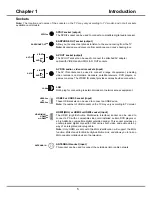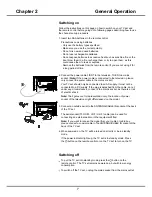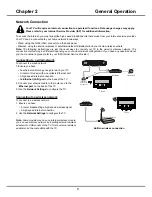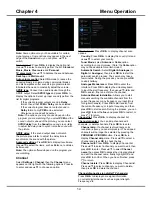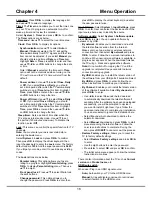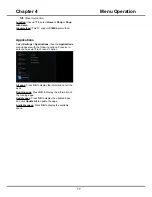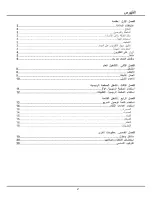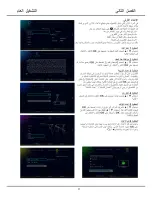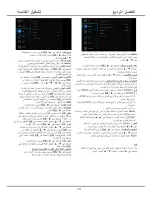18
Chapter 5
Other Information
Problems & Solutions
1. Fail to link to the network.
- Check if your TV is connected with the network;
- Reboot your TV;
- Consult your internet service provider, to confirm
if access of your router is supported. Refer to the
operation manual of your router.
- Make sure if your TV is connected with the router. if the
router is well connected and powered on, try to change
a new router and network line, and use your PC to have
a test. Should your problem persists, try to consult Client
Service Centre.
2. The video could not be played smoothly.
- Videos from your USB flash drive --- It may result from
data transmission, or its code flow is far beyond the
supported formats of this TV set.
- Videos downloaded from internet, or online videos.
a. It may be caused by the lower bandwidth of your
network. A high network speed is required to handle
online videos.
b. Peak internet usage times may affect the bandwidth.
c. Check if any other computers on the same
network are also operating, as they may be using
up bandwidth. Especially if they are downloading or
displaying on-line videos.
d. The video may not be smooth itself, it is not the
problem of your TV or network.
3. When two mobile hard disks are connected with
the TV at the same time, they will not be recognized
some times.
- All mobile hard disks consume a lot of power, which
may result in power supply problems. We recommend
inserting only one hard disk, or a low power consumption
mobile hard disk.
4. The video from a mobile hard disk (USB) is
playing with no sound.
- The audio format of the video in your mobile hard disk
is not supported by the TV player.
5. Some videos fail to play.
- The formats of the videos may not be supported by the
TV, especially videos shot by certain kinds of cameras,
generally with their private protocol of formats, which are
not compatible with your TV.
6. Video stops playing midway.
- Mistakes may occur when videos are copied or
compressed, so they may automatically stop playing
during playback.
7. What should I pay attention to, when I do SW
updating
- No power cuts when SW updating;
- Avoid any operations with your remote control when
SW updating;
- Be patient because the SW updating process may
takes a little bit longer time.
8. There are no distinct changes of TV interface after
SW updating.
- Under certain conditions, SW updating may not only
update or add new functions but also improve the
performance of the TV set, without distinct changes of
interface. Also, there may be no changes to the user
interface at all.
Note:
Problems & solutions 1 to 2 are for the TV models which have network functions, so users of non-connected
TV models can disregard them.
Summary of Contents for UG55SMART4K
Page 1: ...OPERATION MANUAL...
Page 20: ......
Page 21: ...2...
Page 22: ...3...
Page 23: ...4 TV controller The on screen NAV menu...
Page 26: ...7...
Page 27: ...8...
Page 28: ...9...
Page 29: ...10...
Page 30: ...11...
Page 31: ...12...
Page 32: ...13...
Page 33: ...14...
Page 34: ...15...
Page 35: ...16...
Page 36: ...17...
Page 37: ...18...
Page 38: ...19...