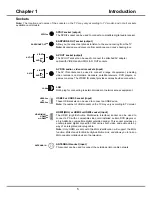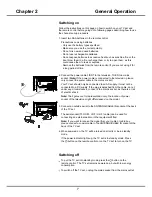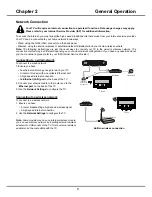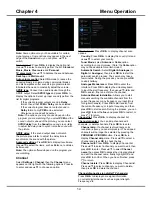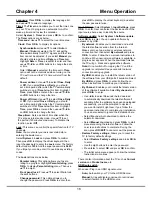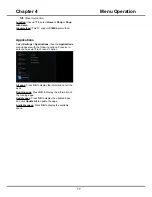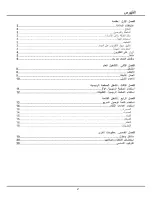6
Chapter 1
Introduction
Remote Control Functions
Most of your television's functions are available via the menus that appear on the screen. The remote control supplied
with your set can be used to navigate through the menus an
d to confi
gure all the general settings.
Note: Figures and illustrations in this operation manual are provided for reference only and may differ from actual
product appearance. Certain function may not be available for some models, e.g. And EPG/SUBTITLE/REC functions
are only available under DTV source. And DTV is not availbale for certain model.
Standby / quit standby.
USB
To enter USB mode.
0-9 buttons
To enter channel numbers
.
TV
To access TV mode.
EPG
To toggle the Electronic Program Guide on or off under DTV source.
VOL+/-
To control the volume.
To mute and un-mute the sound.
CH+/-
To adjust channels.
SOURCE
To enter source selection interface.
Quick access to APP Store.
HISTORY
To show or hide history list.
INFO
To display program information, if available.
OK
To con
fi
rm an entry or selection; to access system keyboard when
doing input; to display program list under TV source and GoLive.
To navigate through the menus; to select menu options; to switch
to the previous or next photo, song or video in USB function; to
adjust channels during GoLive playback.
To navigate through the menus
; to set functions and change
values.
MENU
To access the options menu; to move the highlight on the tab in
browser.
HOME
To enter/exit Homepage.
BACK
To go back to the previous menu or interface; to exit a running app.
To go back to the previous menu or interface; to exit a running app.
Lang
To select a sound type available for selected analogue TV program;
to select an audio language available for selected digital TV program.
SUBTITLE
To select a subtitle language available for selected digital TV program.
EXIT
TEXT
To toggle Teletext on or off.
SLEEP
To
set the TV to turn off after a given amount of time.
PRE-CH
To return to the previous channel.
(Note: Not available to change
between an ATV and a DTV channel.)
FAV
To bring up the favorite hcannel list menu.
LIST
To display the channel list.
Colored buttons
To select tasks or Teletext pages.
To record programs under DTV source.
To start playback.
To select the previous or the next photo, music or video.
To pause playback.
To start fast reverse or fast forward.
To stop playback.
ZOOM-/ZOOM+
To select the picture format.
REC
APP
MUTE
can also be used to open the corresponding submenu.
USB
Summary of Contents for UG55SMART4K
Page 1: ...OPERATION MANUAL...
Page 20: ......
Page 21: ...2...
Page 22: ...3...
Page 23: ...4 TV controller The on screen NAV menu...
Page 26: ...7...
Page 27: ...8...
Page 28: ...9...
Page 29: ...10...
Page 30: ...11...
Page 31: ...12...
Page 32: ...13...
Page 33: ...14...
Page 34: ...15...
Page 35: ...16...
Page 36: ...17...
Page 37: ...18...
Page 38: ...19...