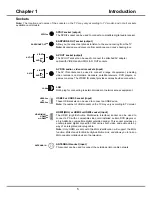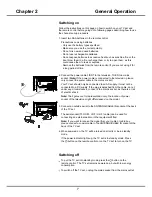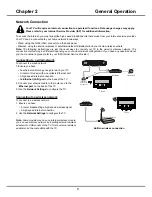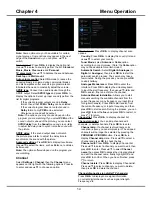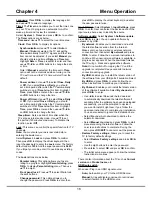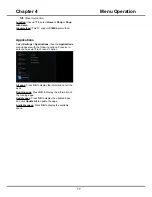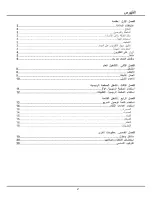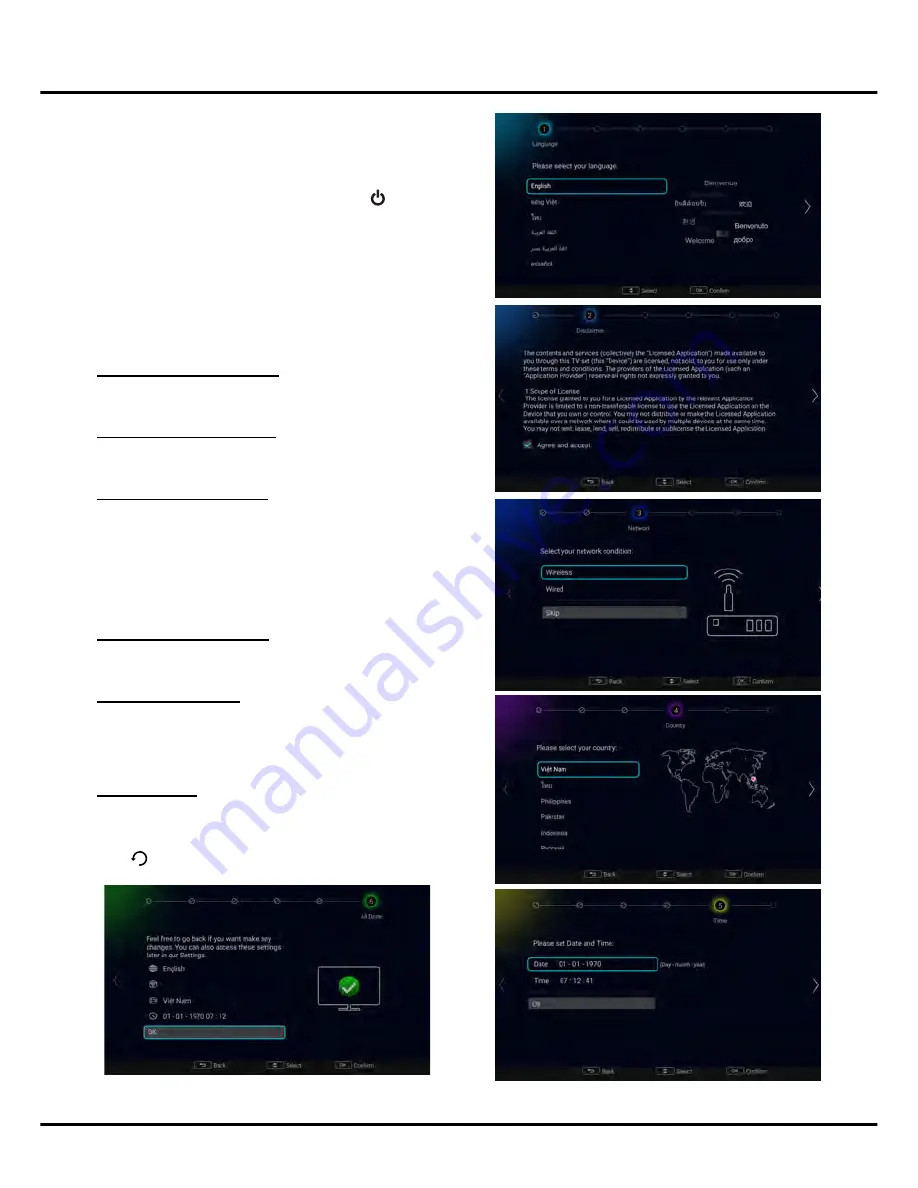
9
Initial Setup
The first time you switch the set on, the Initial setup wizard
opens, which guides you through the initial setup process.
Perform the following steps before you press
on the
remote control.
•
Insert the batteries into the remote control.
•
Connect the antenna cable to the TV.
•
Plug in the AC cord to the AC outlet.
•
Connect your TV to a network.
Make sure that the television is switched on and follow all
the steps in turn specified hereafter.
Step 1 Select your language
Use
▲/▼
to select your desired language. Press
OK
to
confirm and move to next step.
Step 2 Agree the disclaimer
Use
▲/▼
to select [Agree and accept]. Press
OK
to tick.
Then press
OK
to comfirm and move to next step.
Step 3 Set up the network
Android-based TV requires Internet service to access the
web and Smart TV applications. Connect Internet using your
existing wireless home network or Ethernet cable, and follow
the guides on the screen. Select [
Wireless
] or [
Wired
] and
press
OK
to proceed to the next screen.You can also skip this
step by selecting [
Skip
], and connect to the internet later. For
details, please see "Network Connection" & "Network Setup".
Step 4 Select your country
Use
▲/▼
to select your country. Press
OK
to confirm and
move to next step.
Step 5 Set up the time
Use
▲/▼
to move your cursor to the Date or Time, press
OK
to enter the submenu. Use
▲/▼
to scroll between the
numbers and select the correct date and time. Select
OK
and
press
OK
to confirm and move to next step.
Step 6 All Done
When all setup is done, the
[All Done]
interface displays on
the screen, and press
OK
to finish the initial setup. You can
also go back to former step and make any changes by using
◄ or
.
Chapter 2
General Operation
Summary of Contents for UG55SMART4K
Page 1: ...OPERATION MANUAL...
Page 20: ......
Page 21: ...2...
Page 22: ...3...
Page 23: ...4 TV controller The on screen NAV menu...
Page 26: ...7...
Page 27: ...8...
Page 28: ...9...
Page 29: ...10...
Page 30: ...11...
Page 31: ...12...
Page 32: ...13...
Page 33: ...14...
Page 34: ...15...
Page 35: ...16...
Page 36: ...17...
Page 37: ...18...
Page 38: ...19...