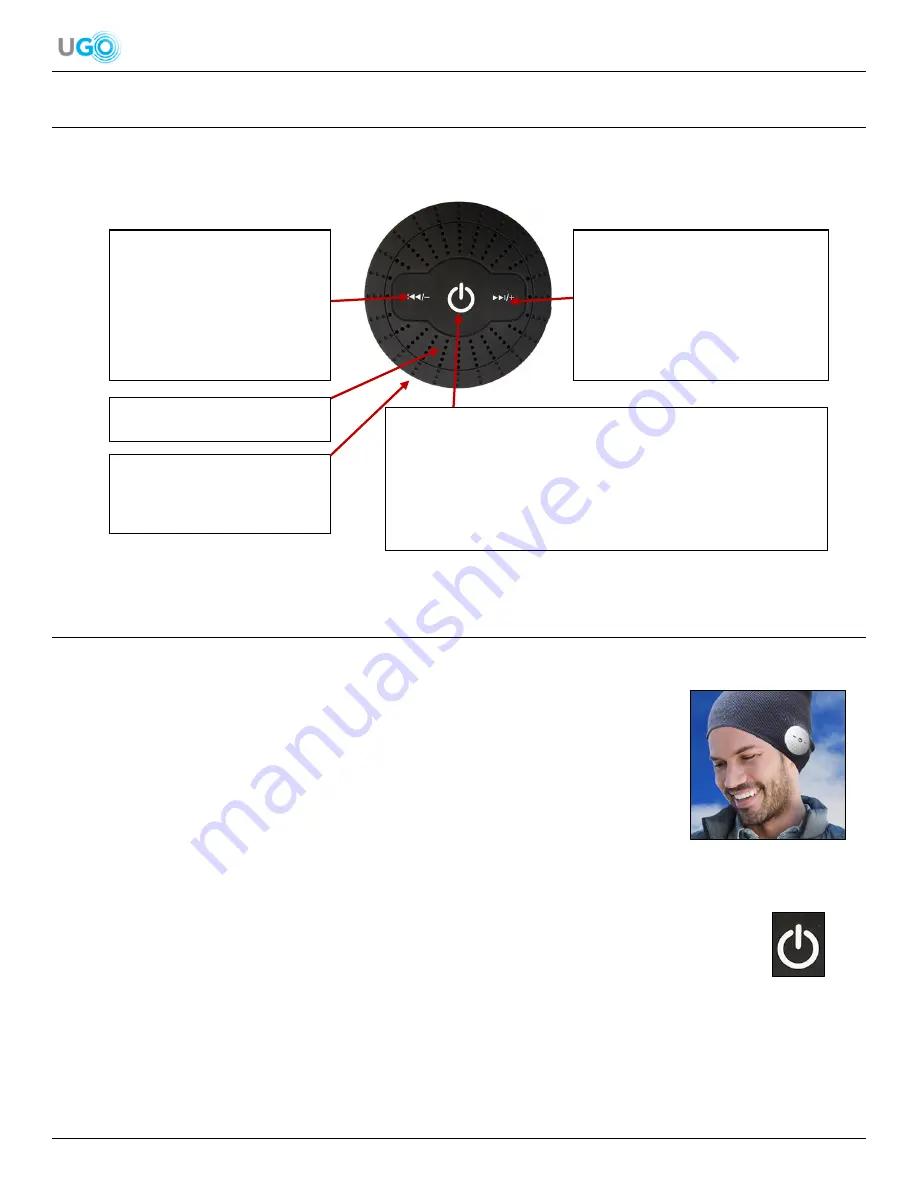
4 UGO
®
Music Wear User Manual Version 1.0
Figure 4
– Controlling Speaker’s Buttons and Microphone
Figure 5
– Properly Fitted Music Wear
Figure 6
– Power and Phone Call Button
4.
Controlling Speaker’s Buttons and Microphone
The Music Wear headphones have only 3 buttons located on the outside of the controlling speaker. On that same side, a
microphone is located to receive audio input from a user when he or she is making or receiving a phone call (
see
Figure 4
–
Controlling Speaker’s Buttons and Microphone
).
5. Connect the Music Wear to a Bluetooth
®
Device
The UGO
®
Music Wear is
required
to be connected to a smartphone or tablet using Bluetooth
®
technology to operate.
1. Fit the Music Wear on the head where the speakers comfortably cover both ears.
Ensure the 3 buttons on the controlling speaker are located on the outside to allow
operation of the Music Wear (
see Figure 5
– Properly Fitted Music Wear
).
2. Press and hold the
Power and Phone Call Button for 4 seconds located on the controlling speaker (
see Figure 6
–
Power and Phone Call Button
).
3. Hear
the speaker state “pairing”. In addition, the red and blue LED lights located below the Power and Phone Call
Button the will flash. Both actions will indicate the Music Wear is turned ON and ready to connect to a smartphone or
tablet.
Power and Phone Call Button:
To turn ON or OFF the headphones
, press and hold for 4
seconds. When turned ON, the Red and Blue LED lights will flash
and the headphones will state “pairing”. When turned OFF, the
headphones will state “disconnected” and the LED lights will be
OFF.
To answer or end a phone call
, press the button once.
Skip Audio Forwards and Increase
Volume Button:
To increase volume
, press and
hold the button.
To play next audio
, press the
button once.
Skip Audio Backwards and
Decrease Volume Button:
To reduce volume
, press
and hold the button.
To play previous audio
,
press the button once.
Microphone:
Internally located
next the red and blue LED lights.
Power Port:
Located on the
side. Used to plug in a micro
USB cable to recharge the
battery.



























