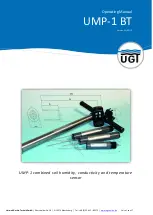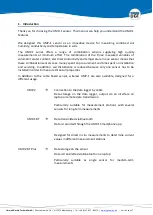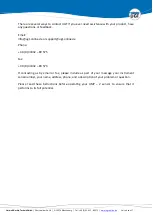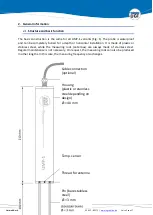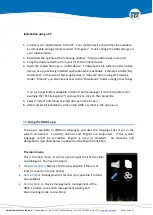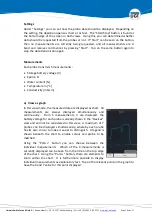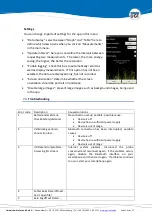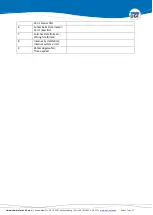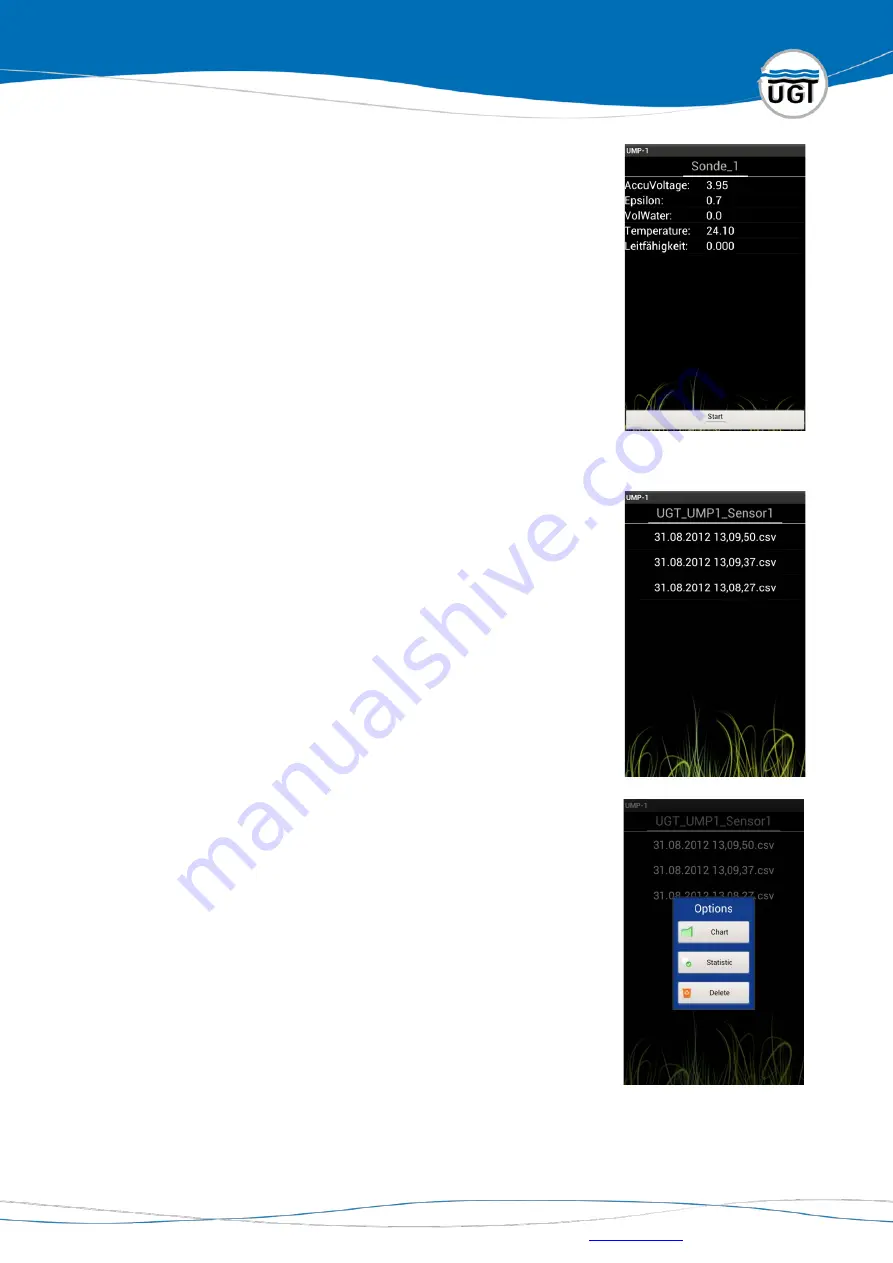
Umwelt-Geräte-Technik GmbH
| Eberswalder Str. 58 | D-15374 Müncheberg | Tel.: +49 (0) 33 43 2 - 89 575 |
b)
Text view
In the text view, all 5 measurements for a probe are depicted at
the same time, and the last measurement can always be seen.
Each probe has its own screen in the display element. You can
switch between the individual screens by moving or sweeping a
finger from one side of the display to the other. If you move
your finger from right to left, you get to the next screen on the
right (in relation to the current screen). If you move from left to
right, the left-hand preceding screen opens. The name of the
probe for which the measurements are displayed can be seen
on the top edge of the screen.
Files
File management under “Files” is only possible if at least one
record has been made. The file menu is used to manage the
recorded measurements. The recorded files are stored in the
external memory of the device so that the files can be
downloaded (e.g. to a PC). The first time recording takes place,
the folder “UMP1” is created in the file system (/mnt/sdcard). A
folder with the corresponding name will be created in this for
each probe. All recorded measurements for a probe are stored
in its folder. The measurements are stored in text form as CSV
file so that they can be further edited in the spreadsheet
program (e.g. Excel). For clear assignment, the file name
includes the time at which the measurement started. By
brushing your finger from left to right or vice versa over the
display, you can switch between folders or the various flags of
the display element. The name of the folder (identical to the
name of the device) for which the files are just being displayed
can be found on the top edge of the screen. All files are listed
below this.
Tap on a file to open a dialogue with possible options:
•
Graph: apply and display measurements in the chart
•
Statistics: text advance analysis of measurements
•
Delete: delete file