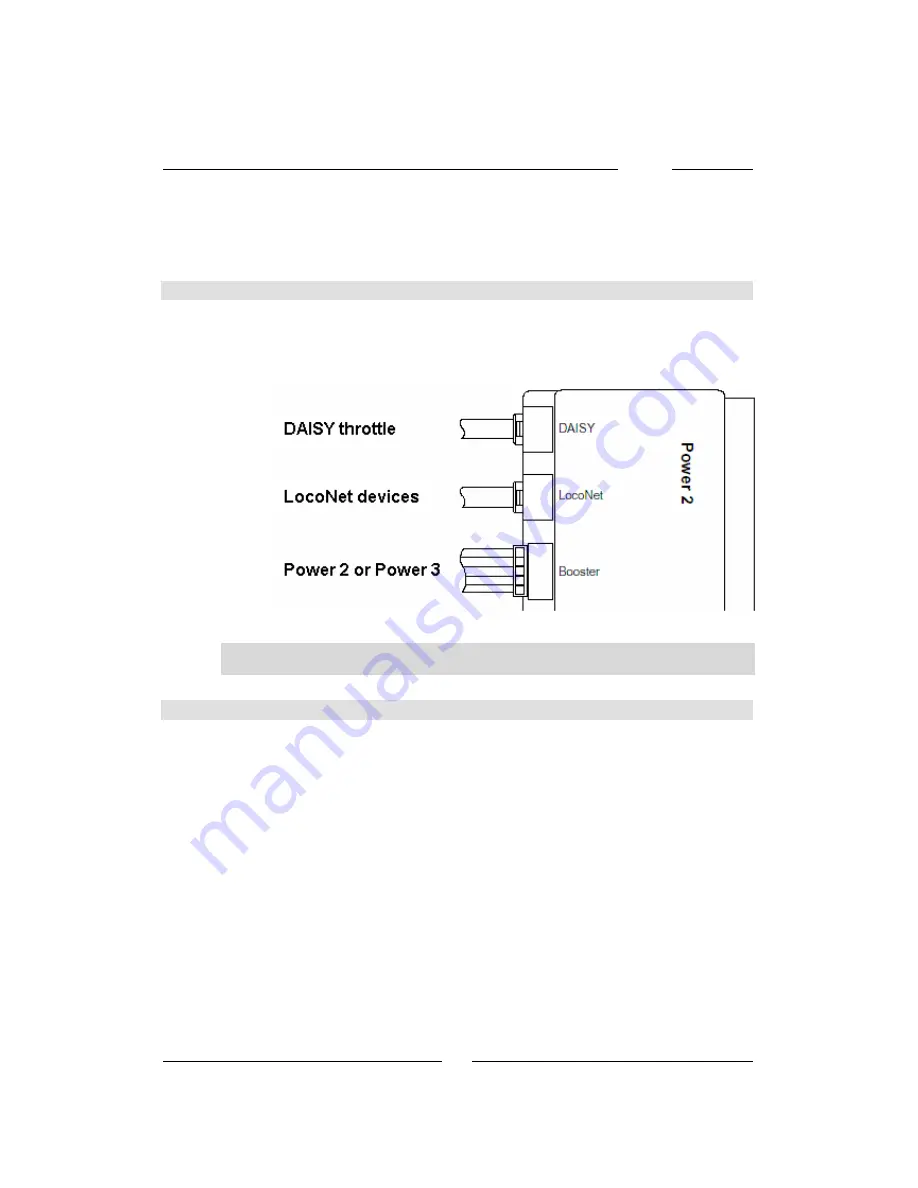
DAISY
28
3. Digital system use
If used with a DAISY throttle, the Power 2 can be used as a digital
Command Station to operate digital layouts.
3.1 How to connect a DAISY throttle
If the DAISY throttle will be used along with a Power 2 to operate a
digital layout, then it must be connected to the “DAISY” connector of the
Power 2. The connection
must
be done using the supplied spiral-cord
cable.
Important
During use as a digital Command Station, the DAISY must not be remo-
ved from the “DAISY” connector of the Power2.
3.2 How to connect additional Boosters and LocoNet devices
If more boosters need to be connected to a DAISY-System, then they
can be connected either to the “Booster” connector or to the LocoNet
connector. In the latter case, all additional Boosters must be connected
“directly” to the LocoNet connector (using, e.g., our “LocoNet multiple
outlet box”, art. Num. 62 250). Please note that additional boosters
must not
be connected “in series” (daisy-chained) to the LocoNet
connector. Additional LocoNet devices can then be connected to any of
these additional boosters.
If there is only one Power2, then all LocoNet devices should be
connected to the “LocoNet” connector of that Power2.
The maximum current drawn by devices connected to the “LocoNet”
connector of a Power2 must not exceed 300 mA. If more current is
required, a suitable “LocoNet power supply” must be used (e.g., our art.
N. 63 100).
Summary of Contents for DAISY
Page 1: ......
Page 25: ...DAISY 25 Power 2...







































