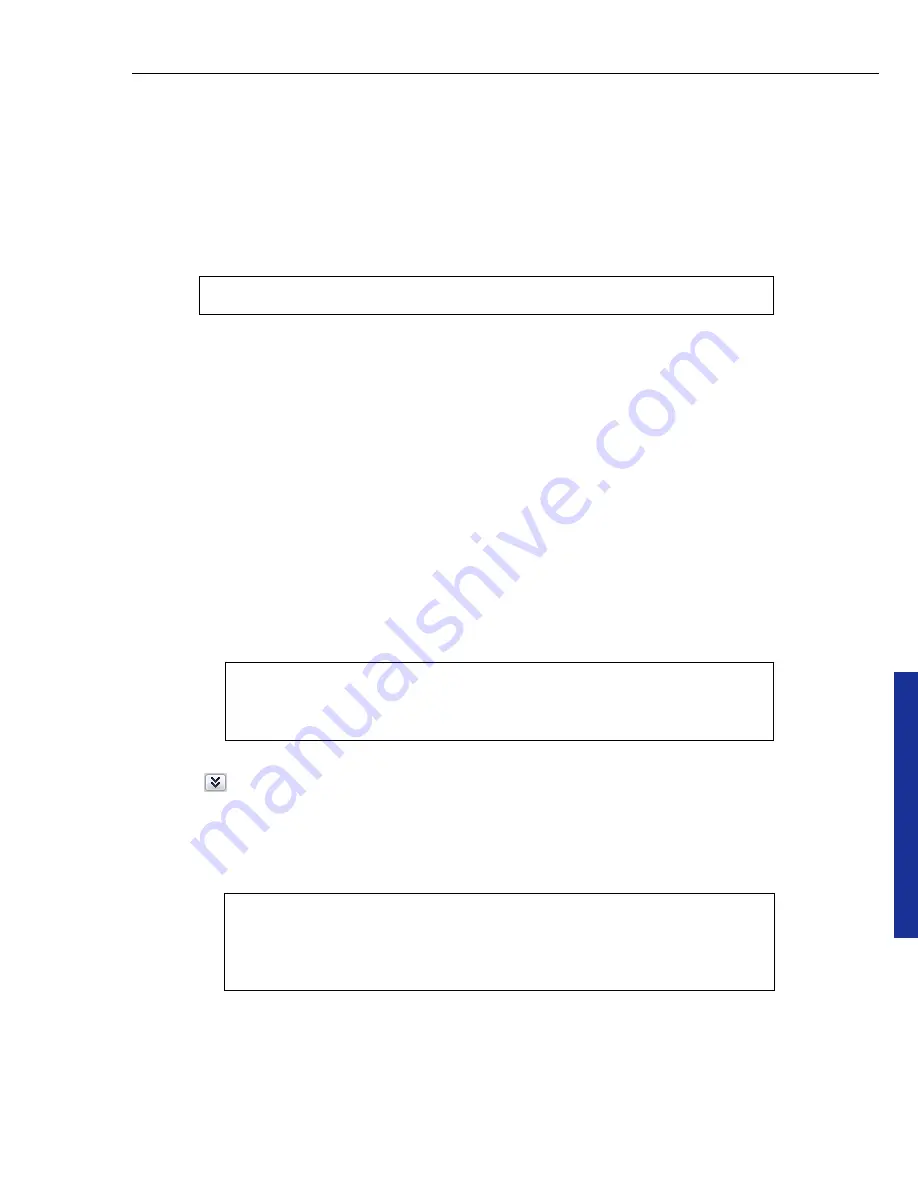
Bu
rn
.No
w
ULEAD BURN.NOW USER GUIDE 43
Copying a disc
Burn.Now’s
Copy Disc
feature lets you duplicate any type of disc, including VCDs,
SVCDs and DVDs, as long as it is not copy protected. You can make direct disc to
disc copies, or copy a disc as a disc image file. You can also duplicate a disc from a
disc image file and copy from a DVD-Video folder.
To use the
Copy Disc
feature, select
Copy Disc
in the
Select a Task
dialog box or
select
Disc: Copy Disc
on the
Menu Bar
.
Making a disc to disc copy
Burn.Now allows you to copy ‘on-the-fly’, that is, to directly copy the contents from
a source disc to a new disc.
To make a disc to disc copy:
1. Insert the source disc into your CD-ROM or DVD-ROM drive and a blank disc into
your disc burner.
2. In the
Select a Task
dialog box, select
Copy Disc
.
3. Under
Source
, select
Disc/Folder
then choose your source drive. Under
Destination
, choose your burner drive.
4. Click
to see more burning options.
5. Set the
Read speed
. If there is a disc inserted in the source CD-ROM/DVD-ROM
drive, the program will check the read speed of the drive and the disc, and by
default, will choose the highest speed that both can handle.
Note:
DVD-VR/+VR contents will be converted to DVD-Video.
Note:
Your disc burner can both be your source drive and
destination drive. While copying, Burn.Now will prompt you to
insert the source disc and then the blank disc.
Tip:
When copying audio CDs, choose a low read speed to
preserve the audio quality. When copying data discs or other
types of discs, choosing a high read speed minimizes buffer
underrun errors.
















































