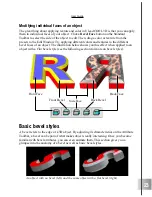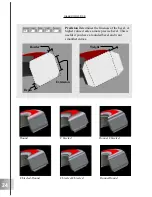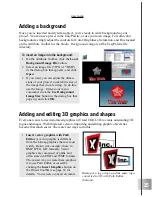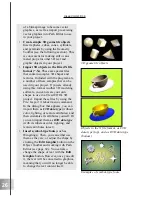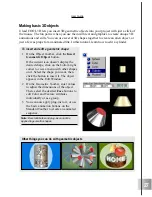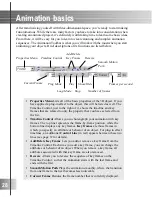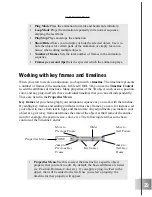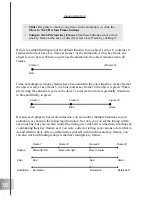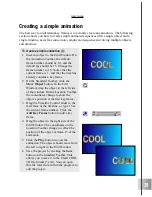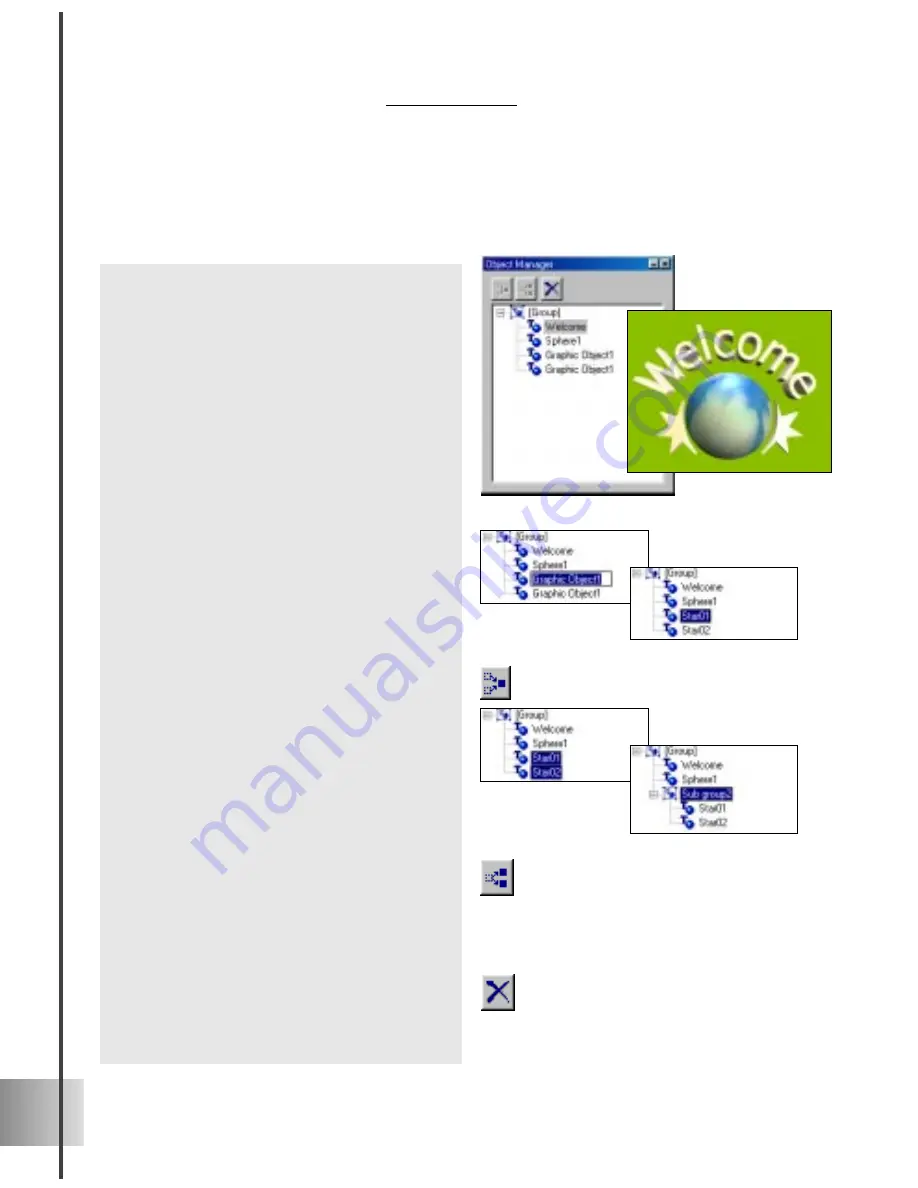
16
Ulead COOL 3D 3.0
Using the Object Manager
The more objects you create, the more of a challenge it can be to keep track of them. The
Object Manager makes it easier for you to organize and edit your objects. Here are some
of the basic functions:
•
Select objects Each time you create a
text or graphic object, it appears as an
individual item in the directory. Click on
that item in the Object Manager to select
it. This allows you to edit only that
object.
•
Rename objects Do this by selecting the
object in Object Manager, and then
clicking it again to edit the name. This
is convenient when you want to do the
following:
¡
Change the name of an object to be more
specific. Otherwise, it will receive a
generic name by default.
¡
Differentiate between two or more of the
same text or graphic objects in a project.
Otherwise, they will receive the same
name by default.
•
Group multiple objects To edit several
objects together as a group, select the
desired items by clicking them with the
mouse while holding either the Shift key
(for a row of items) or the Ctrl key (for
individual items), then click the Group
Objects button. The selected items then
form a Subgroup. To see which objects
are in the Subgroup, click the + symbol.
•
Divide a group of objects To have a
group of objects form separate objects
again, select that Subgroup from the list,
and then click the Ungroup Objects
button.
•
Delete selected objects or groups
Simply select the desired object or group
of objects, and click the Delete
Object(s) button.
Summary of Contents for COOL 3D 3.0
Page 1: ... title ...