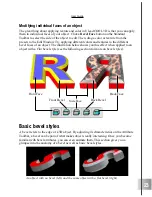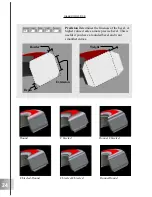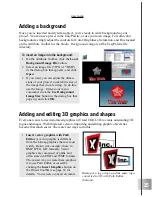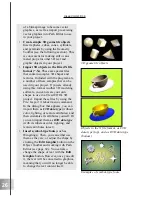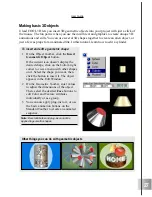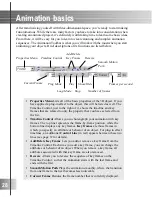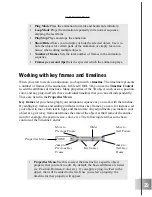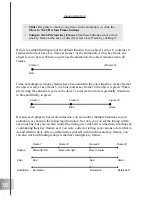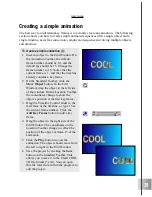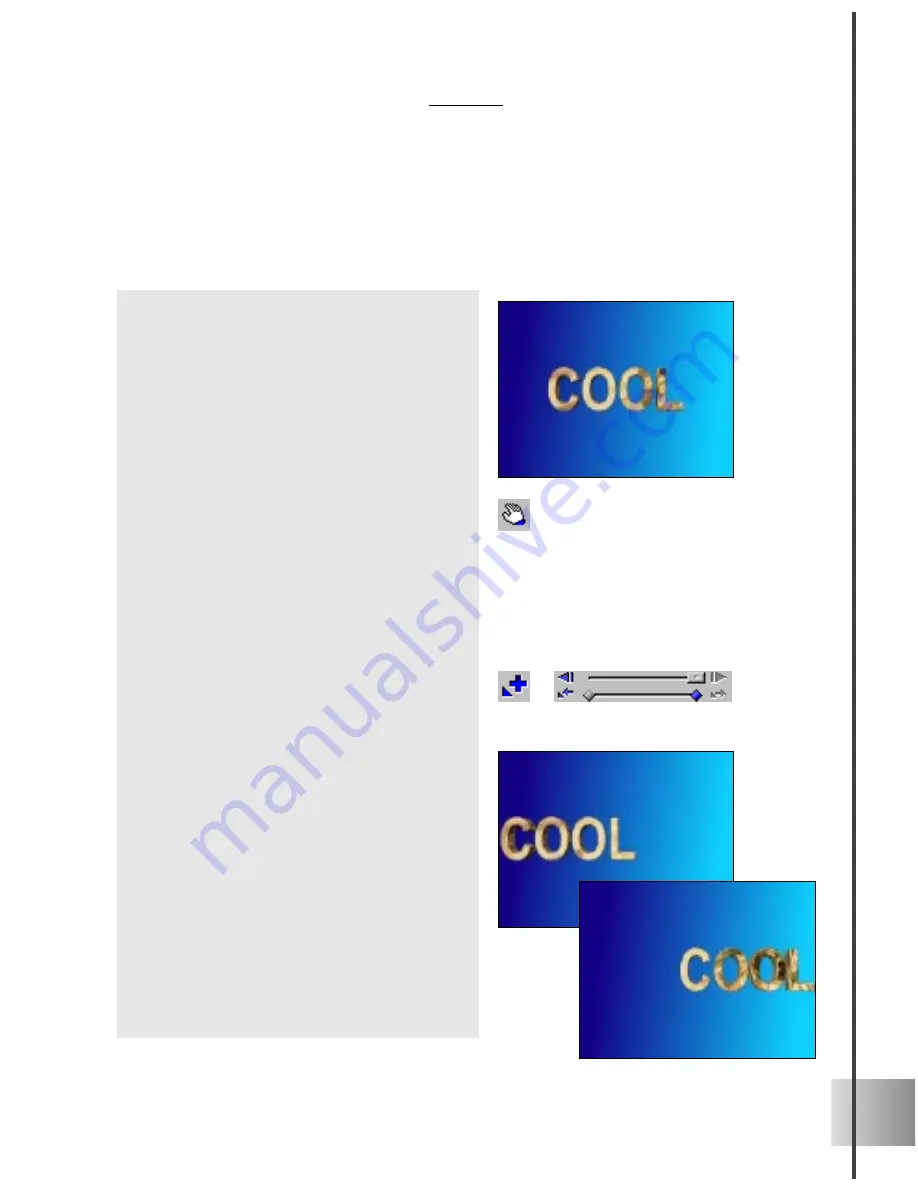
31
User Guide
To create a simple animation (I):
1
Insert an object to the Edit Window. On
the Animation Toolbar, the default
frame number should be 10, and the
default fps should be 15. Change the
frame number to 15. Notice that the
current frame is 1, and that the timeline
already contains a key frame.
2
On the Standard Toolbar, click the
Move Object button. In the Edit
Window, drag the object to the left side
of the window. On the Location Toolbar,
the coordinates change to show the
object’s position at the first key frame.
3
Drag the Timeline Control slider to the
last frame of the timeline, or type 15 as
the current frame number. Click the
Add Key Frame button to add a key
frame.
4
Drag the object to the right side of the
Edit Window. The coordinates on the
Location Toolbar change to reflect the
position of the object at frame 15 of the
animation.
5
Click the Play button to view the
animation. The object should move from
the left to right in the Edit Window.
6
Save the project by clicking the Save
button on the Standard Toolbar. This
allows you to save it in the Ulead COOL
3D file format (*.c3d). You can open
this file later from within the program to
edit the project.
Creating a simple animation
The best way to understand key frames is to actually create an animation. The following
section shows you how to create simple animated sequences with a single object and a
single timeline, as well as some more complicated sequences involving multiple objects
and timelines.
Summary of Contents for COOL 3D 3.0
Page 1: ... title ...