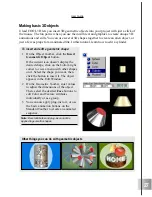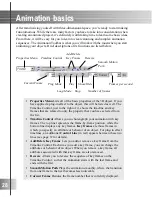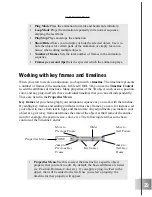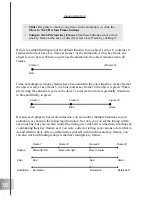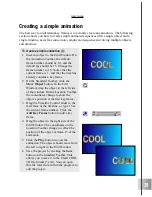41
User Guide
Hollow
This plug-in effect lets your text or graphic penetrate right through the board for an
interesting title. This tutorial shows you how to create a fun yet simple animation using
two of the same text or graphic object. (Settings: 30 frames, 15fps)
To make an object break through a board:
1
Insert an object into the Edit Window. In
the EasyPalette file directory, select
Bevel Effects: Hollow.
2
On the Attribute Toolbar, select Hollow
from the Bevel Mode list. The Edit
Window displays a rectangular board
with a hollow object.
3
Scroll down to the next level of at-
tributes and select None for Board
Bevel.
4
Insert a second object (the same as the
first) to the project. In the EasyPalette
file directory, select Object Style: Bevel,
then select None for Bevel Mode on the
Attribute Toolbar. In the Edit Window,
you should see a seamless and flat
board.
5
On the Object List, select [Group], then
rotate the board and object so that they
lean backwards, allowing you to better
view the results.
6
Select the second object from the Object
list. Select Position from the Properties
Menu. On the Timeline Control, add a
key frame to frame 30 of the animation.
7
Enter a negative value for the Z coordi-
nate on the Location Toolbar. Try
something like -200.
8
Click the Play button. The object should
tear itself away from the board to reveal
the hollow board and the three dimen-
sional letters.
Summary of Contents for COOL 3D 3.0
Page 1: ... title ...