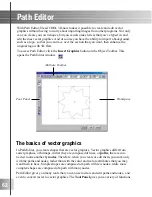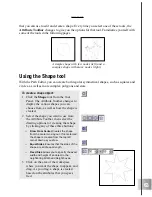48
Ulead COOL 3D 3.0
Path Animation
This plug-in lets your text move in ways that simulate the natural laws of gravity in the
real world. You can let your object get caught in a tornado, ripple on water, or swing like
a pendulum. In this tutorial, learn how to toss your object in an arc, and then have it
change into another object upon impact. (Settings: 30 frames, 15 fps)
To throw an object in an arc:
1
In the EasyPalette file directory, select
Object Effects: Path Animation. Click
the F/X button on the Attribute Toolbar.
Path Animation appears on the Proper-
ties Menu.
2
On the Timeline Control, add a key
frame at frame 30.
3
At frame 1 on the Attribute Toolbar,
select Arc as the Path, and enter 25 as
the value for Speed.
4
Set the Ground to 0 (default), and enter
75 for the Level to start the object at
mid-throw. Enter 40 as the value for the
Angle of the arc.
5
At frame 30, set the Level to 0.
6
Click Play to preview the Arc anima-
tion. The object should be thrown in
from the right of the screen.
7
Insert a new object into the project, and
click the F/X button to deactivate the
effect for that object. At frame 1, click
the Show/Hide button to hide the object,
and at frame 30, click it again to make
the object appear.
8
Click Play to preview the animation.
Summary of Contents for COOL 3D 3.0
Page 1: ... title ...