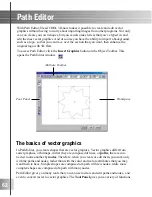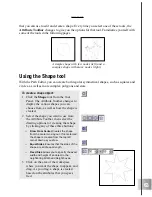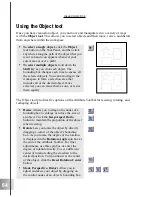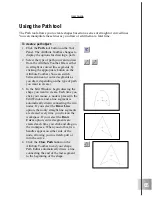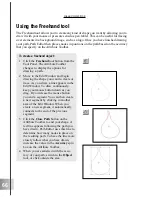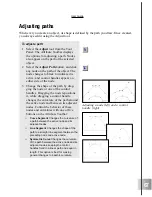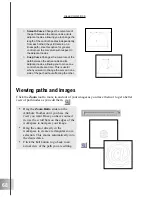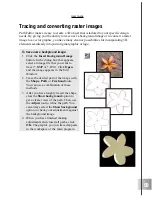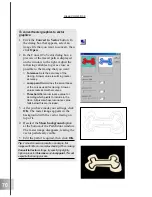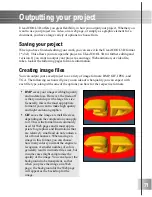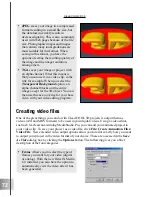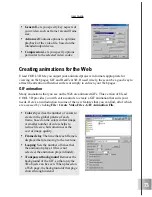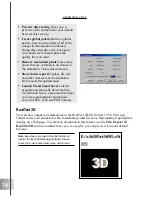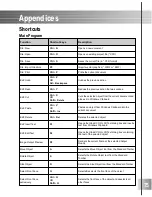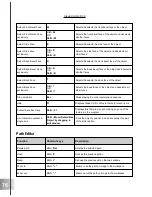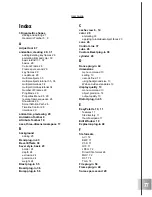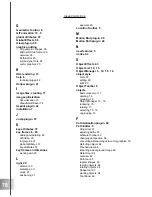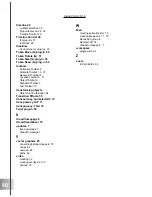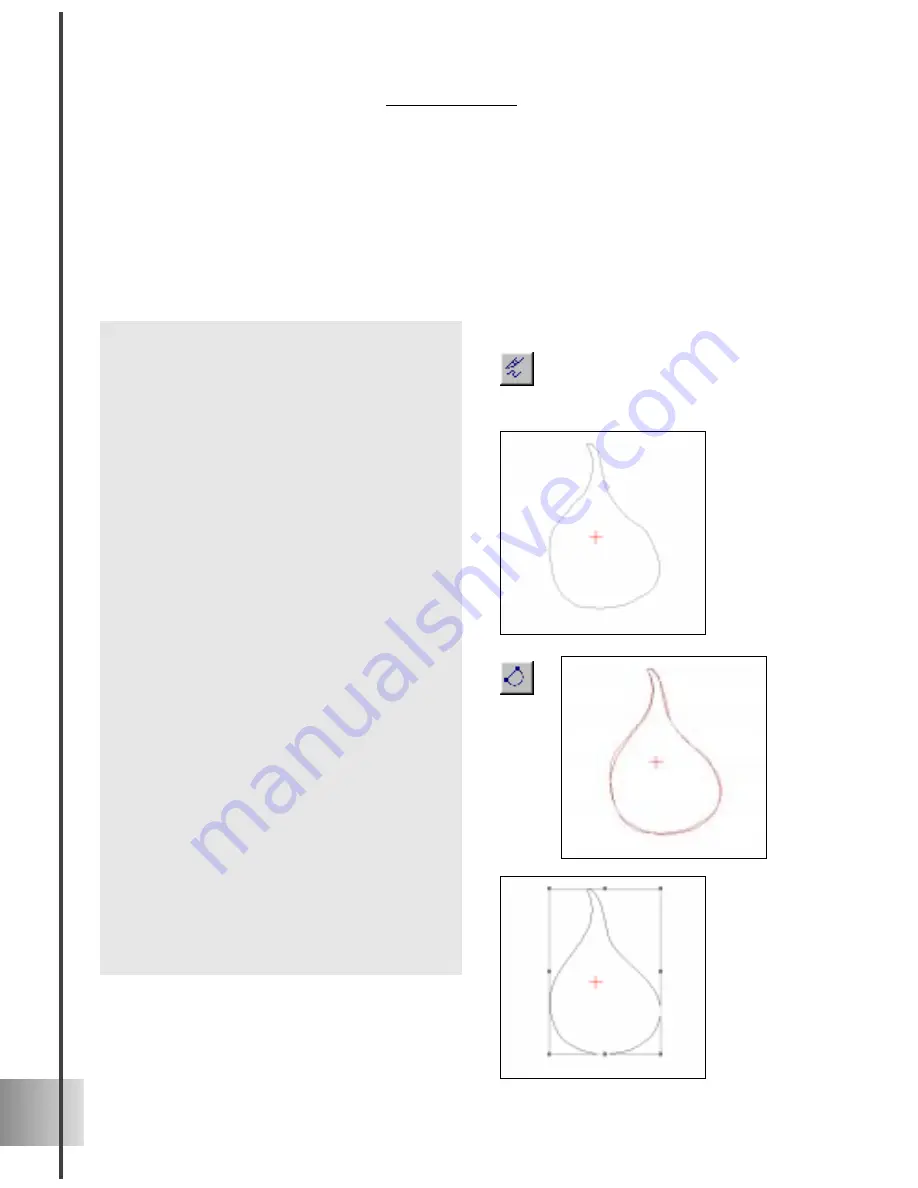
66
Ulead COOL 3D 3.0
To create a freehand object:
1
Click the Freehand tool button from the
Tool Panel. The Attribute Toolbar
changes to display the options for
drawing a path.
2
Move to the Edit Window and begin
drawing the shape you want to create or
trace. As you draw, a line appears in the
Edit Window. To draw continuously,
keep your mouse button down as you
drag. If you release the mouse button
you end a segment. You can then create
a new segment by clicking in another
area of the Edit Window. When you
create a new segment, it automatically
connects to the end of the previous
segment.
3
Click the Close Path button on the
Attribute Toolbar to end your shape. A
red line appears following the path you
have drawn. Path Editor uses this line to
determine how many nodes to place on
the resulting path. To have the line more
closely follow what you have drawn,
increase the value in the Accuracy spin
box on the Attribute Toolbar.
4
When you are satisfied with the accu-
racy of your path, switch to the Object
tool, or click outside the area.
Using the Freehand tool
The Freehand tool allows you to create any kind of shape you want by allowing you to
draw it with your mouse or pressure sensitive pen tablet. This can be useful for tracing
over elements in a background image, such as a logo. Once you have finished drawing
your path, Path Editor then places nodes in positions on the path based on the accuracy
that you specify on the Attribute Toolbar.
Summary of Contents for COOL 3D 3.0
Page 1: ... title ...