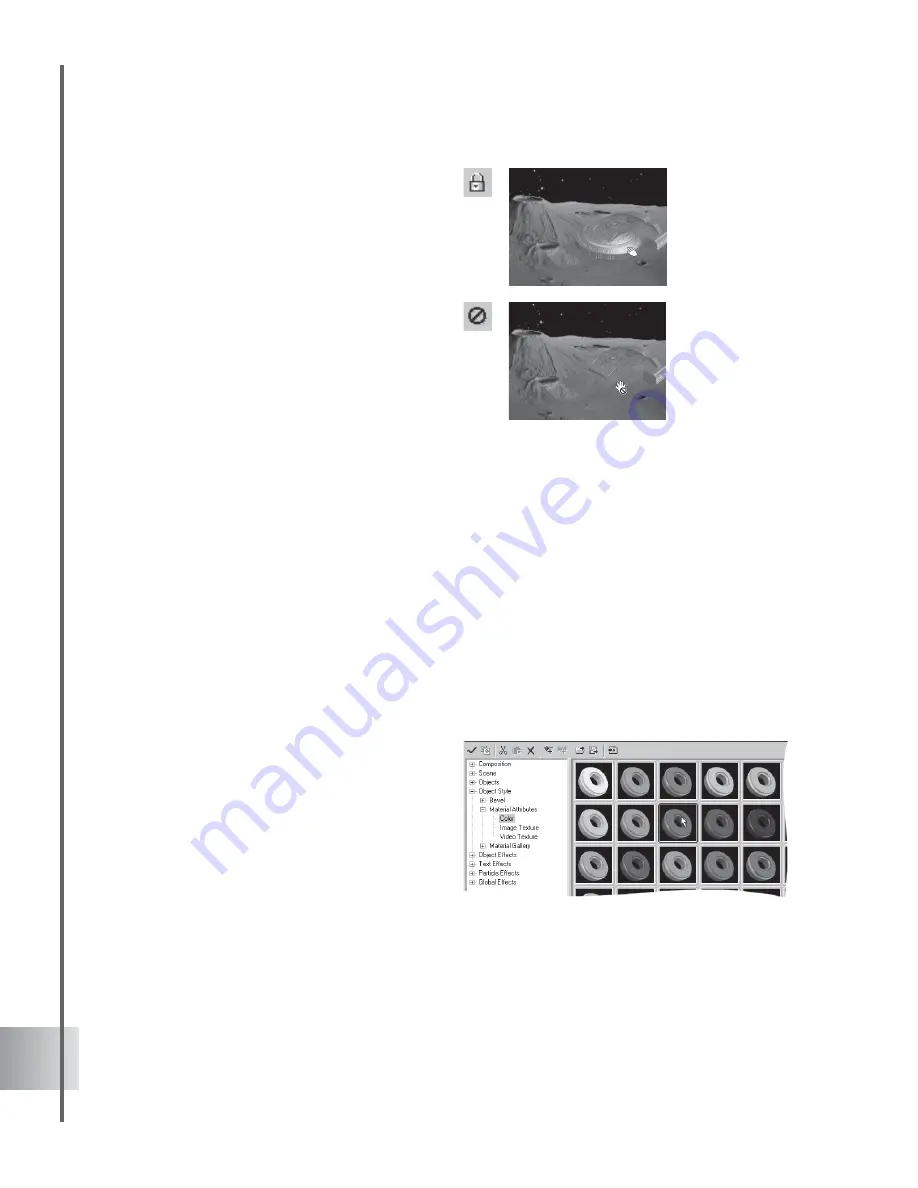
24
Ulead COOL 3D Production Studio
•
Lock/Unlock objects Individual objects
or entire subgroups can be locked to
prevent further modifications of their
attributes. To lock/unlock objects or
subgroups, simple select them and click
Lock/Unlock objects.
•
Enable/Disable objects Individual
objects or entire subgroups can be
disabled. Disabled objects are not visible
on the Edit Window and their attributes
cannot be modified. To disable/enable
objects, click Enable/Disable objects.
Editing object style
There are many ways to customize the physical appearance of your object in COOL 3D. The
controls are accessed in the EasyPalette file directory, under the Object Style category. The
easiest way to style an object is to use one of the presets in Object Style: Material Attributes
or Material Gallery, all of which combine many attributes. Or you can control each attribute
individually with extensive options on the Attribute Panel. This section shows you how to
customize color, texture, bevel, and transparency attributes.
Color
It’s easy to apply color to your object. You can use one of the presets that include both light and
color settings, or customize the color yourself.
To apply color to an object:
1 In the EasyPalette file directory,
select Object Style: Material
Attributes - Color.
Drag the color thumbnail from the
EasyPalette to the object.
















































