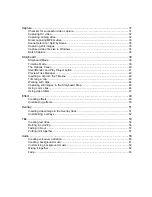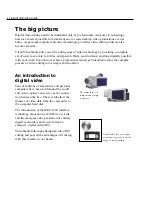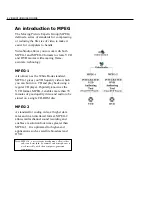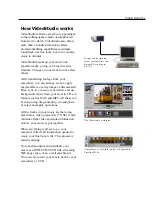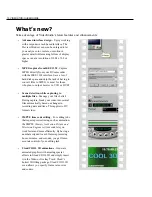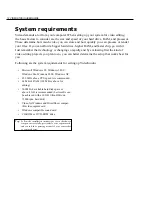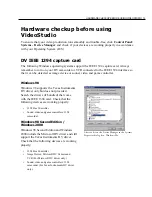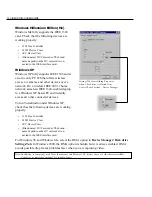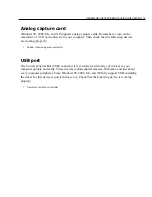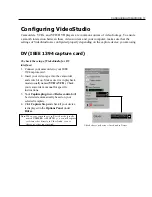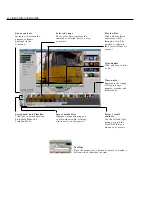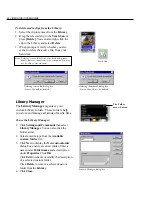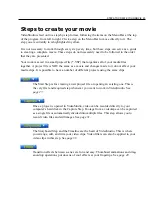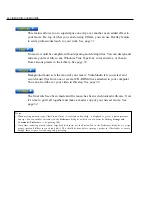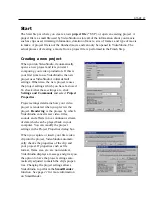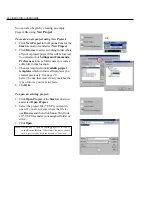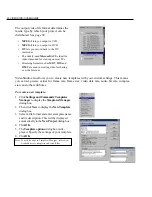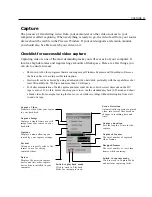CONFIGURING VIDEOSTUDIO 17
To check the setup of VideoStudio for DV
interface:
1. Connect your camcorder to your IEEE
1394 capture card.
2. Insert your video tape into the camcorder
and switch it on. Make sure it is in playback
mode (usually named VTR or VCR). Check
your camcorder’s manual for specific
instructions.
3. Your Capture plug-in and Device control will
be detected automatically based on your
selected template.
4. Click Capture Step and check if your device
is displayed in the Options Panel under
Driver.
Note:
When your camcorder is in Record mode (usually
named
CAMERA
or
MOVIE
), you can still capture
real-time video directly in VideoStudio, even if
there’s no video tape inserted.
Configuring VideoStudio
Camcorders, VCRs, and VCD/DVD players are common sources of video footage. To ensure
a smooth interaction between these video sources and your computer, make sure that the
settings of VideoStudio are configured properly depending on the capture device you are using.
DV (IEEE 1394 capture card)
Check that your device is listed under Driver