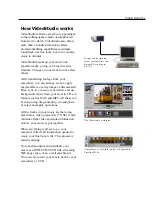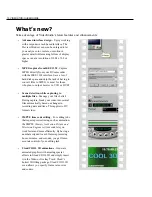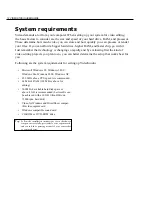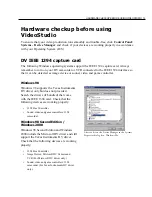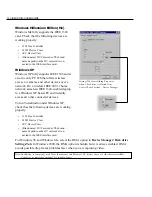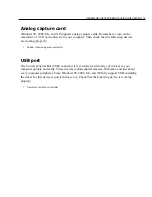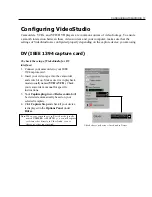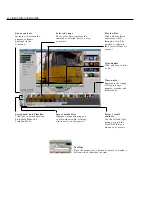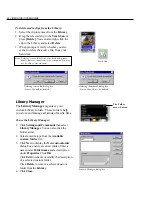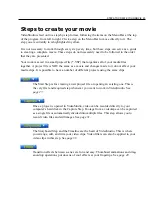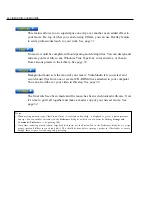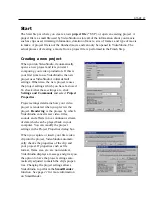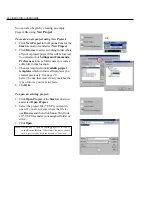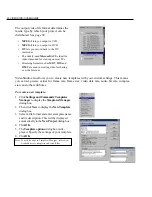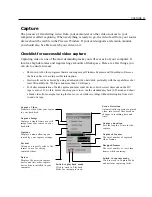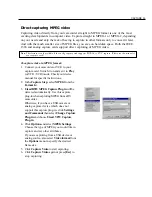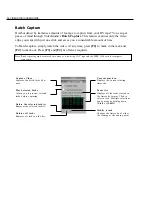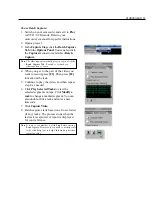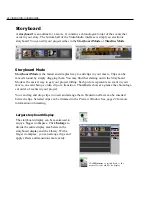GETTING AROUND VIDEOSTUDIO 23
Load media allows
you to locate the
clip you want to add
to the Library.
To add media clips to the Library:
1. Click Load media to open a dialog box for
locating the media clip to insert in the
Library.
2. Select the desired file.
3. Click Open when you are finished.
Note:
You can also drag and drop files from Windows
Explorer straight to the Library.
The type of clip you can insert depends on
which step you are working on (such as Title
or Audio). Use your mouse to drag and drop
single or multiple clips from the Library to its
destination.
In the Storyboard Step, you can drag and
drop clips simultaneously from the Library to
the Timeline whether you are in Timeline
Mode or Storyboard Mode.
The Library
The Library is a storage depot for everything you need to create a movie: video clips, video
filters, audio clips, still images, transition effects, music files, titles and color clips. These are
collectively known as media clips.
Hold
[Ctrl]
or
[Shift]
to
select multiple clips.
Right-click a clip in the
Library to view the clip’s
properties as well as copy,
delete, or split by scene.