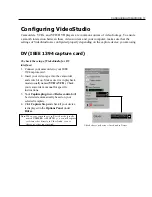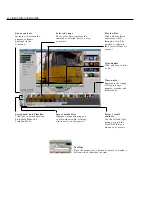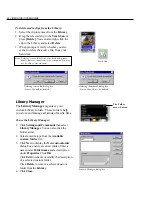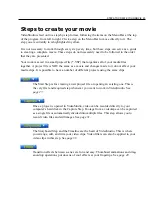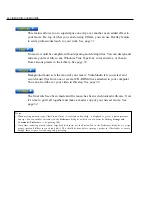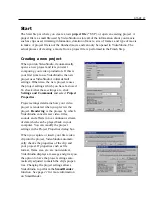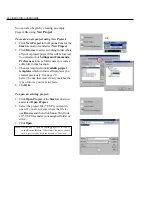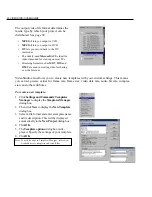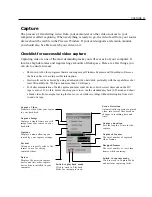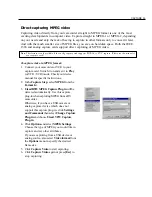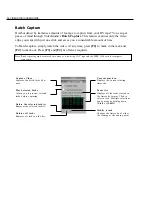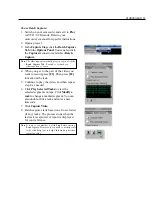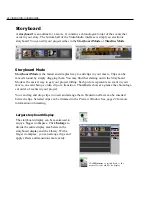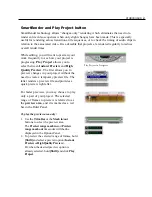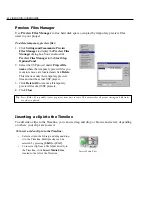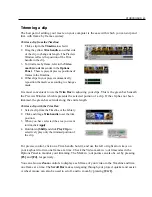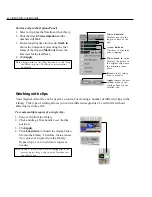CAPTURE 31
Capture
The process of transferring video from your camcorder or other video sources to your
computer is called capturing. When everything is ready to go, the video feed from your source
device should be visible in the Preview Window. If your card supports a television monitor,
you should also be able to watch your video on it.
Checklist for successful video capture
Capturing video is one of the most demanding tasks you will ever ask of your computer. It
involves high data rates and requires huge amounts of disk space. Here are a few things you
can do to ensure success:
•
Shut down ALL other programs that are running except Windows Explorer and VideoStudio. Remove
the Screen Saver to avoid possible interruption.
•
Best results can be achieved by using a dedicated video hard disk, preferably with the capabilities of at
least Ultra-DMA/66, 7200 rpm and more than 30 GB space.
•
For better manipulation of batch capture and camcorder device control, correct timecode on the DV
tape is a must. To do this, before shooting your video, use the standard playback (SP) mode and shoot
a blank video (for example, leaving the lens cover on while recording) without interruption from start
to end of a tape.
Capture Video
Transfers video from your source
to your hard disk.
Capture Image
Captures a single frame as a still
image from your source to your
hard disk.
Capture duration
Sets the length of time for the
capture.
Captured frames
The total number of captured
video frames.
Dropped frames
The total number of lost video
frames while capturing.
Switch to playback mode
Click to work in Playback
Mode for instant previews.
O p t i o n s
Displays a menu allowing you
to modify your capture settings.
Driver
Displays the detected capture
device and lists other capture
device drivers installed in your
computer.
Scene Detection
Automatically separates captured
video into several files based on
changes in recording date and
time.
Switch to capture mode
Click to work in Capture Mode
and perform capturing tasks.
Format
Allows you to easily select a file
format to use for saving
captured videos.