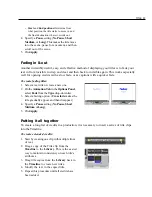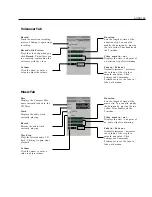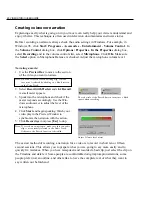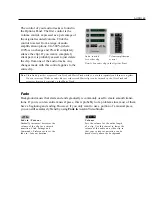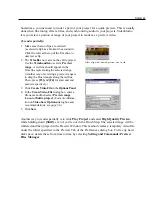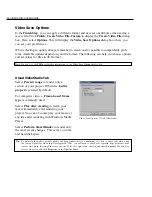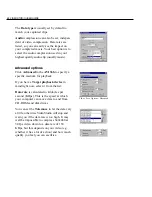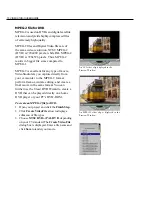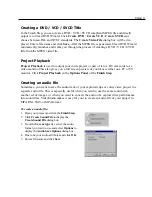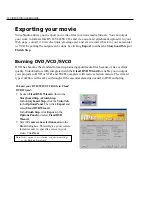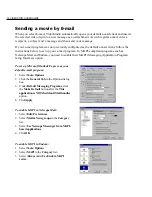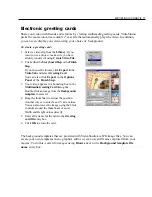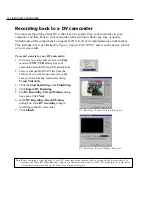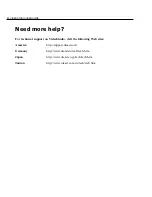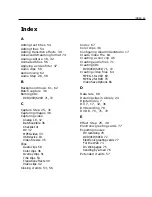FINISH 69
MPEG-1 file for VCD
A VCD is simply a special version of a CD-
ROM. The exciting thing about this format is
that it can be read by CD-ROMs, VCD
players, or even DVD players.
Just about any format: AVI, MPEG-1, or
MPEG-2, can be played back on a computer.
When you want to create a VCD file, how-
ever, you need to use a special WhiteBook
standard MPEG-1 file that has very technical
specifications. Fortunately, creating such a
file is easy with Ulead VideoStudio.
To create an MPEG-1 file for VCD:
1. Open your project and click the Finish Step.
2. Click Create Video File arrow to display a
submenu of file types.
3. Choose NTSC VCD or PAL VCD, depending
on your TV standard. The Create Video File
dialog box is displayed. Enter a file name and
click Save to render your movie.
Note
: MPEG-1 is a highly compressed format that maintains very good quality. Once the file is created, you can use Ulead
DVD Wizard to write (burn) the CD on your CD writer. Simply follow the instructions to write your movie to the
correct location on the CD. Keep in mind that the quality of your blank CD can affect the quality of your final
output. Remember also that not all stand-alone players can play VCDs created on your computer.
Create Video File
submenu displays a
list of file types