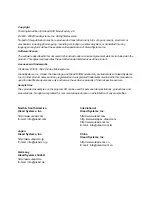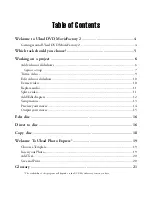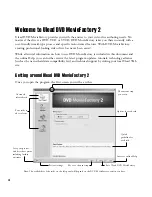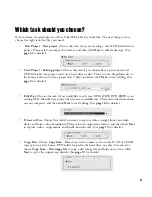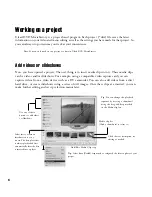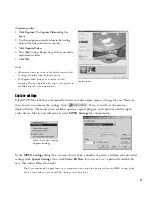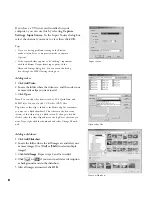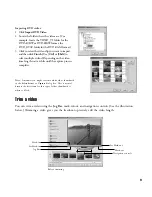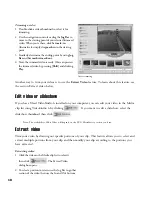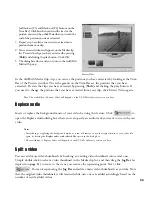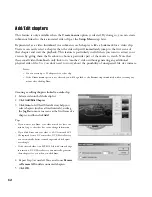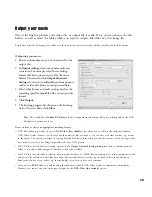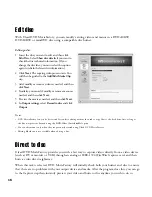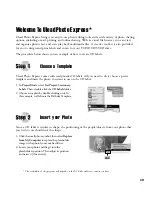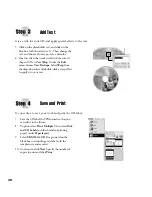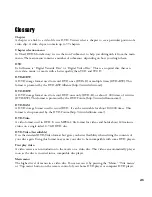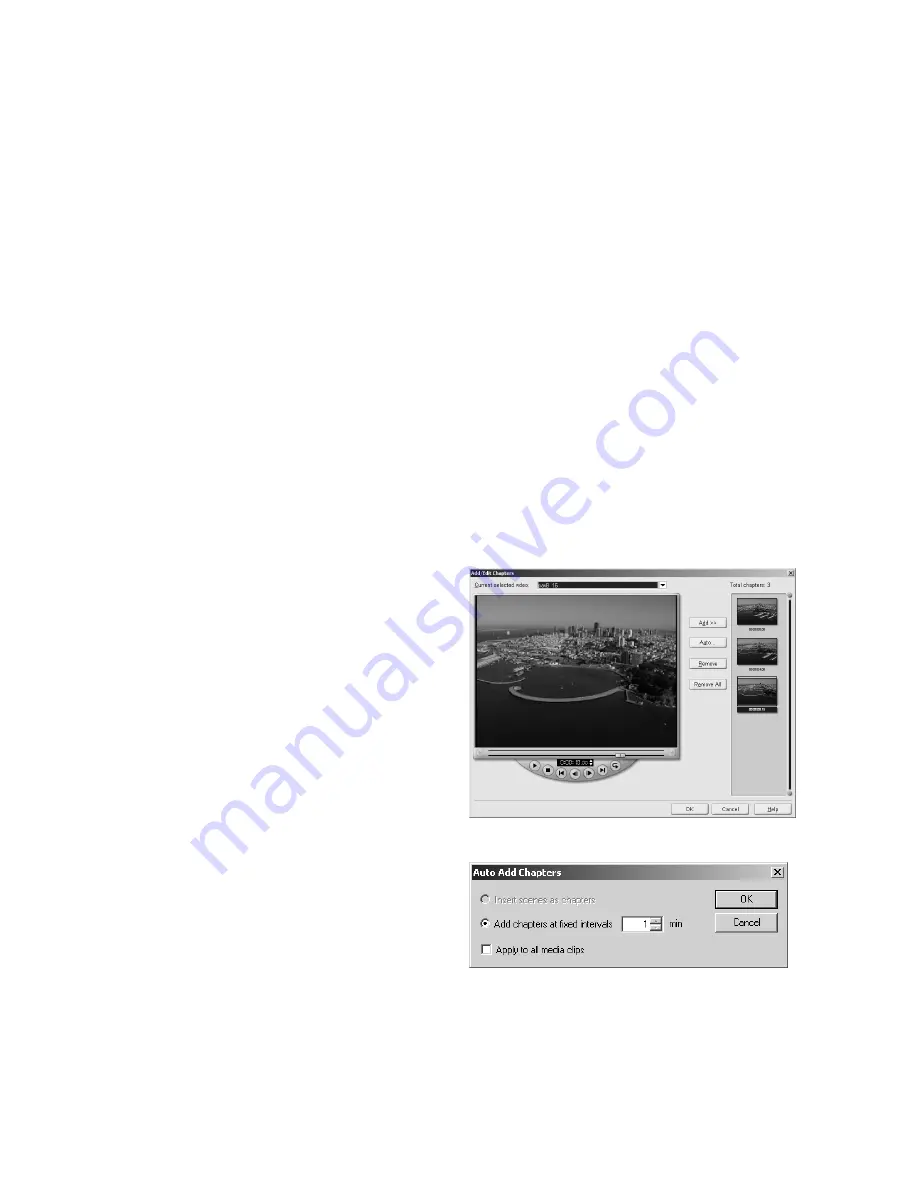
12
Add/Edit chapters
This feature is only available when the
Create menus
option is selected. By doing so, you can create
submenus linked to their associated video clip at the
Setup Menu
step later.
Represented as a video thumbnail in a submenu, each chapter is like a bookmark for a video clip.
Viewers can easily select a chapter then the video clip will immediately jump to the first scene of
that chapter and start the playback. This feature is particularly useful when you want to attract your
viewers by giving them the freedom to choose a particular part of the movie to watch. Note that
these small video thumbnails only link to its “mother” video without generating any additional
physical video files. So, you don’t need to worry about the possibility of unexpected file size increase.
Creating or editing chapters linked to a video clip:
1 Select a video in the Media clip list.
2 Click
Add/Edit Chapter
.
3 Click
Auto
to let Ulead MovieFactory help you
select chapters (such as at fixed intervals), or drag
the
Jog Ba
r to move to a scene as the first frame of a
chapter, and then click
Add
.
Notes
:
•
You can create up to 99 chapters for a video clip.
•
If the
Create menu
option is not selected, you will be guided to the
Preview
step immediately without creating any
menus after clicking
Next
.
Tips
:
• If you want to use
Auto
, your video must be at least one
minute long or the video has scene change information.
• If you click
Auto
and your video is a DV-formatted AVI
file captured from a DV camcorder, DVD MovieFactory
can automatically detect scene changes and add chapters
accordingly.
• If the selected video is an MPEG-2 file with scene change
information, DVD MovieFactory automatically generates
these chapters for you when you click
Auto
.
4 Repeat Step 3 as needed. You can also use
Remove
or
Remove All
to delete unwanted chapters.
5 Click
OK
.