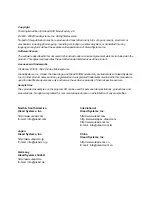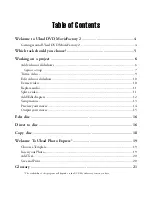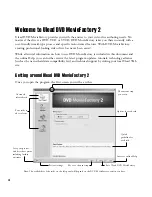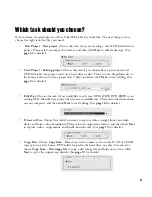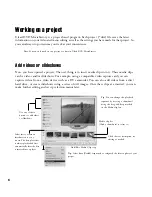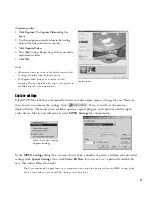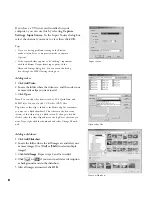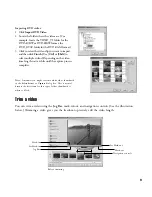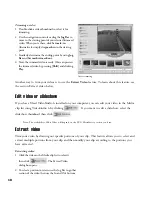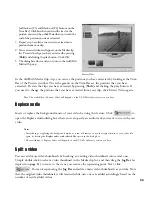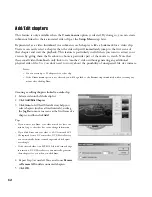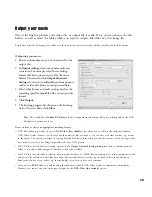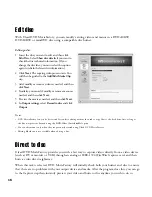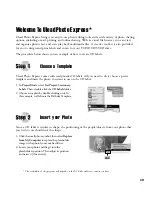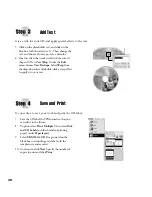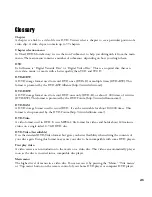13
Setup menus
At this step, you can create the main menu and submenus. They provide a list of interactive
thumbnail-styled options displayed on a screen for your movie viewer to choose from. Ulead DVD
MovieFactory offers a set of menu templates to best fit the purpose of each menu. Custom-made
menus are also available at your fingertips.
To help you better understand the DVD/SVCD/VCD menu structure, see the illustration below.
Note
: If you skip Step 2, “My Title” and the thumbnail name
will be used as the menu heading and the text description
respectively. If you don’t want to show the menu heading or
the text description, simply delete it.
Editing menus:
1 By default, DVD MovieFactory automatically
makes all required menus for you. Use
Current
displayed menu
to switch to the menu you want to
edit.
2 Click “My Title” to customize the menu heading.
You can also click the text description under each
video thumbnail for customization.
In this example, Clip 1 has three chapters so when you click the Clip 1 video thumbnail, it will
jump to submenu #1. If you look at Clip 2, it has no chapters assigned to it therefore there is no
submenu for Clip 2.
Main menu
Menu heading
Clip 1
Clip 3
Clip 2
Clip 1
description
Clip 2
description
Clip 3
description
Submenu #1 heading
Chapter 1
Chapter 1
description
Chapter 2
description
Chapter 3
description
Submenu #2 heading
Chapter 1
description
Chapter 2
description
Submenu #1
Submenu #2
Chapter 2
Chapter 3
Chapter 1
Chapter 2