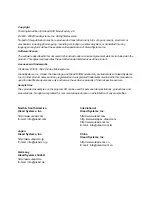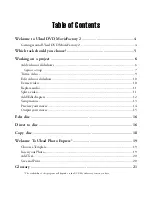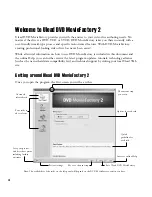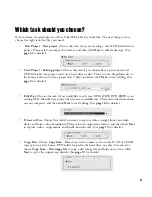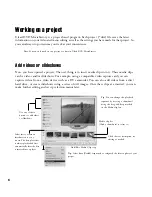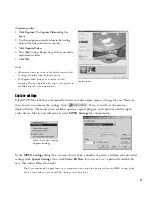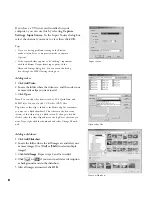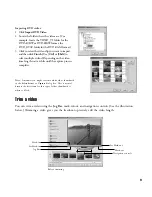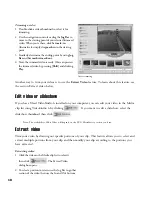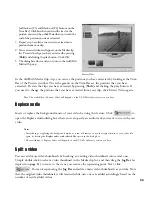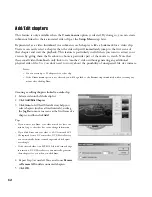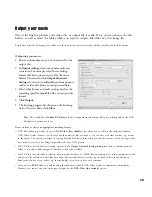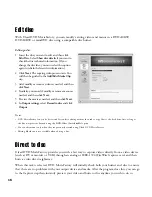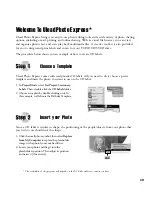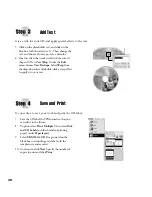5
Which task should you choose?
Now you have an overall picture of how Ulead MovieFactory looks like. The next thing to do is
choose the right task that fits your need:
•
Start Project - New project
: Choose this task if you are creating a new DVD MovieFactory
project. Please select an output disc format, and then click
Next
to add media clips. (See
page 8
for details.)
•
Start Project - Existing project
: Choose this task if you already have a previous created
DVD MovieFactory project saved on a hard drive or disc. Please use the drop-down list or
the browse button to locate a project file (*.dwz), and then click
Next
to start editing. (See
page
8
for details.)
•
Edit Disc
: Choose this task if you would like to edit your DVD+R/RW, DVD-R/RW, or an
existing DVD MovieFactory project directly on a recordable disc. Please select the disc location
on your computer, and then click
Next
to start editing. (See
page 18
for details.)
•
Direct to Disc
: Choose this task if you want to capture videos straight from your video
device and burn a disc immediately. Please select an output disc format, and then click
Next
to capture videos, setup menus, and finally burn the disc. (See
page 19
for details.)
•
Copy Disc
: Choose
Copy from - Disc
if you want to make a disc-to-disc (VCD or SVCD)
copy or burn a disc from a DVD folder located in the hard drive or a disc. You can also
choose
Copy from - Disc image file
to copy a disc image file and burn onto a disc. Click
Next
to go to the output step directly. (See
page 19
for details.)